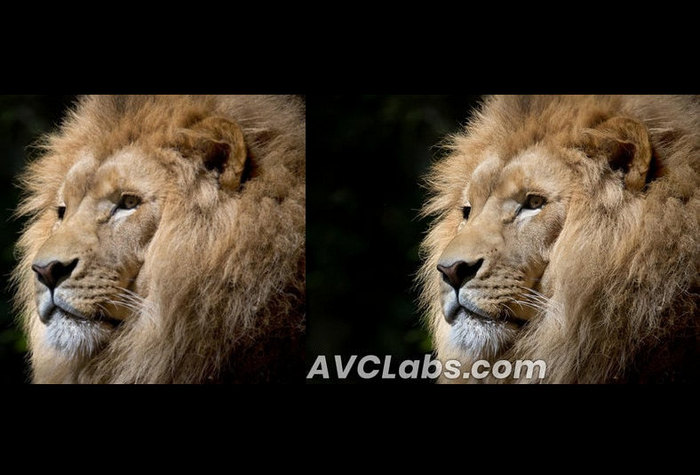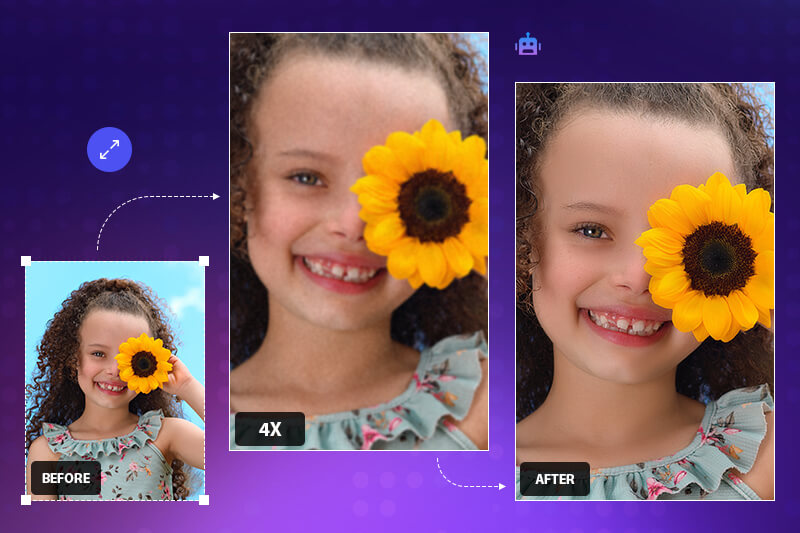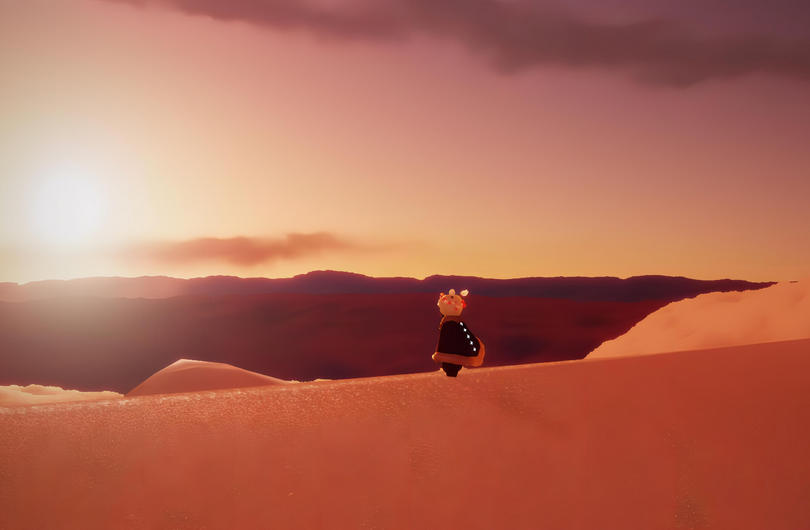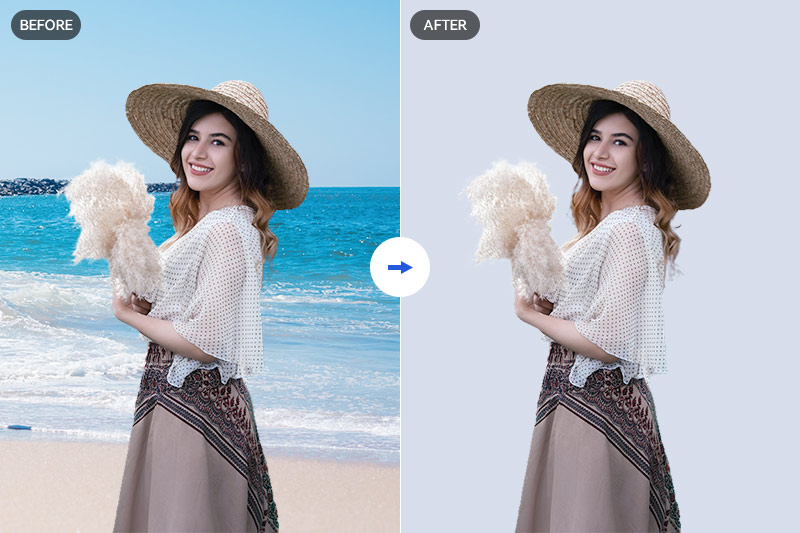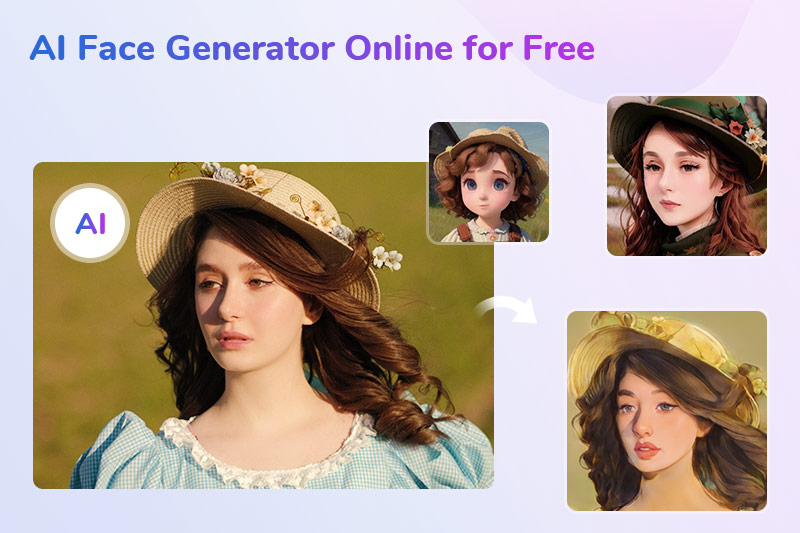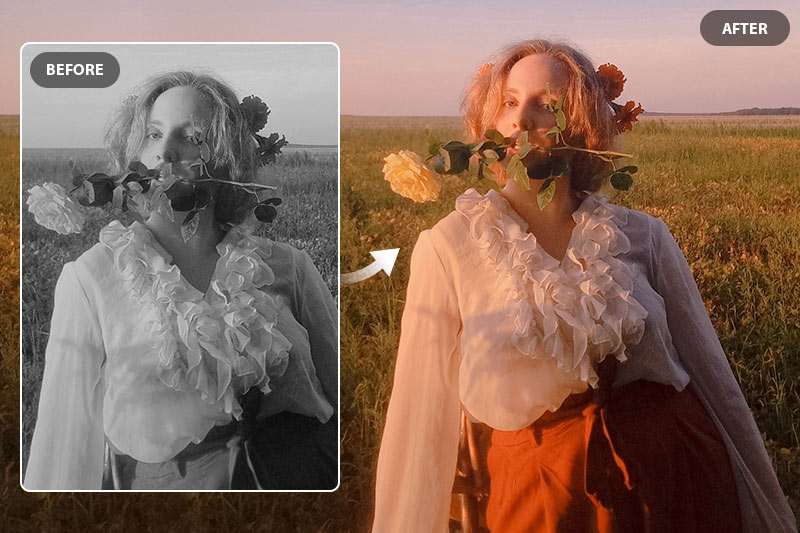Free to Unblur Images and Photos Fast
Do you know any nice tools to unblur images for free? How can I unblur a picture that has been blurred online for free?
Everybody may take blurry photos no matter the motion blur, out-of-focus, or digital device problem. And sometimes there's no way to retake the shot. So do you look to unblur images/photos? How to fix a blurry photo or how to unblur an image? There are so many image unblurred tools that can do you a favor, some of which are professional tools like Photoshop, but it requires some photo editing skills. Don't worry, now Artificial Intelligence lets the problem be solved quickly. In addition to some AI-based desktop unblurred software, it also enables you to unblur images online for free. Read on to learn how to unblur a photo using various methods and software, and deblur a photo free and fast using your favorite method.
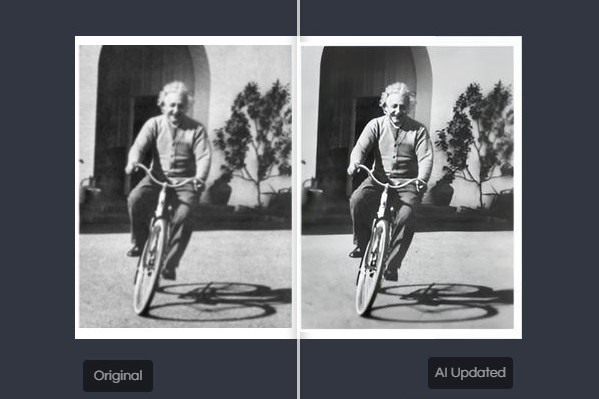
Method 1: Free to Unblur Photo/Image with AVCLabs PhotoPro AI
Empowered by artificial intelligence, AVCLabs PhotoPro AI is the best image unblurring tool to remove blur from an image and make it clearer. It can not only unblur the whole image but also allows you to fix only part of the blurry image. In addition to unblurring images, it offers a comprehensive set of features to enhance the quality of your photos, remove noise, sharpen edges, and improve overall image clarity. It is the best image deblur software to unblur photos based on your needs, and here are the main features of it.
Key Features of AVCLabs PhotoPro AI
- Clear up blurry photos with advanced technology
- Remove noise from a photo to make it clearer
- Enhance photo color, contrast, and quality
- Cutout image to make the background transparent
- Colorize B&W photos to make it come to life again
- Upscale photos up to 3x, 4x without losing quality
1.1 How does Photo Enhancer AI work?
Basically, the enhancer AI is built with the help of Artificial Intelligence. And the app has been trained in a tremendous photo library. It helps the app understand what the land, buildings, etc should look like. So by using machine learning and artificial intelligence, it is able to improve the quality of your picture without information loss. This means you can take a blurry photo and fix it into something that looks like it's been taken by a professional photographer.
1.2 How to fix a blurry photo with AVCLabs PhotoPro AI
Step 1: Free download and install the program
Download and install the program on your computer with the provided link. You can unblur image for free under the trial version.
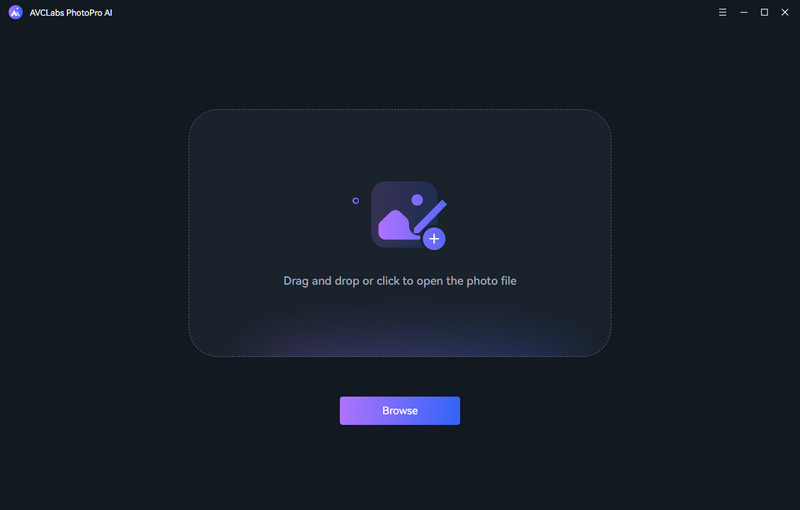
Step 2: Launch the program and import an image
Double-click the icon to launch the program and click the Browse button to import a blurry image or drag and drop the image to the program window directly.
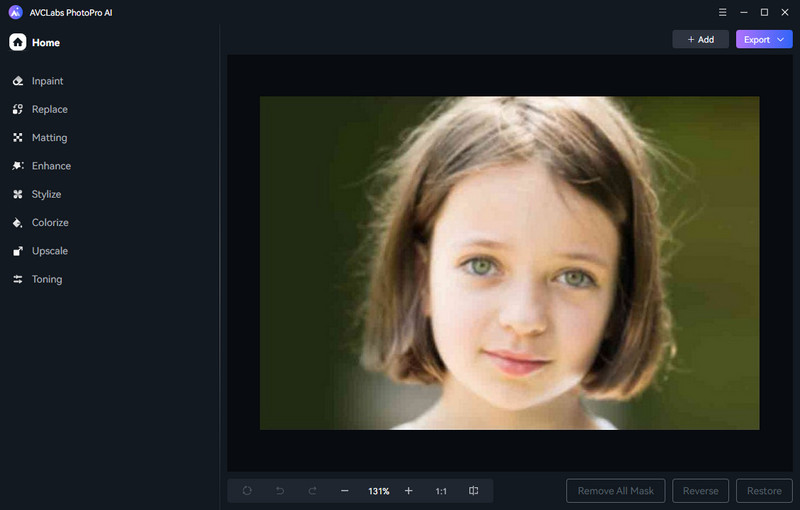
Step 3: Choose an AI feature
AVCLabs PhotoPro AI provides 7 AI features as the following: Inpaint AI, Matting AI, Enhance AI, Stylize, Colorize, Upscale and Adjsut Color. To unblur an image, just choose Enhance AI feature.
Then select the enhanced model based on your need. The default Standard model will deblur images with balanced improvements, and the High Definition model will enhance images with more pronounced improvements but takes longer time to process. Face Refinement feature can recover facial details from blurry photos.
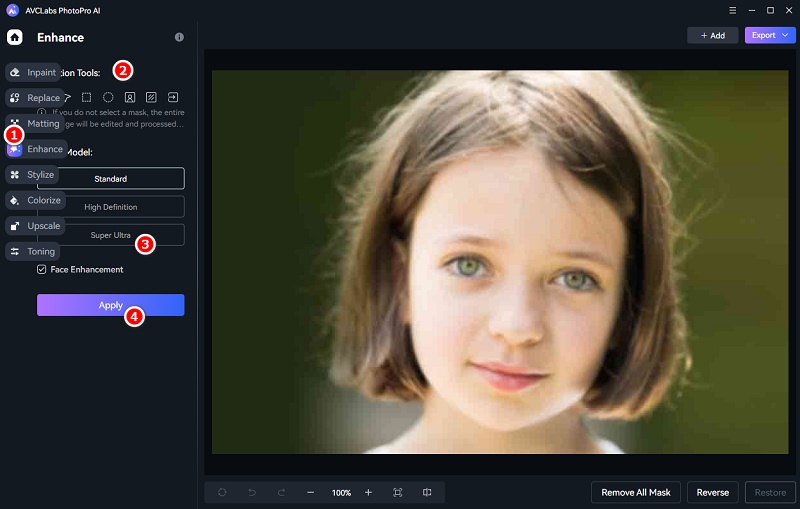
If you just want to unblur part of a picture, first you need to make a selection with the quick selection tool on the left to cover the area, then apply Enhance AI feature.
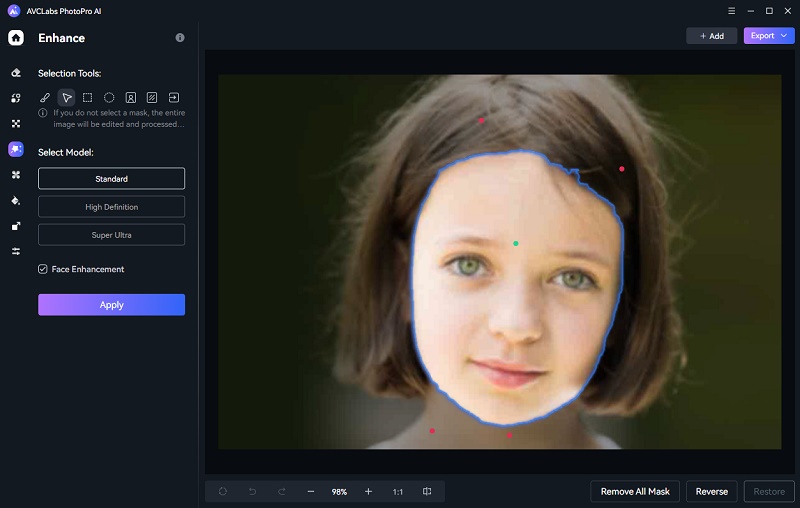
Step 4: Preview and save the deblurred photo
After the process if finished, you can click the Contrast button to preview the original and unblurred image side by side. Finally, you can save it to local disk.
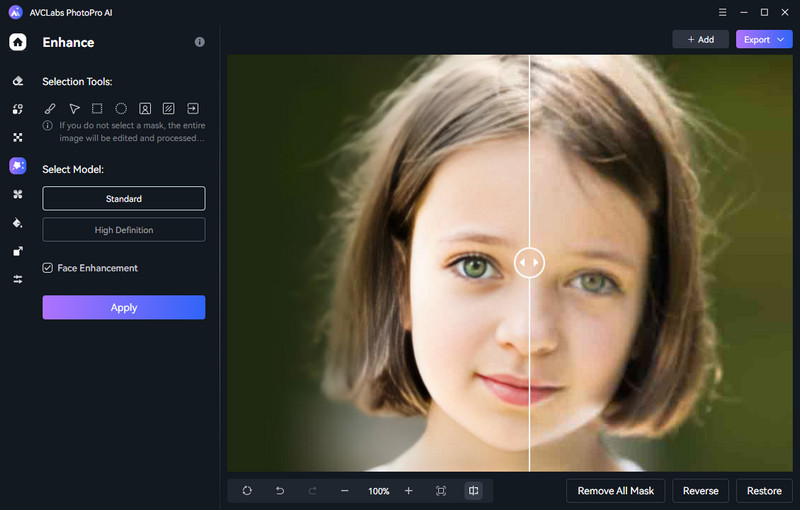
AVCLabs also offers an online service to unblur images online -- the method 2 in this article. When you do not want to install the program on your computer, just try out the AVC.AI and unblur image online for free. Please note that the offline deblurring program will unblur photos faster than online image deblurring.
Method 2: Unblur Photo/Image with AVC.AI Online for Free
AVC.AI is a notable online tool that is great for improving image quality and fix blurry images. It uses the power of AI technology to enhance the quality and upscale the resolution of your photos, as well as restore the details 100%. Sharpen, denoise, correct color, and upscale pixels through the fully automated processing, without needing editing skills to fine-tune by yourself.
Video Tutorial: Free to Unblur Image Online with AI
Step 1: Visit AVC.AI upload the image you want to deblur
Go toAVC.AI and click on the Login/Sign Up button. You'll get some free credits when you log in for the first time. Click on the Upload Image button, choose the image from your computer, and click on "Open" to upload the image. It supports batch-process, so you can upload multiple images at once.
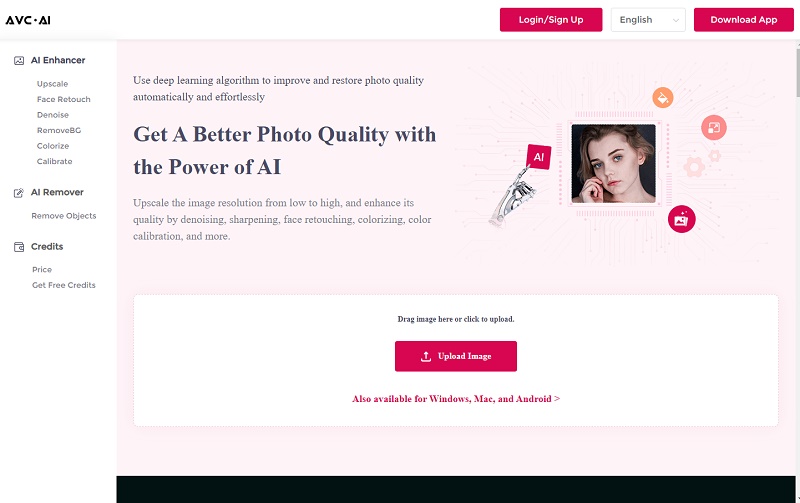
Currently supported input formats are *.png, *.jpg, *.jpeg, *.bmp, *.jfif, and *.webp.
Step 2: Choose the AI Model and start the process
To unblur photos, just enable the Upscale feature. It offers upscale options of 100%, 200%, 300%, and 400%. Choose one upscale option if you want to increase the resolution. Please note the larger size you choose, the more time it will cost.
Then click on the "Start Processing" button at the bottom to start unblurring images
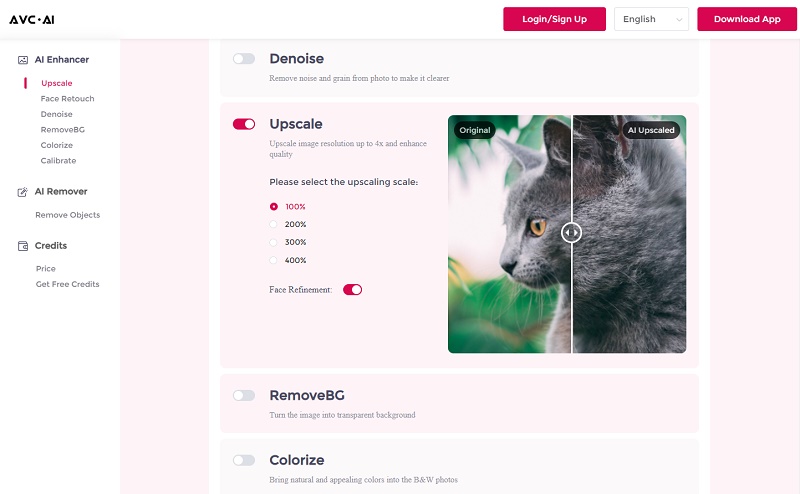
Step 3: Preview and download the deblurred image
When the processing is finished, you can click the Eye button to preview the results. Move the cursor on the image and you can have a compare view of both the original photo and the enhanced one. If you are satisfied with the final effect, just click the "Download Image" button to save it locally.
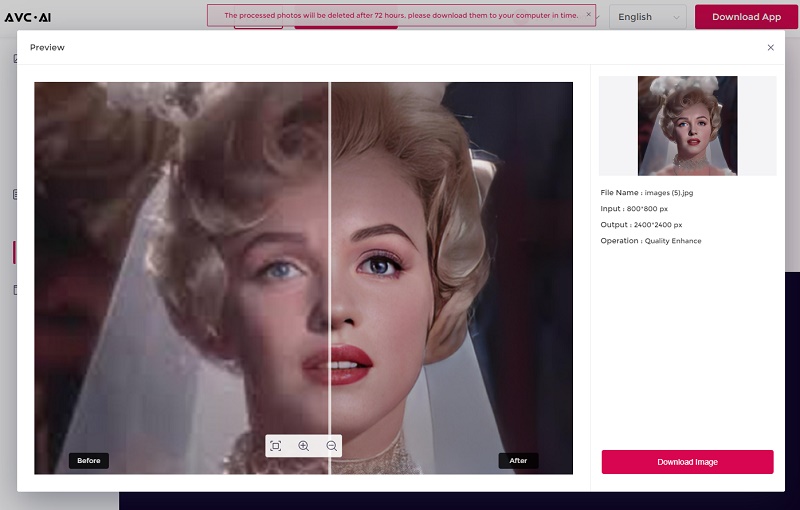
Method 3: Unblur Images and Photos Using PhotoShop
Photoshop is an advanced photo editing software. If you choose this image sharpener to deblur photos, please make sure there is enough space on your computer, since Photoshop has a high demand for space. Then follow the steps to fix a blurry photo with it.
How to Unblur a Photo in Photoshop
1. Click "File" and open a photo in Photoshop.
2. Press "Image" > "Image Size" and set resolution, height & width.
3. Tick off the box before "Resample" and choose "Preserve Details (enlargement).
4. Set the value of "Reduce Noise" to unblur photos.
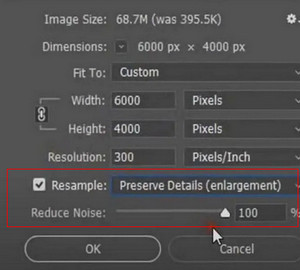
5. Copy the layer in the right section and select the copy file.
6. Click "Filter" > "Noise"/ "Sharpen" > "Reduce Noise"/ "Unsharpen Mask" and set the options on those panels.
7. Preview the effect and click the button "OK" to unblur photos.
8. Click the copy layer and "Merge Download".
9. Save the changes and output them.
If you use a newer version of Photoshop, you can also use camera shake reduction to reduce blur in images:
1. Open your image in Photoshop.
2. Select Filter, Sharpen, and Shake Reduction.
3. Allow Photoshop to work and preview the differences.
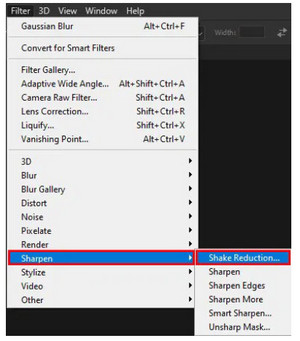
This is how to deblur a picture with Photoshop, a professional photo editor. Obviously, it requires to have a steep learning curve and honestly speaking, it is not friendly for beginners who just want to remove the blur of photos and images. It is a little complicated for beginners who want to learn.
Conclusion
These are just some of the ways to unblur pictures and fix blurry photos. With the rise of new technology and many powerful cameras and devices, there sure are more ways to fix photos with one click of your fingers. With so many deblur photo methods provided, which one should you choose to remove blur from a photo? AVCLabs PhotoPro AI is highly recommended. The Photoshop program is so professional and users need to learn some necessary knowledge and professional skills are also needed. The online AI unblurring is free and convenient, but you need a stable network condition and the output format is limited. Equipped with artificial intelligence and trained by machine learning, AVCLabs PhotoPro AI can do the perfect work in deblurring photos. If you want your photo with more details, higher resolution, and less noise, this photo editing software is your first and best choice to unblur photos. And it is suitable for both beginners and experts. Choosing it and you will never feel disappointed.