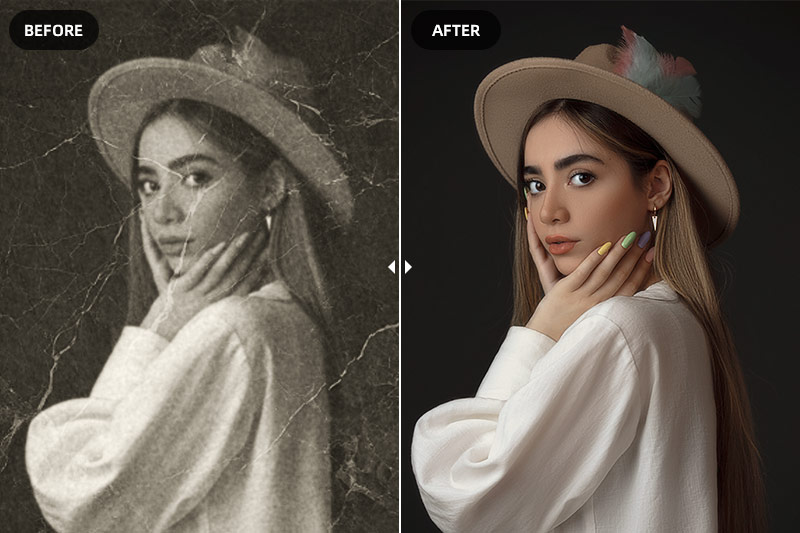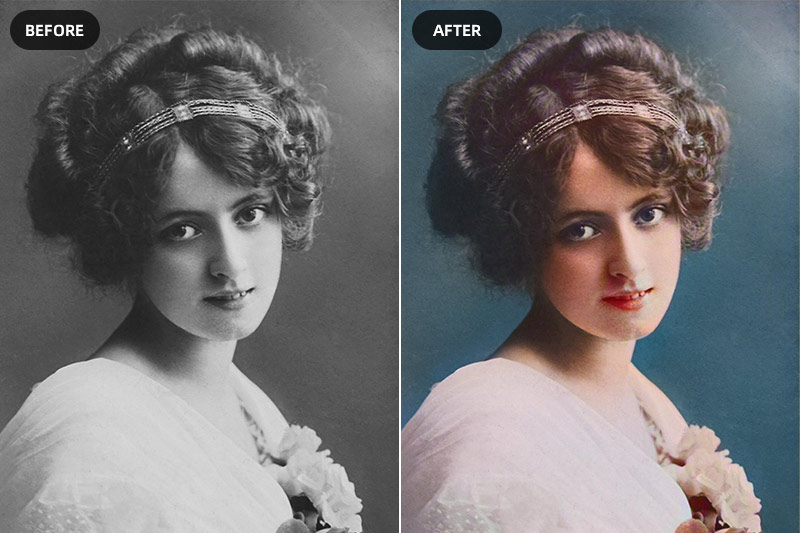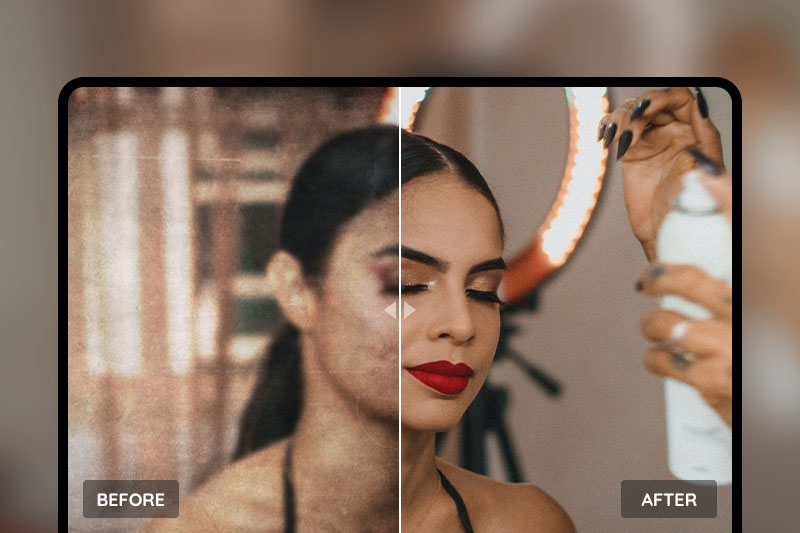AI Enhance Sky: Children of the Light In-Game Images to 4K
Sky: Children of the Light is a popular open world social adventure game. Players can explore the in-game seven unique realms with a cape that gives them the ability to fly. Every player is called the children of light, you can make friends and take a special adventure in this game. The beautiful scenery and pleasant music are the most attractive elements in this game, thus, many players like to take images/screenshots of the pretty view or take pictures to remember some good moments with their friends. Some players want to use these images as wallpaper or simply want to get a better view, but they are not satisfied with the in-game pictures’ quality. To solve this problem, we will introduce an AI image upscaling tool - AVCLabs PhotoPro AI and how to uses AI tech to enhance Sky in-game images to 4K.
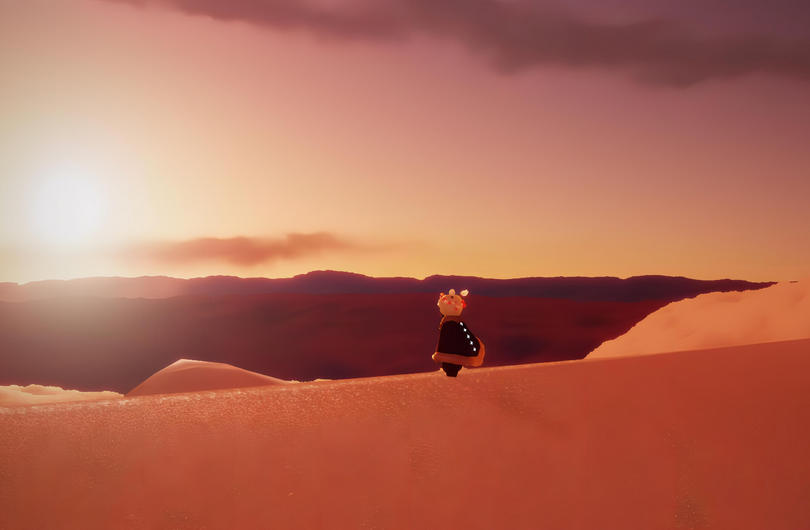
Part 1: How to Take Pictures in Sky
In Sky, players can take pictures directly in game. In case of some beginners don’t know how to do it, we gonna share the way how to take in-game images in Sky first..
After getting into the game, you will be in “Home” which is the first place that every player at once logged in. There are several hidden buttons on the screen. Players need to tap on the corners of the interface to let them be shown. The photo and video capture buttons are on the bottom right of the screen. Tap the little camera icon then it will take the whole screen as the picture. The captured pictures will be stored in your Photos app as long as you have granted Sky permission to access your photos.

The in-game settings is on the top-right corner of your device’s screen. Tap the gear icon and you will find the “Graphics” option. You can tap the battery icon to change the bars, and different bar quantity means different graphic and energy-consuming mode when you play the game, which is also related to the quality of the images you captured in game. The three bars mode is the high-definition mode which also consumes the device power much faster and requires the much better performance of the device than the no bars, one bar, two bars mode.
However, most players’ devices are inaccessible to the three bars mode, especially for the Android players. It’s almost impossible for these players to get 4K in-game images. So post-processing is needed to get improve images’ quality and resolution. Read on and you will learn how to use AI to enhance images to 4K.
Part 2: AI Enhance Sky: Children of the Light In-Game Images to 4K
Nowadays, with the rapid development of AI technology, enhancing images to 4K is easy to accomplish with AI image upscaling tools, and the tool we recommend here is AVCLabs PhotoPro AI. It is powerful and user-friendly for people who don’t know any photo editing skills. The process is completed by the program fast and automatically and needs no fine-tuned work. It also supports enhancing images in batches.
Key Features of AVCLabs PhotoPro AI
- Clear up blurry photos with advanced technology
- Cutout image to make the background transparent
- Remove unwanted objects, people, watermarks
- Change the style of image to create unique look
- Colorize B&W photos to make it come to life again
- Upscale photos up to 3x, 4x without losing quality
Steps to Enhance Sky In-Game Images to 4K with AVCLabs PhotoPro AI
Step 1: Download and Install AVCLabs PhotoPro AI
Download and install AVCLabs Photo Enhancer AI on your computer. This program has some system and hardware requirements for the computer.
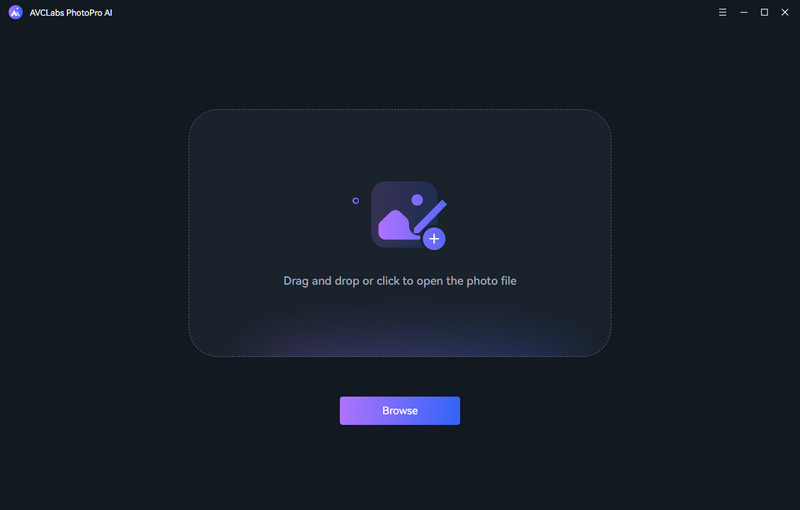
Step 2: Open the Program and Import the Photo
Once finish the installation, you can launch the program and get into the main interface of the program. Click on the "Browse" button to import the Sky in-game images you have captured from your computer in batches, or simply drag and drop the image to the window directly. There will be snapshots of all the imported photos displayed at the bottom of the main interface.
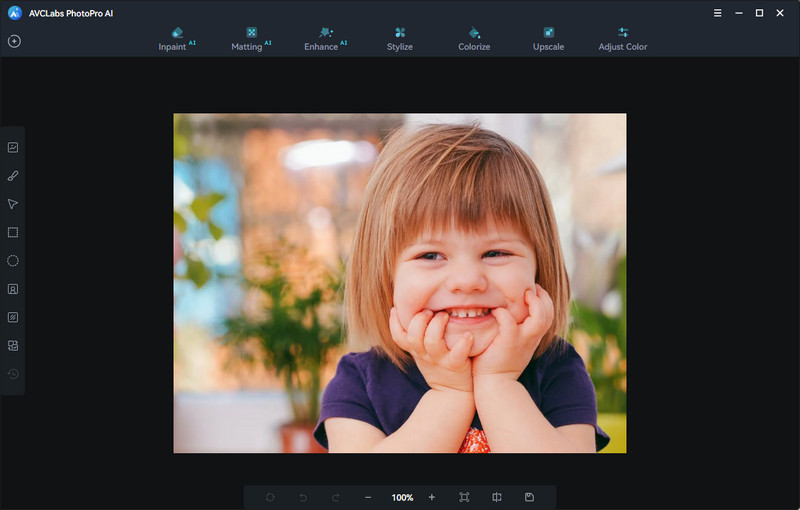
Step 3: Select the Upscale Tool
To enhance the images’ quality and improve the resolution, you need to choose the Upscale model on the top menu bar of the interface. There are four magnification levels from 1X, 2X, 3X, and 4X available. Just select the 4X.
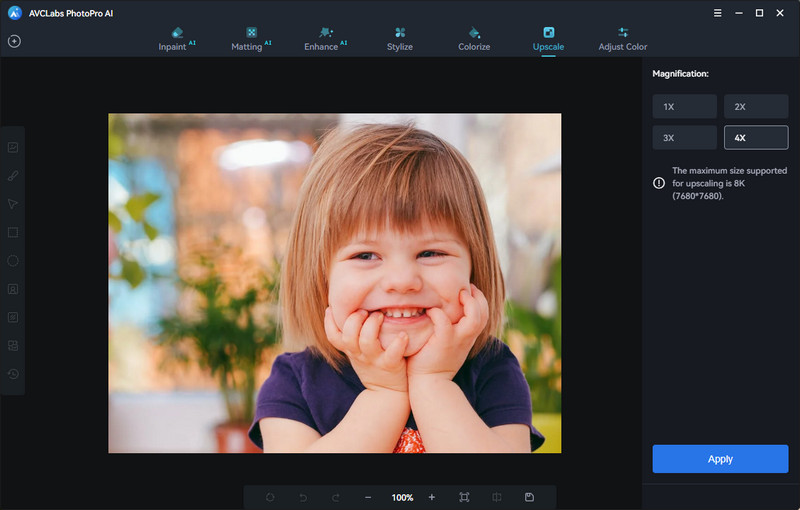
Step 4: Preview the Effect and Export Upscaled Image
Now you just need to click on the Apply button to start upscaling the image. You can check the effects of the enhanced images before saving them to your computer. When it finishes, you can drag the white line to see the contrast.
Then click on the Save button to get the upscaled images on your computer.
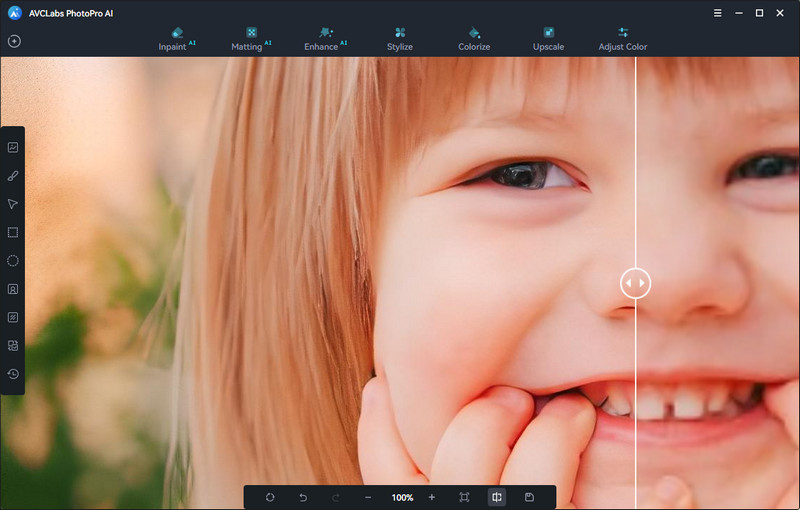
Conclusion
As a Sky player, you have some precious images that are captured when you're playing the game. But not every image has good quality and high resolution due to the restriction of the performance of your device. The good news is that Sky players can easily use AVCLabs PhotoPro AI to upscale and improve images’ resolution to 4K for better views. With powerful AI technology, AVCLabs can improve images’ quality automatically in minutes. Why not download and try it for free first?