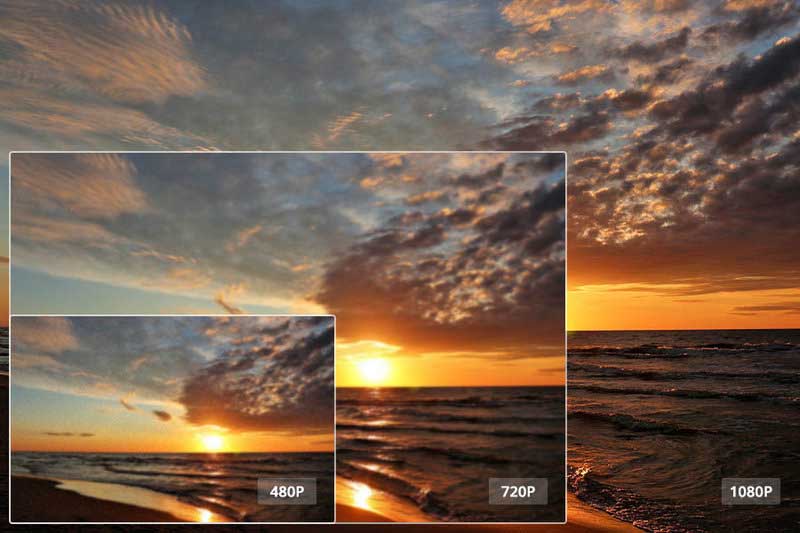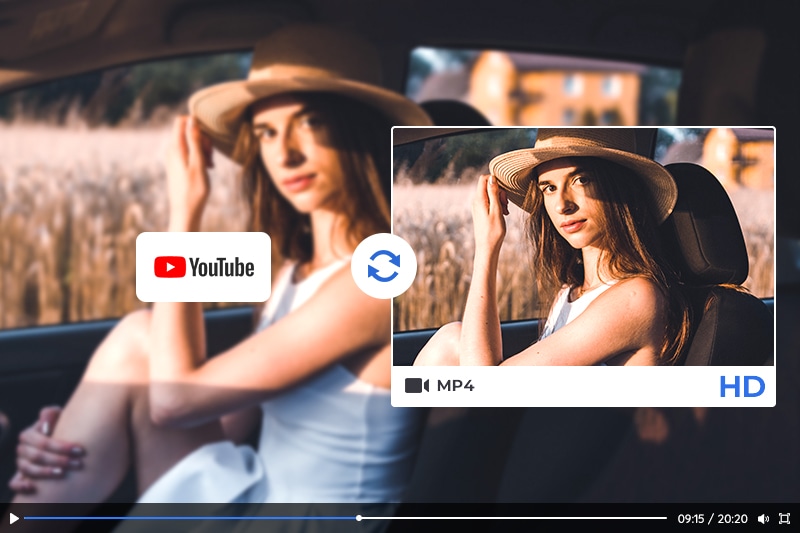Video Resolution Increaser: How to Increase Video Resolution from 480p, 720p to 1080p, 4K Even 8K without Losing Quality
"Is it possible to increase the video resolution when converting previously shot footage? Is there any video resolution increaser recommended?"
In today's digital world, video content has become an integral part of our daily lives. We use videos to entertain, educate, and communicate with others. However, the quality of video content can vary greatly depending on the resolution. The video resolution refers to the number of pixels that make up the image, and it's one of the most critical factors that determine video quality. In this article, we'll explore one of the best video resolution increasers like AVCLabs Video Enhancer AI, which can enhance the resolution of videos and increase video resolution from 480p, 720p to 1080p, 4K and even 8K without losing quality. We'll discuss what video resolution increasers are, how they work, their benefits, and how to use them.
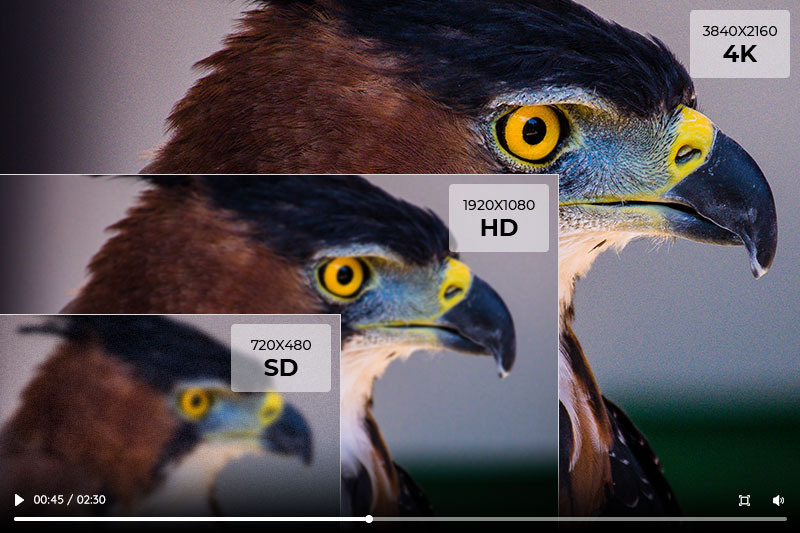
Part 1: What Is A Video Resolution Increaser
A video resolution increaser is a software tool that can increase the resolution of videos. The tool works by using complex algorithms to add additional pixels to the video, thereby improving the overall quality. In essence, the tool "fills in the gaps" between pixels to make the image appear sharper and clearer. Video resolution increasers can be used to enhance the resolution of videos in various formats, including SD (standard definition) and HD (high definition).
Compared to traditional upscaling methods, video resolution increasers offer a more sophisticated approach to improving video resolution. Traditional upscaling methods use simple algorithms to increase the size of the video, resulting in a loss of quality. Video resolution increasers, on the other hand, use more advanced algorithms to enhance the video's resolution while maintaining the quality.
Part 2: Benefits of Using A Video Resolution Increaser
Using a video resolution increaser offers many benefits, including improved clarity and more effective communication. With higher resolution images, images are sharper and easier to interpret. This helps ensure that everyone involved in the conversation is able to understand the message being conveyed.
1. Improved video quality: The most obvious benefit of using a video resolution increaser is the improvement in video quality. Low-resolution videos appear blurry and pixelated, making them difficult to watch and reducing their overall appeal. By adding more pixels to the video, the video resolution increasing tool can make the image appear sharper and more detailed. This enhancement is particularly noticeable when viewing videos on large screens.
2. Ability to enhance low-resolution videos: Another benefit of using a video resolution increaser is the ability to enhance low-resolution videos. Low-resolution videos may have been recorded using older technology or may have been compressed for streaming purposes, resulting in a loss of quality. Video resolution increasers are particularly useful for enhancing low-resolution videos. For example, if you have an old video that was shot on a low-quality camera, you can use a video resolution increaser to enhance the video's resolution and make it appear more modern.
3. Compatibility with various devices and platforms: Video resolution increasers are compatible with various devices and platforms, including smartphones, tablets, computers, and TVs, making it easy to enhance the resolution of your videos regardless of where you plan to use them. This compatibility makes it easy to enhance videos, watch them on your preferred device or platform, or create high-quality videos for social media, streaming platforms, and other online channels.
Part 3: How to Increase Video Resolution without Losing Quality via AVCLabs Video Enhancer AI
AVCLabs Video Enhancer AI is a revolutionary video processing tool that can help you increase video resolution without compromising quality. It's powered by advanced deep learning algorithms and specialized hardware to boost the resolution of your videos from 480p, 720p to 1080p, 4K, even up to 8K in just one click. With its intuitive user interface, beginners and professionals alike can take advantage of the software's powerful features with ease.
Moreover, it allows users to enhance the low-res video quality by fixing shaky footage, removing noise from videos, removing blur from videos, adjusting settings like brightness and contrast and much more. Additionally, it can help users to crop or resize a video, change its aspect ratio.
Key Features of AVCLabs Video Enhancer AI
- AI Upscale video to HD, 4K and even 8K
- Enhance video quality with multi-frame
- Remove noise to make the video clearer
- Recover and enhance facial details with AI
- Colorize B&W videos to bring them to life
Here's how you can use it to upscale low-resolution videos from 480p, 720p to 1080p, 4K, 8K:
Step 1: Run AVCLabs Video Enhancer AI
First, you need to download and install the AVCLabs Video Enhancer AI on your computer.
Note: To ensure a smooth and enjoyable viewing experience, get the most out of your low-resolution videos by using AI upscaling. Before taking this leap into high definition, make sure your computer is properly equipped. Simply click here to check if it can handle the upgrade!
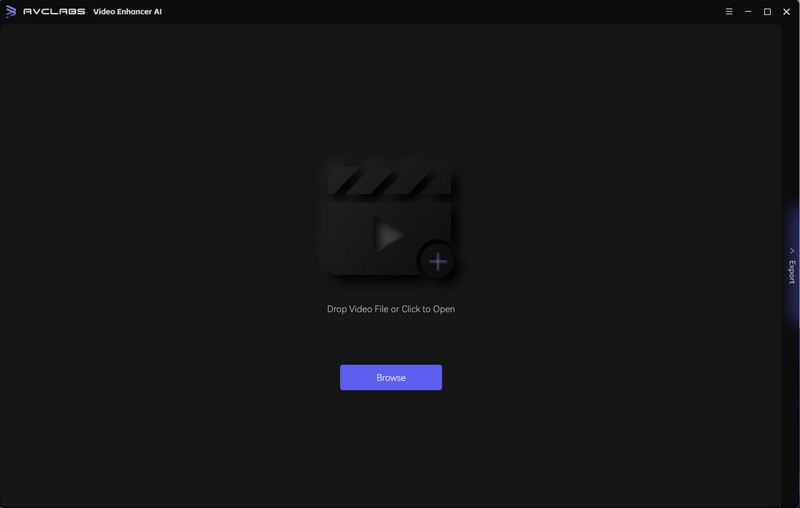
Step 2: Add One Or Multiple Low-res Videos to This Program and Configure the Model Settings
Simply click on the Browse button to import one or multiple videos of low-res videos in 480P, 720P resolution. You can also drag and drop the video file into the program. To customize your experience, simply navigate to the right panel and select an AI model with adjustable settings with a single click.
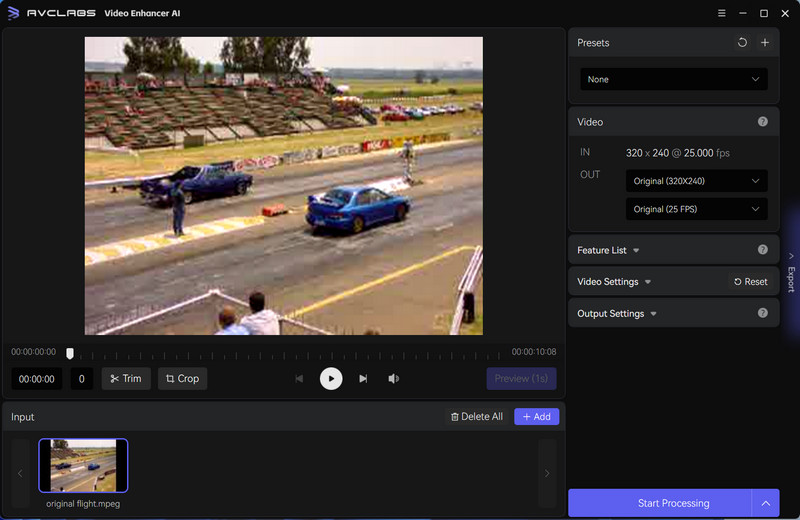
01. Model List
There are three AI models for you: AI Upscaler, Denoise, and AI Colorizer.
To increase the video resolution, you are suggested to select the AI Upscaler model. This robust tool can upscale any low-resolution videos from 480p, 720p to 1080p or 4K, even up to 8K without sacrificing any quality in the process.
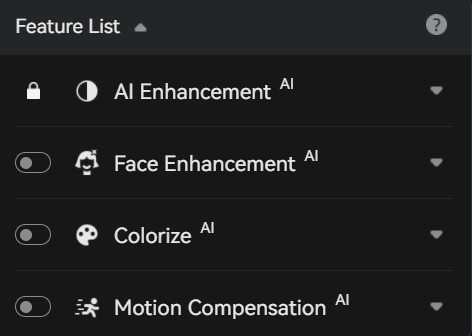
02. Model Settings
Now, you just need to configure your AI Upscaler model with a few simple clicks. Choose from Standard, Ultra, Standard(Multi-Frame), and Ultra(Multi-Frame) options to achieve an ideal upscaling result. Choose the Face Refinement option for a complete facial detail recovery and enhancement.
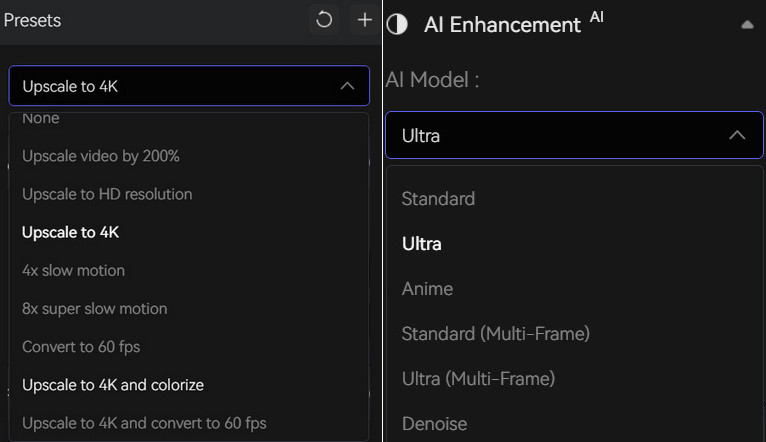
Step 3: Configure the Video and Output Settings
01. Video Settings: Get the most out of your video experience with our Video Settings! Make adjustments to color and crop your frames, while deinterlacing ensures a smooth streaming resolution. The perfect picture awaits you!

02. Output Settings: Choose the output format you want the enhanced video to be saved in. You can choose from a wide range of formats, including MP4 (H.264), MP4 (H.265), MKV (H.264), MKV (H.265), AVI (UnCompressed), MOV (ProRes 422HQ).
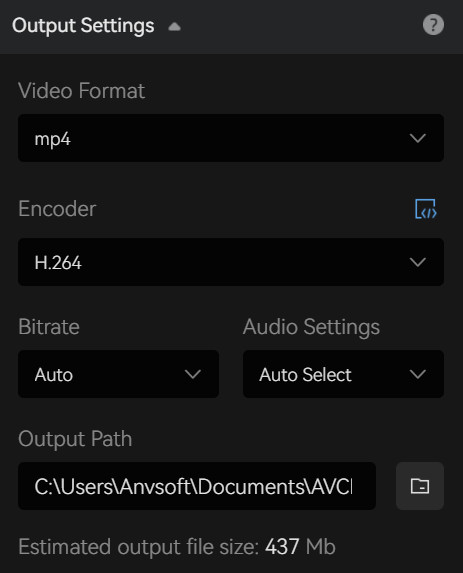
Step 4: Start Upscaling Video Resolution from 480P, 720P to HD 1080P, 4k, 8K
Now that you've completed your prep work, kick off the upscaling process by clicking on the Start Processing to automatically improve the resolution of low-res videos. Your system configuration and video size can impact how long this takes.
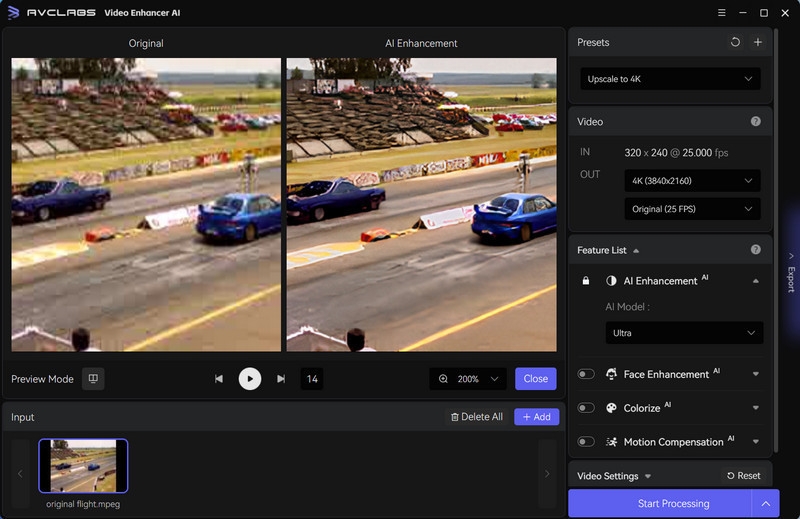
Part 4: FAQs about Video Resolution Increaser
Let's take a look at the most frequently asked questions (FAQs) about video resolution increaser:
Q. What is a video resolution increaser?
A. A video resolution increaser is a software tool or an online service that can enhance the resolution of a video to make it appear sharper and clearer.
Q. How does a video resolution increaser work?
A. A video resolution increaser works by using various algorithms to upscale the resolution of a video, which involves increasing the number of pixels in the video.
Q. Can a video resolution increaser improve the quality of low-resolution videos?
A. Yes, a video resolution increaser can improve the quality of low-resolution videos, but the results may vary depending on the quality of the original video and the level of enhancement applied.
Q. Are there any limitations to using a video resolution increaser?
A. Yes, there are some limitations to using a video resolution increaser. For example, it may not be able to produce high-quality results for extremely low-resolution videos, and the quality of the output may be affected by factors such as video format, compression, and noise.
Q. Is it possible to increase the resolution of a video without losing quality?
A. It is technically not possible to increase the resolution of a video without losing quality, but using a video resolution increaser can minimize the loss of quality by applying advanced algorithms and techniques.
Q. Can a video resolution increaser upscale a video to 4K or 8K?
A. Yes, a video resolution increaser can upscale a video to 4K or 8K, but the results may not be as high quality as a native 4K or 8K video.
Q. What's the Difference between Video Resolution and File Size?
A. Video resolution and file size are closely related, as higher video resolutions generally result in larger file sizes. Resolution refers to the number of pixels that make up a video image. The most common video resolutions are as follows:
• 720p (1280 x 720 pixels)
• 1080p (1920 x 1080 pixels)
• 4K (3840 x 2160 pixels)
• 8K (7680 x 4320 pixels)
As the resolution increases, the number of pixels in the image also increases, resulting in a higher level of detail and clarity. However, this increased level of detail also requires more data to be stored, which results in a larger file size.
File size refers to the amount of data that is required to store a video file. The file size is measured in bytes (or kilobytes, megabytes, gigabytes, etc.) and is dependent on a variety of factors, including video resolution, video length, video format, and compression.
Compression is an important factor in reducing file size while maintaining video quality. Video compression algorithms remove redundant or unnecessary information from the video file, resulting in a smaller file size. However, excessive compression can result in a loss of video quality.
Part 5: Tips for Achieving the Best Results
To achieve the best results when using a video resolution increaser, consider the following tips:
1. Use a high-quality video resolution increaser software tool. Not all tools are created equal, so be sure to choose a reputable tool that offers advanced algorithms for enhancing video resolution.
2. Choose the right output resolution. While it may be tempting to choose the highest possible resolution, this can result in a loss of quality. Instead, choose a resolution that matches the quality of the original video.
3. Avoid enhancing already high-quality videos. Enhancing videos that are already high-quality may not result in a noticeable improvement in resolution and can result in a loss of quality.
Conclusion
In summary, it is evident that a video resolution increaser can be an invaluable tool for any content creator. With the right software and techniques, you can increase your videos’ resolution without sacrificing quality or detail. AVCLabs Video Enhancer AI is an excellent choice to achieve these results quickly and easily. However, it's important to consider the details before using a resolution increaser: what type of video file are you working with? Are there any additional adjustments needed aside from resolution? With answers to all of these questions, you can avoid common pitfalls and get better results for your video projects. Finally, remember that achieving the best image quality requires testing and practice; no matter what software solution you choose, training yourself in the basics will always lead to improved results.