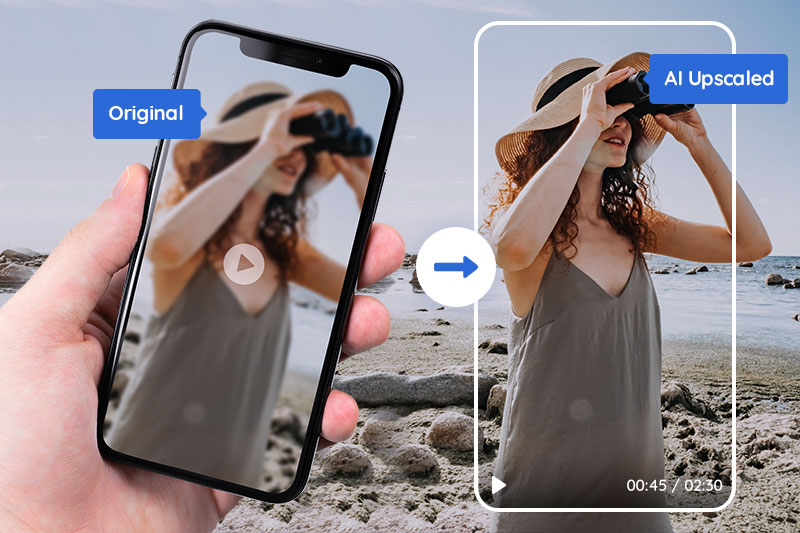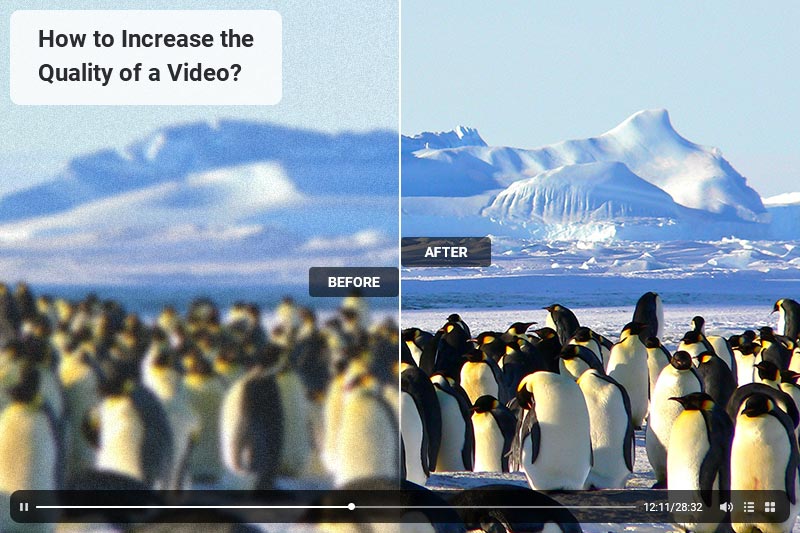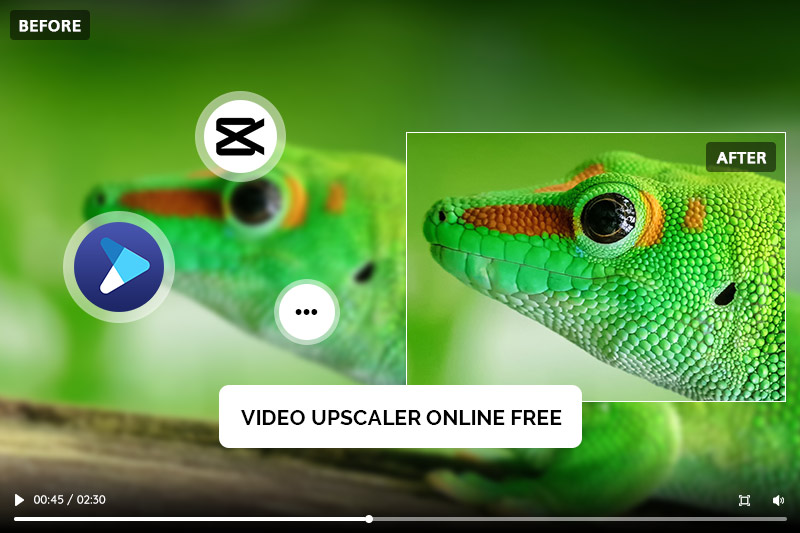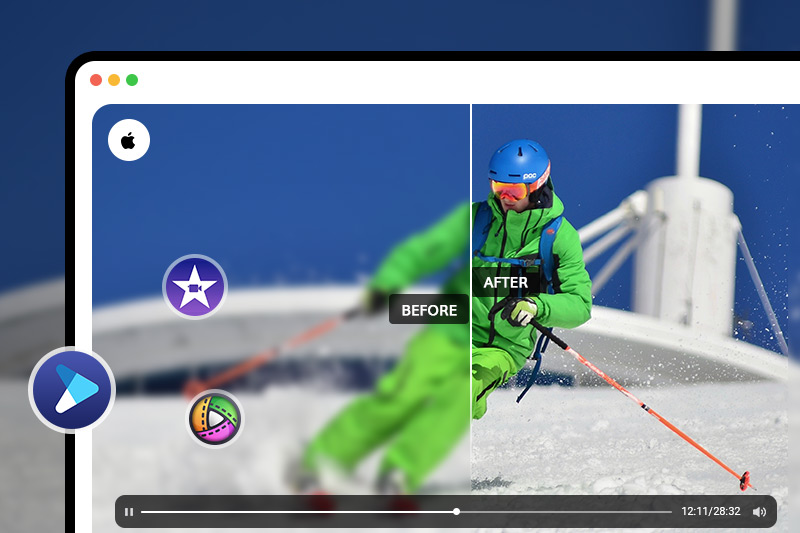Face Recovery AI: Restore Extremely Blurry Faces in Videos
How do you Unblur a face in a video? How do you fix a blurry face in a video?
Unless you’re using a very high-end camera or shooting in an incredibly well-lit environment, it’s almost inevitable that your video will be plagued by some form of blur. Whether it’s the subject of your video, faces or objects in the background, blurred details are usually a sign that something has gone wrong. Fortunately, AI-powered Face Enhance feature is able to fix common annoyances with faces in videos. This software not only detects faces but also identifies their characteristics to tackle them. This is done using different types of AI: computer vision, natural language processing (NLP), and convolutional neural networks (CNN). That’s how the new Face Enhance feature works.
This post will show you how to easily fix and upscale blurry faces in video with Face Enhancer AI. Let’s get started!
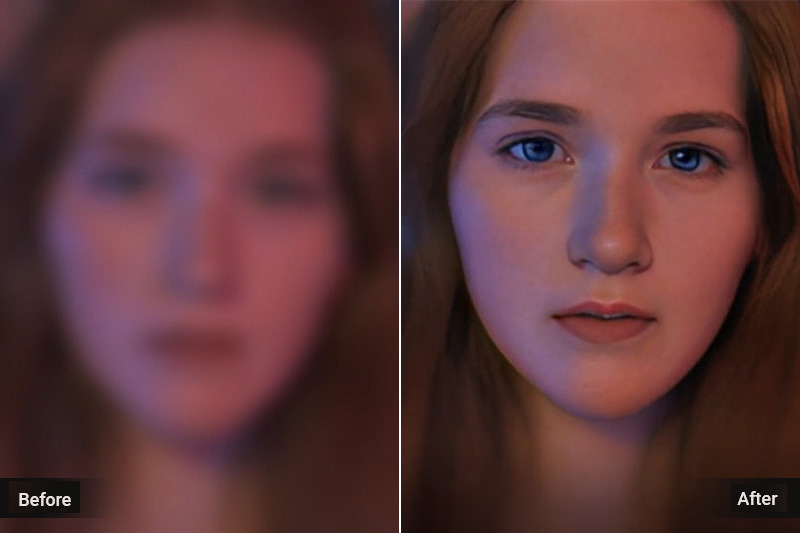
Part 1: What Causes Extremely Blurry Faces in Video
Shaky Footage
If the subject of your video isn’t completely still, any details captured in the frame may appear blurry. This is most common when people are the subject of the video since they can’t control their motion, but handheld cameras can also cause blurry footage.
Poor Lighting
No matter what camera you’re using, poor lighting will typically result in a blurry image. If you’re shooting indoors without sufficient lighting, you can expect to see lots of shadows and blurry details in your shot. When there’s not enough light, your camera will have to use a slower shutter speed to let in as much light as possible. This results in a blurry shot since any movement of your subjects will cause them to move out of focus.
Low Resolution Video
If you’re shooting in a low-resolution video format, your video will appear blurry regardless of any other issues. This is because low-resolution files contain less detail than higher resolution videos.
Part 2: How Does Face Enhance AI Work
Face Enhance AI works by identifying the faces in the video you upload or are selected. It then runs a series of computer vision and face recognition algorithms against the faces to determine how much of each is visible. After that, it automatically applies the optimal amount of image enhancement to each face in the video, based on the algorithm’s recommendation. Face Enhance AI works best when applied to videos where the faces are at least 50% visible but no more than 90% visible. It also works best when the faces are not obscured by things like heavy makeup, sunglasses, or heavy facial hair.

Part 3: How to Restore Extremely Blurry Faces in Videos by AVCLabs Video Enhancer AI
If you have extremely blurred faces in your video, it can be difficult to restore them using ordinary video editing software. For best results, we recommend using Face Enhance AI software. With this software, you can quickly and easily restore extremely blurred faces in your video. Face Enhance AI is the best solution for restoring extremely blurred faces in video.
If you are looking for a simple and easy to use Face Enhance AI software, then you should definitely try AVCLabs Video Enhancer AI. AVCLabs Video Enhancer AI is the best way to completely remove all the issues with blurry faces in one click. As a world-leading AI Face Enhancement tool for video, AVCLabs utilizes a super-resolution face enhancement algorithm based on AI. In the process of face detection, high-resolution face details can be obtained from the low-resolution video and restore blurred faces in videos.
Key Features of AVCLabs Video Enhancer AI
- Sharpen blurry faces and enhance facial details
- Use Multi-frame enhancement to improve the visual quality
- Upscale video from SD to HD, HD to 4K, or 8K
- Remove noise and grain from the your noisy footage
- Colorize B&W videos to bring them to life
How to Upscale and Restore Extremely Blurry Faces in A Video with AVCLabs Video Enhancer AI
Warm tips: remember to check whether your computer configuration meets the check these requirements for an optimal processing experience.
Step 1: Download AVCLabs Video Enhancer AI and Import the Blurry Face Video.
Download the setup file of AVCLabs Video Enhancer AI, then click to launch the setup file. When setup is preparing to install AVCLabs Video Enhancer AI, please wait in patience that it will take a few minutes to download the additional files. After installation, AVCLabs Video Enhancer AI will be launched automatically.
After installing, launch Video Enhancer AI and you will see the intuitive interface shown below.
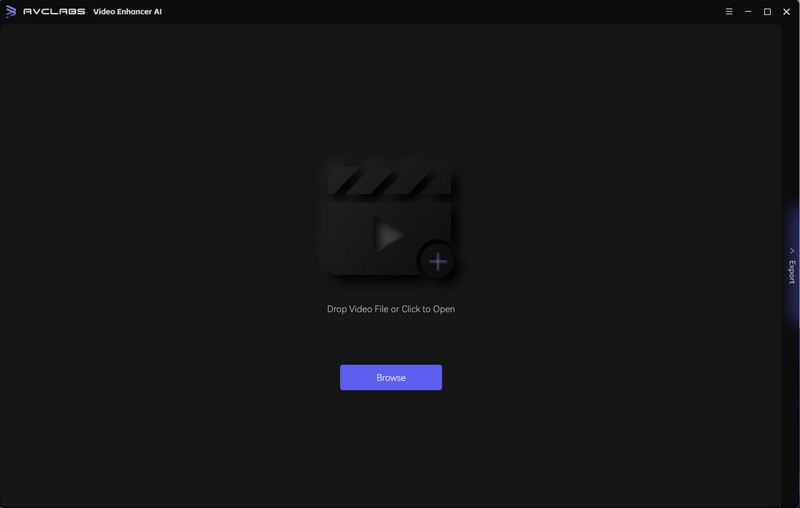
Then you can upload your blurry face video here.
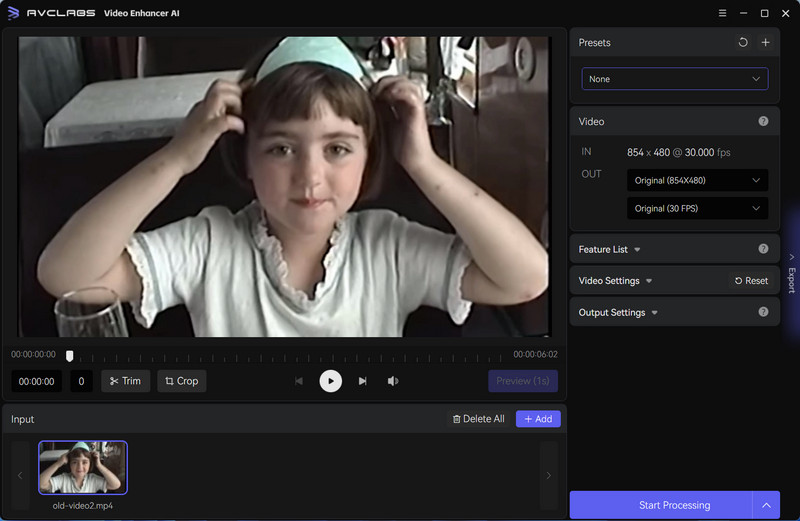
Step 2: Choose the AI Model and Resolution
After you import the video to the program, you can choose the Face Enhancement model from the Feature List.
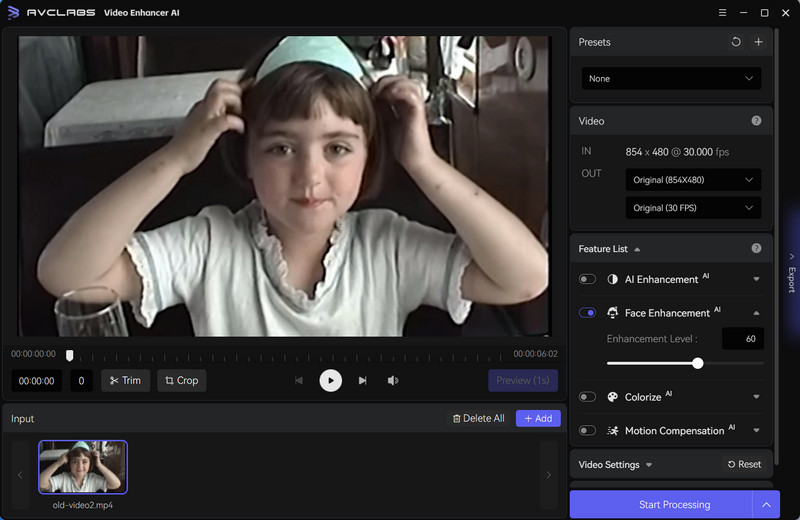
You can also enhance video quality with more than one feature at the same time, for example, upscale videos to 4K from the presets section. It offers 8 pre-configured options that you can use directly.
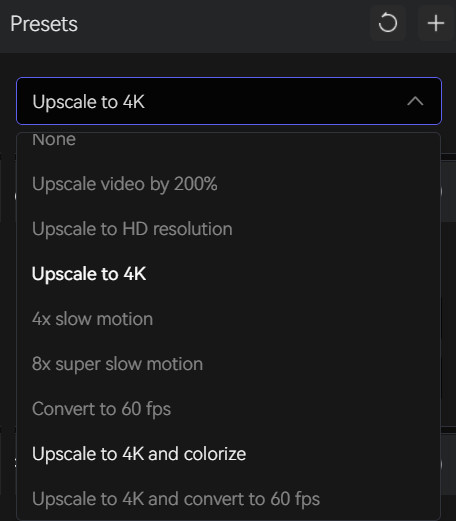
Step 3: Configure Other Settings
If you need more hands-on control, you are also allowed to manually adjust the brightness, saturation, contrast, and sharpen of your videos to enhance the visual quality under the Video Settings.

Then in the Output Settings part, you can set the output video format(MKV, MP4, AVI, MOV, WEBM), the encoder (H.264, H.265, VP9 Good, VP9 Best, AV1), the bitrate, audio settings, as well as the output path.
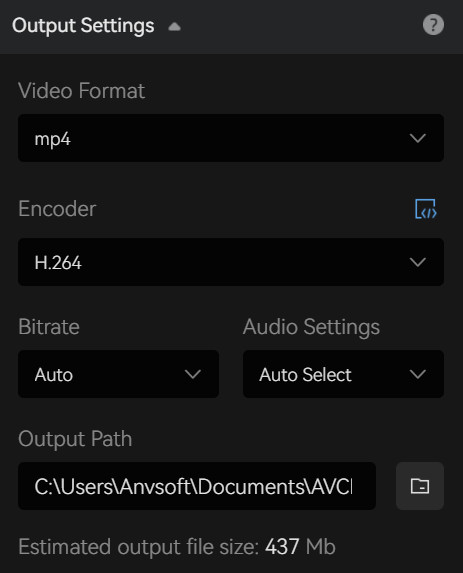
Step 4: Face Enhance AI Upscale the Blurry Face Video
After the above settings are completed, jsut click "Start Processing". During the AI tool improving the video, you can view the progress and compare the original movie with the enhanced one. When it is finished, you can click the button to open the folder to see the AI-enhanced video. The whole process is so easy and all work is done by AI automatically.
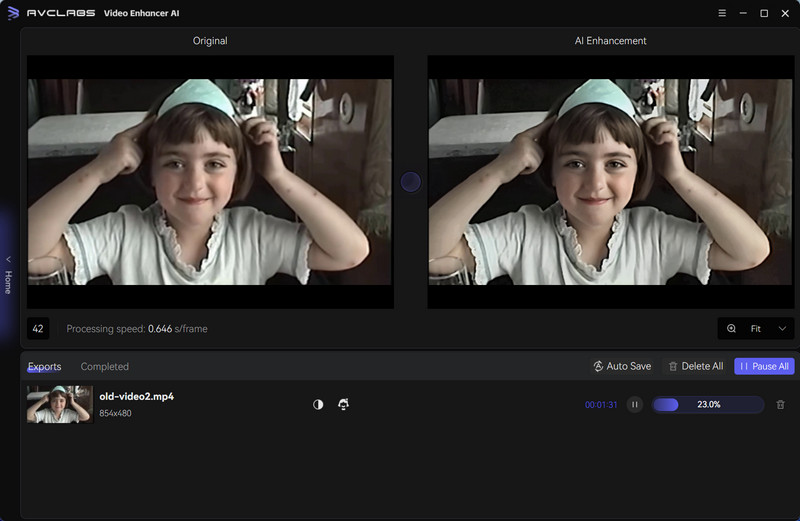
Video Tutorial: How to Upscale and Restore Extremely Blurry Faces in A Video
Conclusion:
In conclusion, blurry faces in videos can be caused by a variety of factors such as hardware limitation, shaky footage, or shoddy filming. However, thanks to modern technology and AI such as AVCLabs Video Enhancer AI, you are able to restore extremely blurry faces in videos with ease. This AI is able to detect face patterns and accurately enhance them to pixel perfect clarity. With the video tutorial provided in this blog post, anyone can rapidly upscale and restore extremely blurry images. At the end of the day, AVCLabs Video Enhancer AI provides a great solution for restoring extremely blurry faces in videos. With its accuracy and simplicity in usage, this tool helpsvideo makers save time and energy while improving the quality of their projects. Whether you are a newbie or a pro videomaker, this tool has something useful for all users looking for fast and accurate enhancement results!