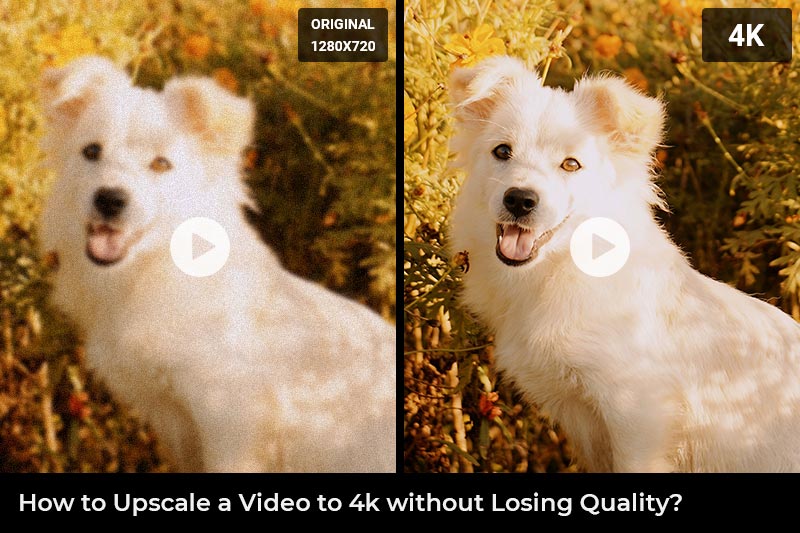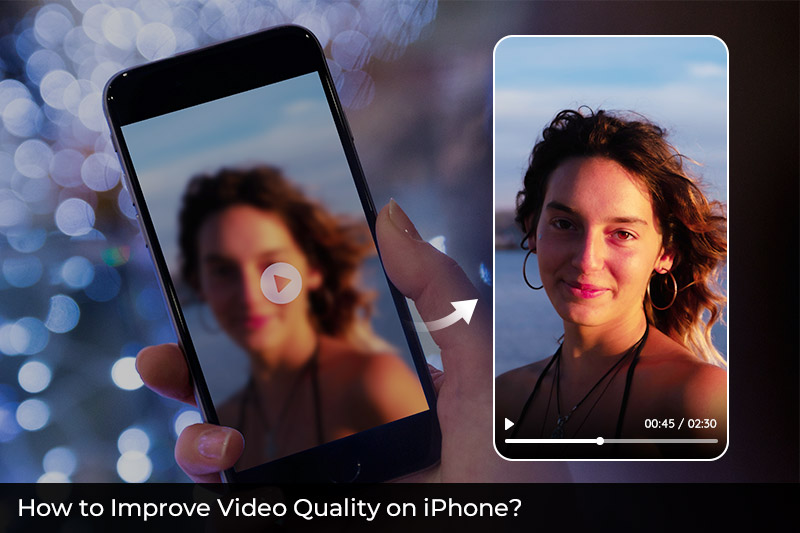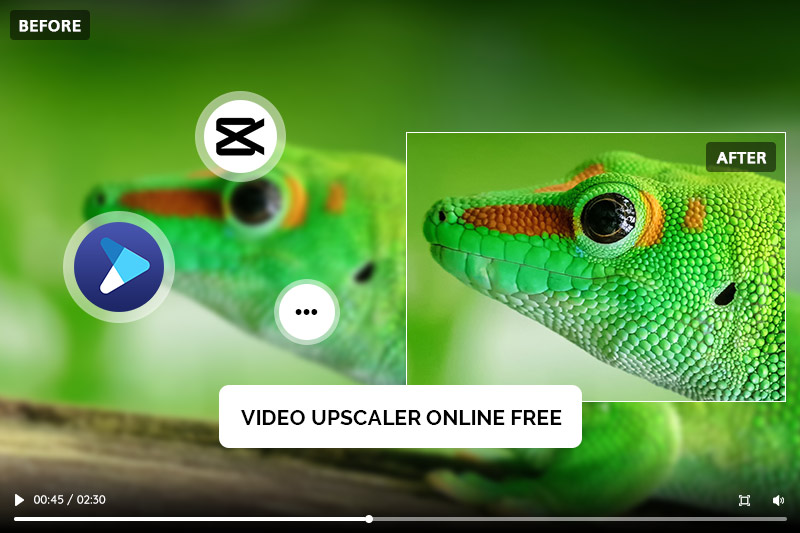3 Ways to Fix Out-of-Focus Video: A Step-by-Step Guide
Taking videos is a common thing we all do. But sometimes, despite trying our best, the videos we shoot might end up with a soft focus and not as good as we hoped. This can happen for several reasons, like using the wrong settings on our camera, shaky hands, or simple mistakes. Thankfully, technology has improved a lot, and with some knowledge, you can fix these out-of-focus videos. In this guide, we're going to show you three methods to make your out-of-focus videos look crisp and clear.

Part 1: What Can Cause A Video to Be Out of Focus?
There can be a few different reasons why a video may appear to be out of focus. It could be that the camera was not properly focused before filming, or that the subject of the video moved too much during filming. It's also possible that the video was edited poorly, causing the focus to be off. Whatever the reason, it can be frustrating to watch a video that is fuzzy and difficult to see.
Part 2: 3 Best Methods to Fix Out-of-Focus Videos
1. AVCLabs Video Enhancer AI
AVCLabs Video Enhancer AI is a top video quality enhancer app designed specifically to fix an out-of-focus video, especially unfocused human faces. It uses artificial intelligence to automatically identify and correct errors in videos with little effort on the part of the user. The program offers a number of features that can be very useful in fixing out-of-focus videos. For example, it has the ability to improve the resolution of videos, as well as the ability to stabilize them. This can be extremely helpful in ensuring that an out-of-focus video looks its best once it has been corrected.
Key Features of AVCLabs Video Enhancer AI
- AI Upscale video to HD, 4K and even 8K
- Enhance video quality with multi-frame
- Remove noise to make the video clearer
- Recover and enhance facial details with AI
- Colorize B&W videos to bring them to life
How to Fix Out-of-focus Videos with AVCLabs Video Enhancer AI
Step 1: Download and install AVCLabs Video Enhancer AI
Firstly, you need to get the tool on your computer. Before downloading, please read the system requirements of AVCLabs Video Enhancer AI carefully. You can click here to learn more about the requirements.
Step 2: Import the out-of-focus video
After the installation, you will see the main interface of the program. Now you need to import the source file which is out-of-focus. You can click on Browse to add the video or simply drag and drop the video file to the middle of the interface to import it.
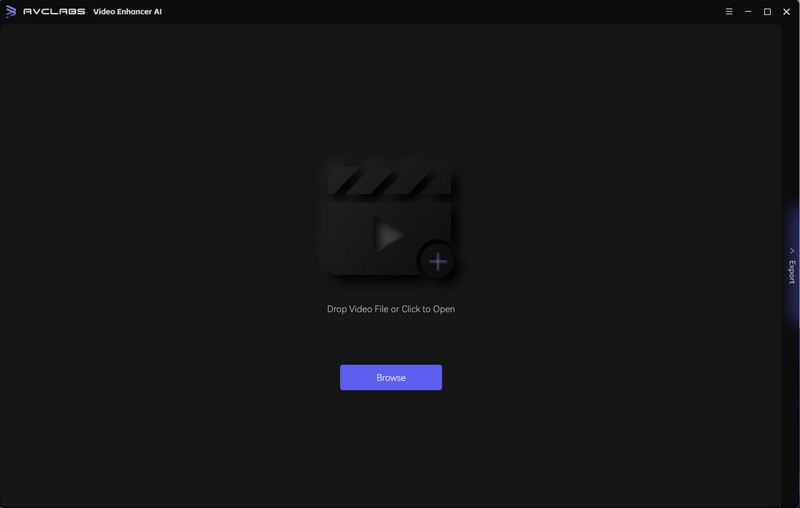
Step 3:Configure the AI model and output settings
When the source file is added, you will see a list of AI models. Choose the appropriate model under the AI Enhancement and enable the Face Enhancement model.
Note: You can adjust the slider under the Face Enhancement model to adjust the face refinement intensity.
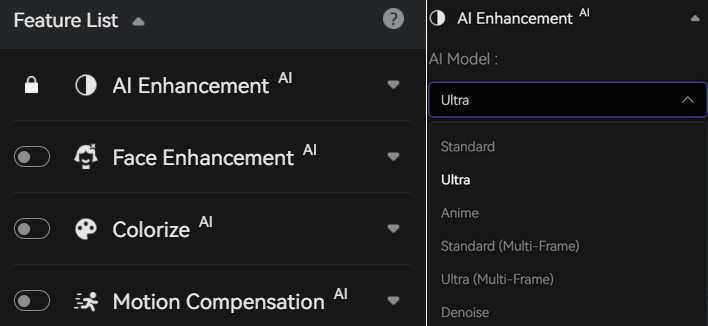
Alternatively, you can also select from the Presets section. It offers 8 pre-configured options that you can use directly.
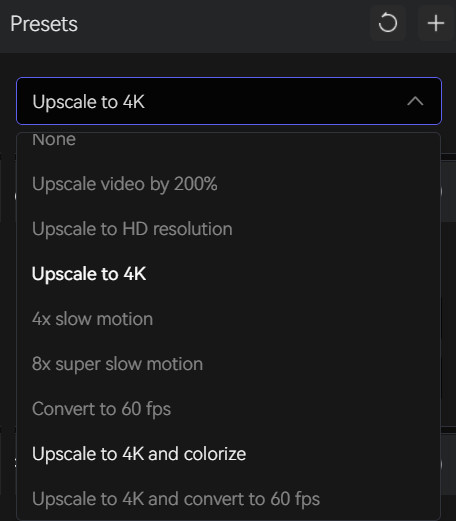
If you need more hands-on control, you can manually adjust the brightness, saturation, contrast, and sharpen of your videos to enhance the visual quality under Video Settings.

Step 4: Start fixing the out-of-focus video
After all the settings are done, you can click on Start Processing to begin fixing your out-of-focus video. Now all you need to do is wait patiently for AVCLabs Video Enhancer AI to do the work automatically and efficiently. If your computer is equipped with a dedicated GPU (NVIDIA RTX series GPUs recommended), the processing speed will be much faster with GPU acceleration. During the processing, you can view the original out-of-focus video and the enhanced one at the same time, and the effect is visible enough.
When it finishes processing, you can click to open the output folder to check the enhanced video.

Now you have finished all the procedures. Is it easy to use AVCLabs Video Enhancer AI to enhance an out-of-focus video? The trial version allows you to enhance three videos for free. You can download and try it first to check whether AVCLabs Video Enhancer AI can improve your bad quality videos to the quality as you wish before you make up your mind to buy it.
Video Tutorial: How to Fix Out-of-Focus Video Easily
2. DaVinci Resolve
DaVinci Resolve allows users to improve the sharpness and clarity of unfocused footage. This can be particularly useful for footage where the focus is soft or just slightly off. For example, using the sharpening tools within DaVinci Resolve, creators can work on enhancing the details of their footage, making it appear more focused.
Step 1: Import the out-of-focus footage to the program.
Step 2: Open the Effects Library and look for the Sharpen Edges effect. Drag the Sharpen Edges effect onto the timeline.
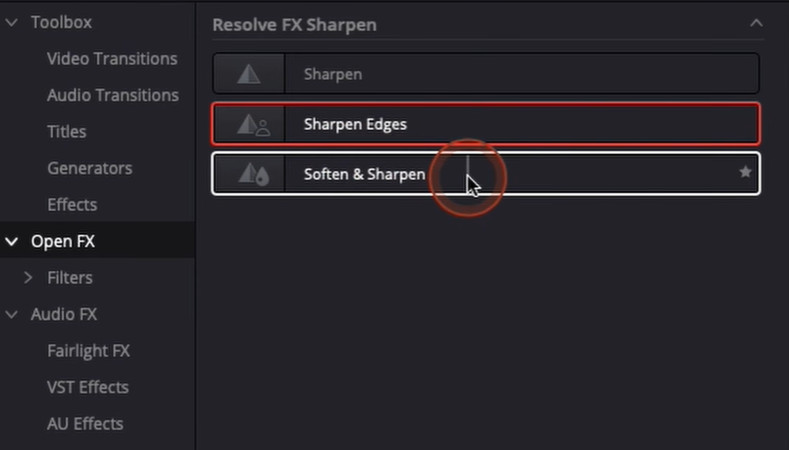
Step 3: Adjust the Sharpen Amount and Sharpen Radius.
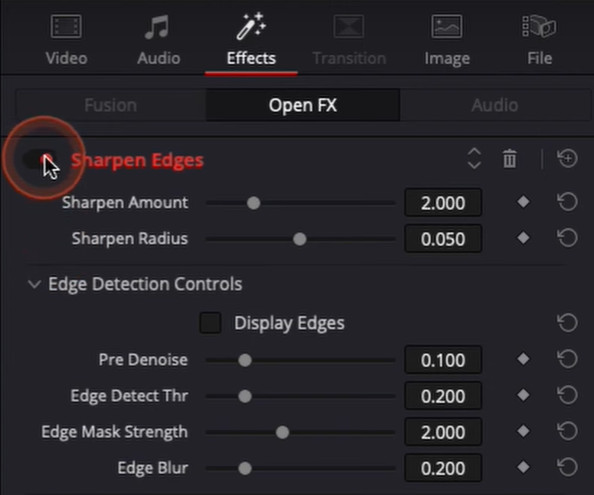
Step 4: Preview the result until you are satisfied.
Note: There is also the Super Scale tool to sharpen and denoise the blurry footage.
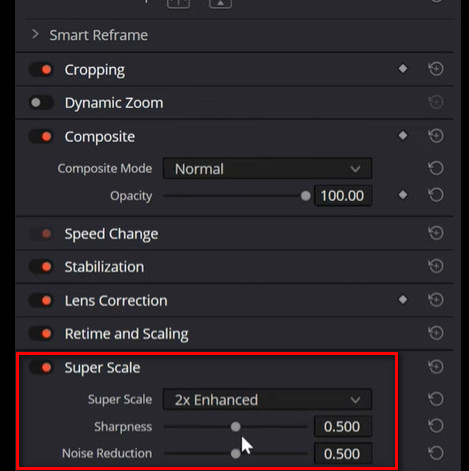
3. Adobe Premiere Pro
Adobe Premiere Pro offers tools and methods to improve out-of-focus videos. Users can utilize features like the Unsharp Mask effect found in the Effects > Blur & Sharpen section to address slight blurriness. Additionally, suggestions include duplicating video tracks, superimposing them, and applying sharpening effects to enhance focus.
Step 1: Import the footage to Adobe Premiere Pro and drag the clip to the timeline.
Step 2: Go over the Effect bar on the left and search for the Unsharp Mask effect. Drag the effect onto your video layer.
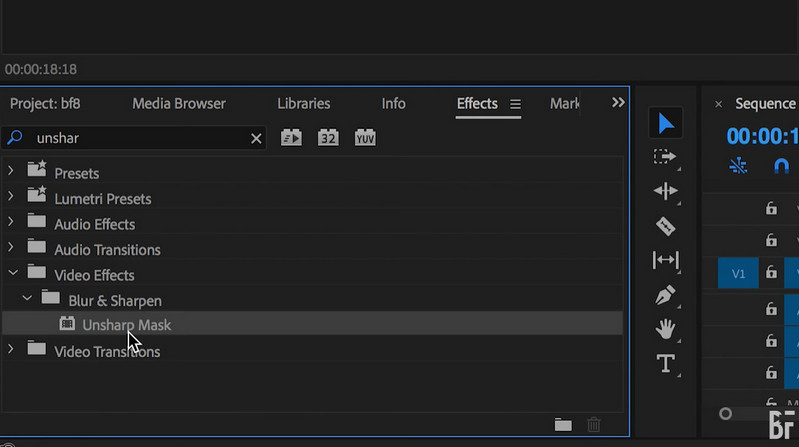
Step 3: Adjust the Amount, Radius, and Threshold parameters to achieve the desired level of sharpening.
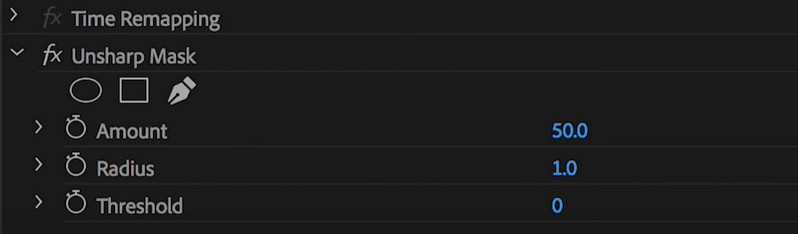
Step 4: Export the video if you are satisfied with the result.
Part 3: Other Simple Tips To Fix Out-of-Focus Videos
Try Topaz Sharpen AI
Topaz Sharpen AI is primarily designed for images. You can convert your out-of-focus video into a sequence of individual frames (images). Then manually select the type of sharpness or correction you believe suits the image best from the provided models (Sharpen, Stabilize, and Focus). Finally, combine the images into a video clip.
Adjust the Sharpness
One way to try and resolve an out-of-focus video is to adjust the sharpness settings. This can usually be done in the editing software that was used to create the video. By increasing the sharpness, the edges of objects will appear more defined and the overall image will be easier to see. It's important to not go too overboard with the sharpness, as this can cause the video to look artificial and fake. A little bit of sharpening can go a long way in making a video more watchable.
Blur the Video Slightly
Another way to fix an out-of-focus video is by blurring it slightly. This may sound counterintuitive, but by blurring the video ever so slightly, the overall image will appear sharper. This is because our eyes are naturally drawn to objects that stand out from their surroundings. By blurring the background of a video, the subject will automatically appear sharper and more in focus. This trick works best when combined with a small amount of sharpening, as too much blurring can make a video look fuzzy and difficult to watch.
Convert the Video to Black and White
Also you can convert the video to black and white. This can help to make the overall image appear sharper and more defined. Another option is to increase the contrast of the video. This will make the dark parts of the video darker and the light parts lighter, which can also help to improve the overall sharpness of the image.
Bottom Line
If you are like most people, you have probably taken a video that's out-of-focus at some point. It is frustrating, but luckily there is a solution: AVCLabs Video Enhancer AI. This powerful software can fix out-of-focus videos with ease, giving you the perfect footage every time. All you need is a computer and an internet connection - no special equipment is required! Just upload your video and let AVCLabs do the rest. In just a few minutes, your video will be fixed and ready to share with the world. So don't let out-of-focus footage ruin your next video project - use AVCLabs Video Enhancer AI to get the perfect shot every time.