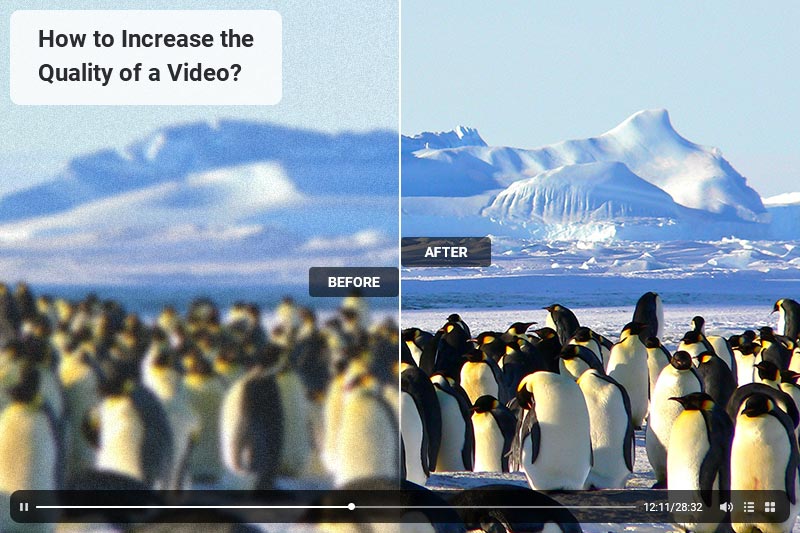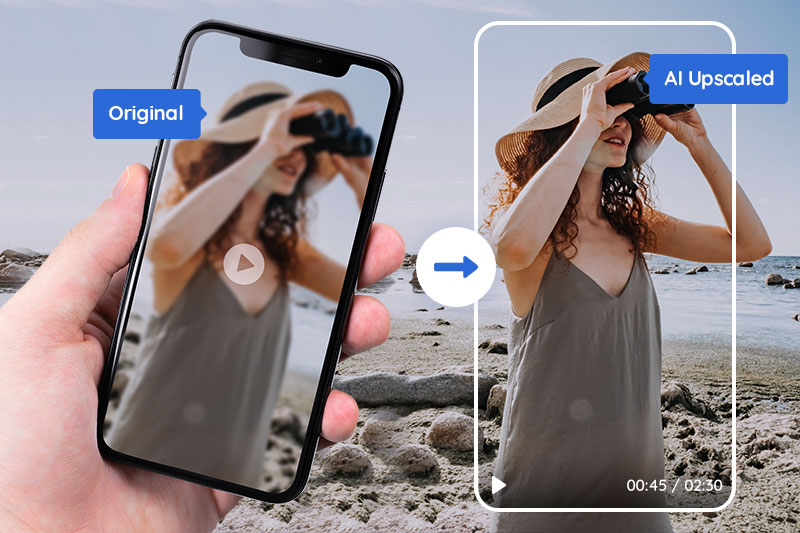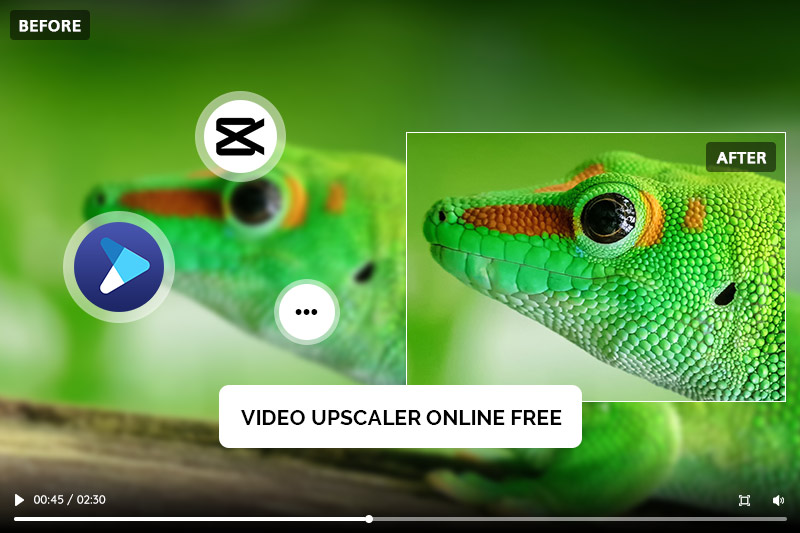AI Video Upscaling: An Easy Way to Upscale Video to 1080p or 4K
"Can AI upscale a video? Does AI upscaling work?"
Are you satisfied with watching SD videos on your 4K TVs? Of course not. There is no doubt that watching a high-resolution video such as 1080p or 4K can be really a pleasure. So how to upscale video to high-resolution video? There are many types of video enhancement software to realize this purpose, including AI-powered video upscaling software and non-AI video improving software, and the truth is AI video upscaling software works much better than non-AI software. And the whole process is easy and automatic. This article would like to show users what the easiest method is to upscale video to 1080p and 4K via AVCLabs Video Enhancer AI.
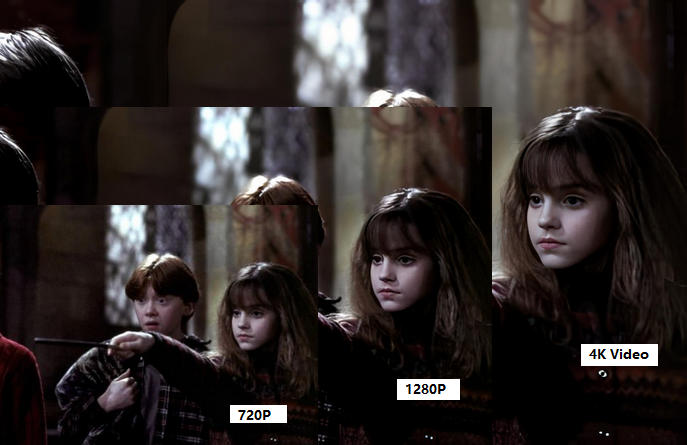
Part 1: What is AI Upscaling
Al upscaling is the process of generating additional pixels of image information in order to add detail where there was none previously, which helps to replicate the appearance of a higher-resolution image and then apply machine learning to enhance the outcome.
By raising the bit rate of the video, it is possible to slightly increase the visual quality. However, raising the bit rate of movies with resolution upscaled does not significantly improve their image quality.
The good news is that upscaling software based on artificial intelligence technology has been developed, making it possible to increase the picture quality of DVDs as well as lower-quality movies.
Part 2: How AI Video Upscaling Software Work
There are so many AI Upscaling software, while the enhanced results are different accordingly, which mostly depends on the machine-learning and trained models of Articular Intelligent. And AVCLabs Video Enhancer AI is applied with the top-level AI models.
AVCLabs Video Enhancer AI is a powerful tool to improve the video quality, whether the videos were taken from your old camera, old mobile, or other devices a long time ago. This automatic AI video upscaling and enhancing tool can upscale the movie easily and boost the video quality to a high level. With AVCLabs Video Enhancer AI, you can get the low-resolution videos to high-resolution and to be improved automatically with a few clicks, without too much effort on unfamiliar things or skills.
Key Features of AVCLabs Video Enhancer AI
- AI Upscale video to HD, 4K and even 8K
- Enhance video quality with multi-frame
- Remove noise to make the video clearer
- Recover and enhance facial details with AI
- Colorize B&W videos to bring them to life
Step 1: Download and Install AVCLabs Video Enhancer AI
At first, please download and install the AVCLabs Video Enhancer AI program on your computer. And high-end dedicated graphics cards (NVIDIA GTX 1050 Ti and upper) are recommended strongly for GPU acceleration when processing the videos in high efficiency and saving time. To know more about the system requirement, please refer to the Tech Spec page to get to know the system and hardware requirements of AVCLabs Video Enhancer AI.
Step 2: Run the Program and Add Source Video
After installing, launch Video Enhancer AI and you will see the intuitive interface shown below.
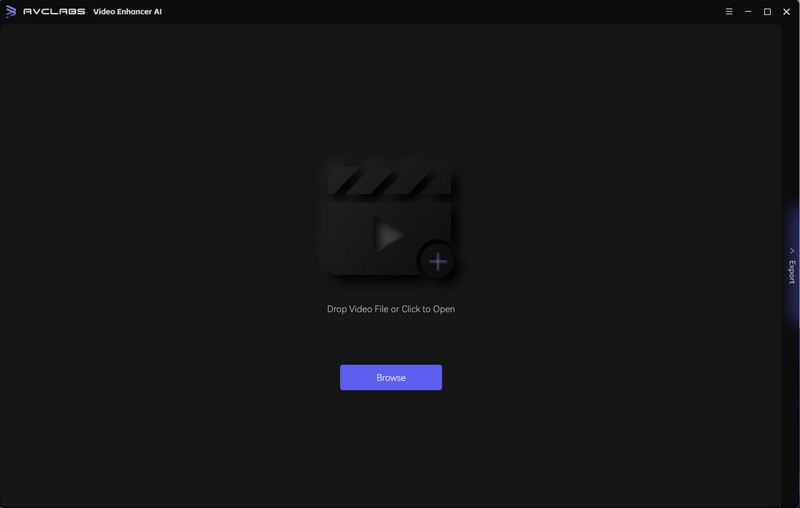
You are able to drag and drop the video file to the square area to open the video in the program. Also, you can click on the "Browse" button to upload them to add the source video.
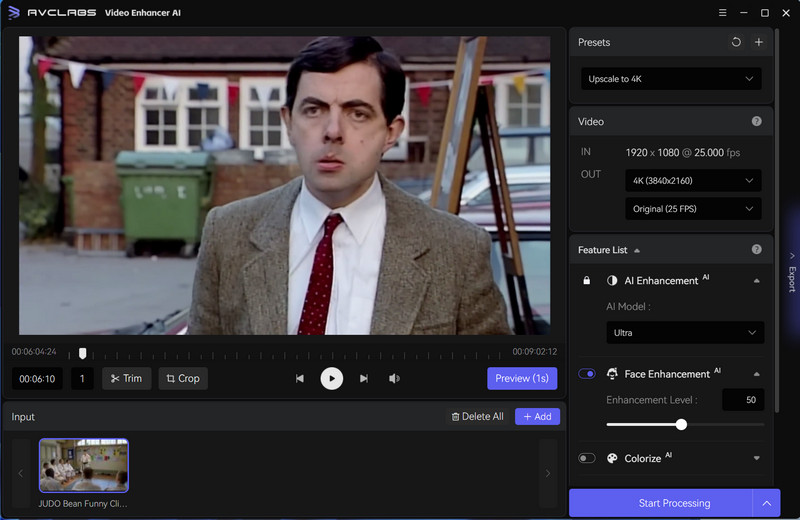
Step 3: Choose An AI Model and the Resolution
After uploading the video files, you can find setting options on the right panel. You can directly go to the Presets section and set the Upscale to 4K as the output resolution. There are 8 preset pre-configured options that you can use right away.
Note: Video resolution affects video size, higher resolutions are not always a better choice, so you can consider your end deliverable when choosing a resolution.
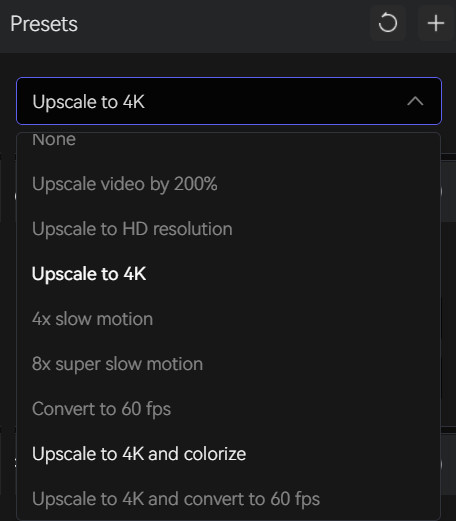
In addition, you can turn on different AI functions as needed.
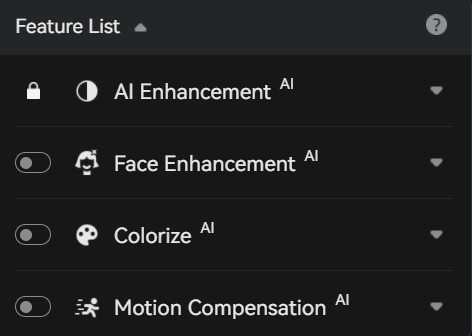
Step 4: Configure Output and Video Settings
Video Settings: manually adjust the brightness, saturation, contrast, and sharpen of your videos to enhance the visual quality. Or you can also crop to fill the frame and deinterlace.

Output Settings: set the output video format(MKV, MP4, AVI, MOV, WEBM), the encoder (H.264, H.265, VP9 Good, VP9 Best, AV1), the bitrate, audio settings, as well as the output path.
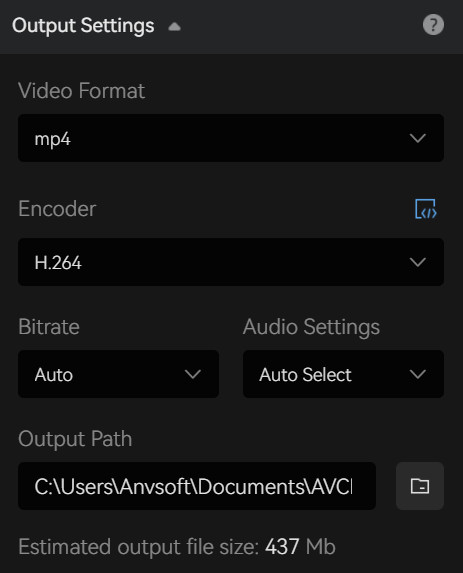
Step 5: Start Upscaling Video to 4K, 8k with AI
After the simple settings, click on the Start Processing button. The program will start to change a low-resolution video to high resolution. On the processing interface, you can preview the original and processed video, progress bar, processing time and the use of GPU.
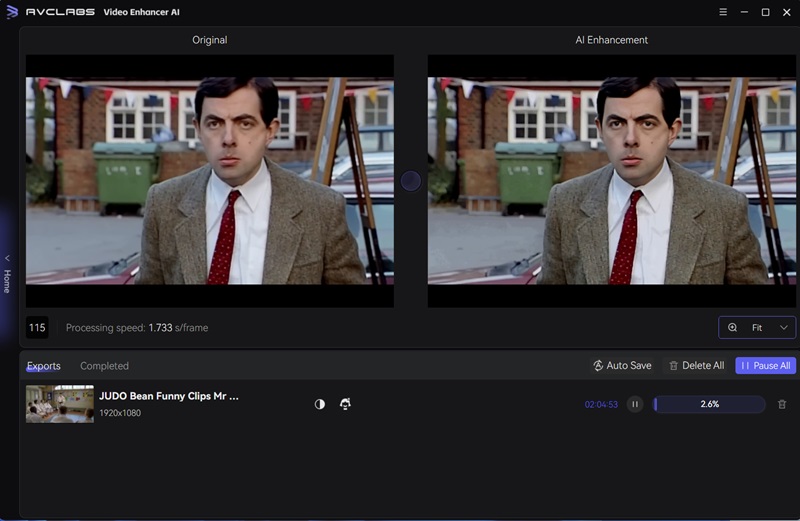
After the processing progress is completed, you can go to the output folder to check the upscaled video. With this AI-based video enhancer, you can get better video quality while upscaling the video resolution to a higher one.
Conclusion
Quality is thus the first concern when creating video content. AI video upscaling tool comes in useful to get this goal. And it has already got remarkable results just like AVCLabs Video Enhancer AI and it would get better every year since their algorithms will be trained every day and get better and better. Why not have a try to upscale your video with AI?