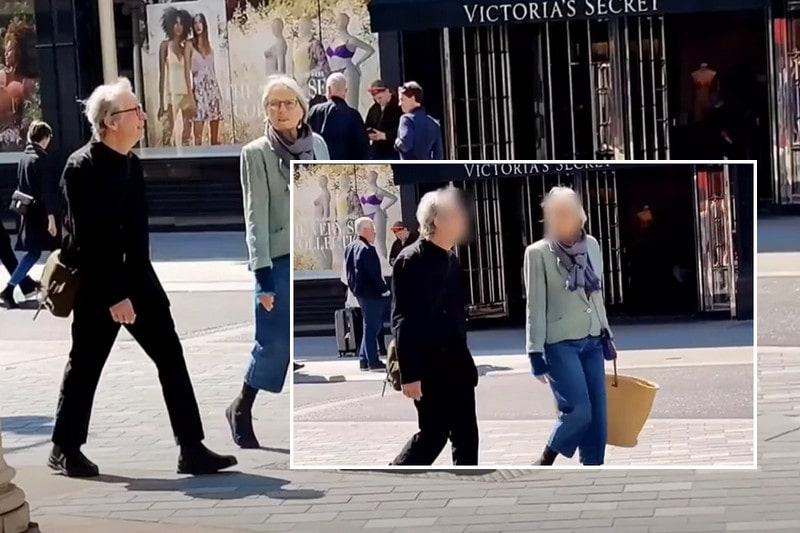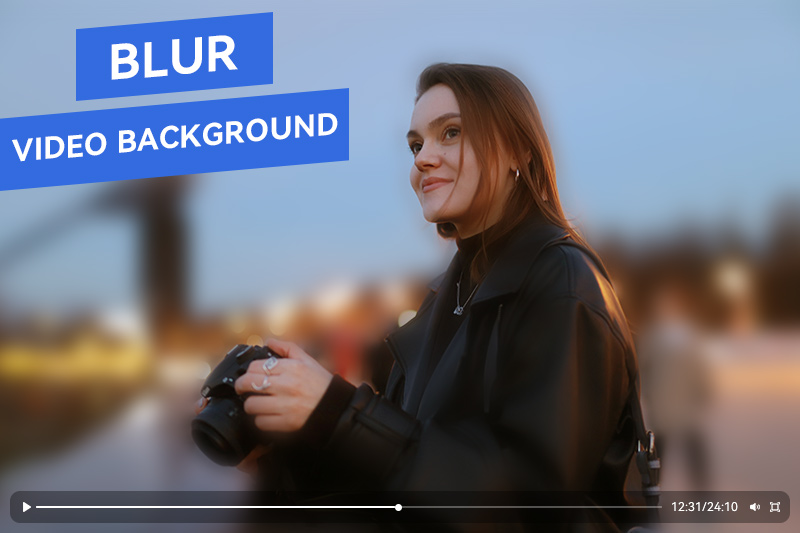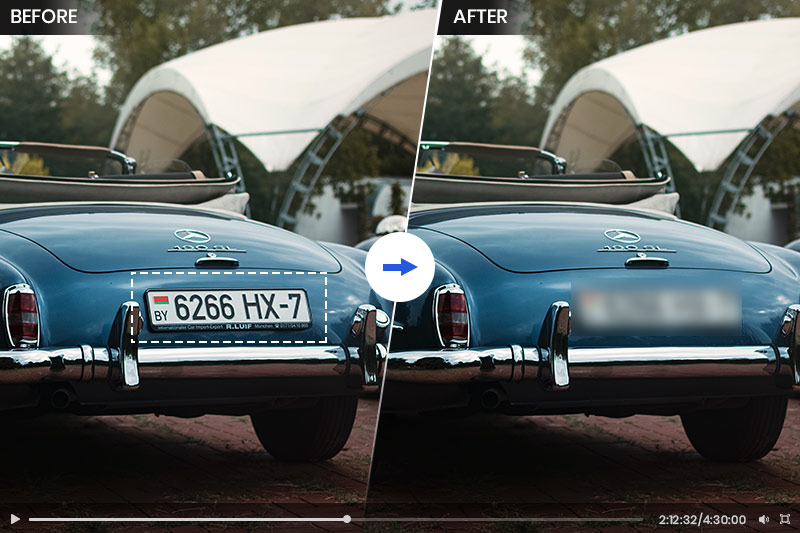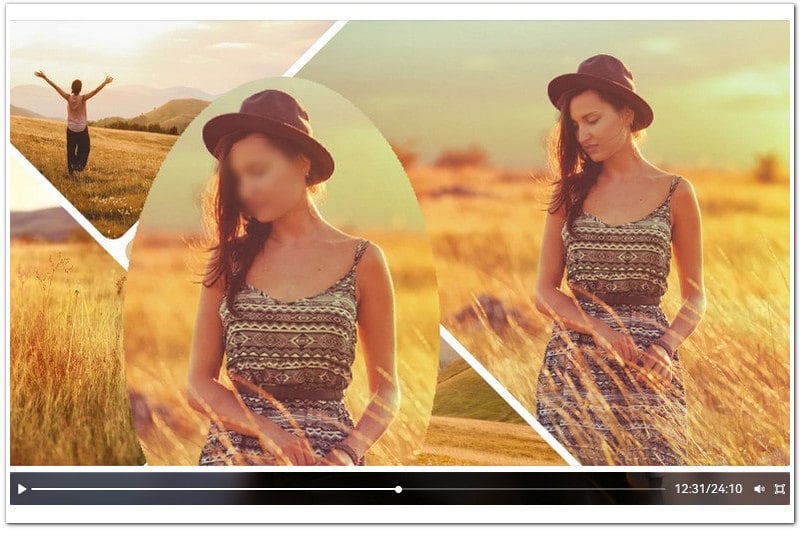2024 Top 10 Blur Video Apps for PC/Mac and Mobile - Master the Art of Blur Video
Blurring video is a common practice adopted to address privacy concerns, especially in today's era of booming social and self-media. It serves various purposes, such as anonymizing the faces of individuals who did not give consent to be recorded, obscuring license plates on vehicles to prevent the identification of people or locations, or even blurring the background behind the subjects in an interview or documentary. However, you gave some blur video apps a try, but only to find that you spent a half-hour on a 30-second video clip. To help you find the best option, here curated a comprehensive list of different kinds of blur video apps available in the market, along with a summary of their pros and cons for your reference.
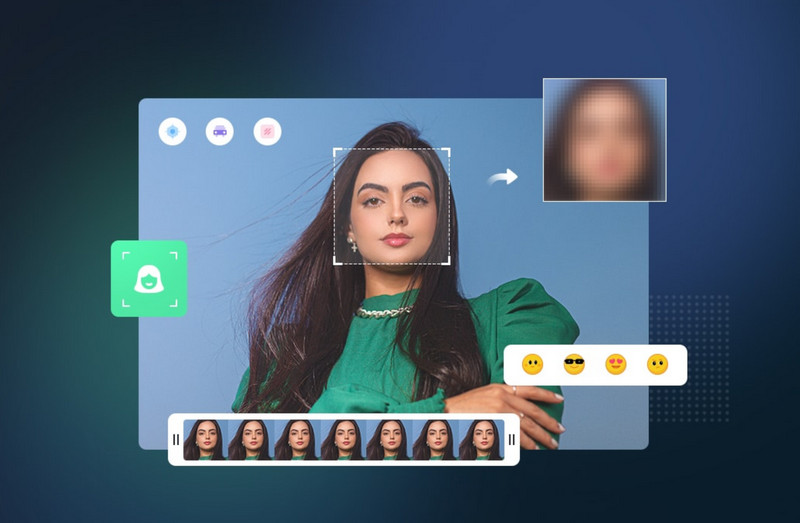
- Part 1: 5 Recommended Blur Video Apps for PC and Mac
- Part 2: 5 Recommended Blur Video Apps for Android and iPhone
1.1 Adobe Premiere Pro - Best for the Professionals
1.2 Corel VideoStudio - Great Multi-point Motion Tracking
1.3 CapCut - Best for TikToker
1.4 Final Cut Pro - Best for Mac Users
1.5 AVCLabs Video Blur AI - Dedicated AI-based Video Blur App
2.1 PowerDirector - Auto Mosaic
2.3 Blur-Video - Dedicated Blur App for iPhone
2.4 InShot - Add Blur Effect for Both Videos and Photos
2.5 YouCam Video - Best Blur Video App to Blur Video Background
Part 1: 5 Recommended Blur Video Apps for PC and Mac
1.1 Adobe Premiere Pro - Best for the Professionals
Video blurring is an essential aspect for most video editors. When it comes to blurring video in Adobe Premiere Pro, there are various methods available to achieve the perfect blur effect, whether you need to blur a face, license plate, or specific object. In addition, motion tracking is an awesome tool in Adobe Premiere Pro's video blurring process.
There are two main ways to perform motion tracking: mask motion tracking and manual position keyframing. The mask motion tracking allows you to move a mask with effects and keep the blur effect in sync with the informant's head movements. It's perfect for blurring faces or objects that are in motion. On the other hand, manual position keyframing involves changing the position of an element over time using the position parameter.
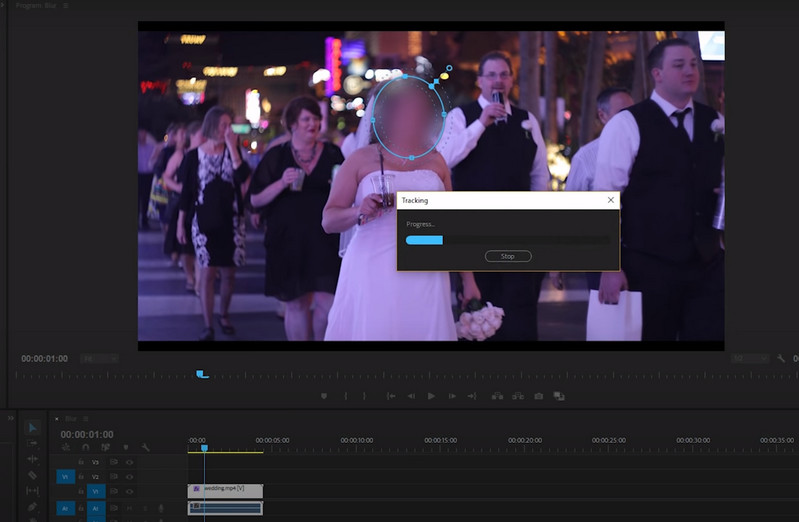
Pros and Cons:
- A versatile professional video editor with super-rich features.
- A variety of blur effects you can choose from.
- The motion track is great for blurring the moving faces and objects.
- The learning curve is a bit high.
- Like other pro video editors, it is more demanding on system resources.
Availability: Windows, Mac
Verdict: Adobe Premiere Pro's versatility and robust features make it a go-to choice for a diverse range of individuals and groups involved in video production. If you are the one who already mastered techniques of using Adobe Premiere Pro, its video blurring features also cover you. However, if you're looking for a perfect video blur app and don't intend to use Adobe Premiere Pro, keep reading to discover it in the next part.
1.2 Corel VideoStudio - Great Multi-point Motion Tracking
Corel VideoStudio provides a cost-effective solution for video editing in comparison to many video editing software options. While its video editing capabilities may not match those of premier platforms such as Adobe Premiere Pro, Final Cut Pro, it surpasses second-tier alternatives like CapCut, Filmora, and Movavi, in terms of power and functionality. This software is particularly well-suited for individuals who do not require the advanced features found in professional-grade editors like Premiere Pro.
The reason we recommend VideoStudio as one of the go-for blur video apps is that the easy-to-use motion tracking and multi-point tracking make the video blurring process easier than other recommended ones.
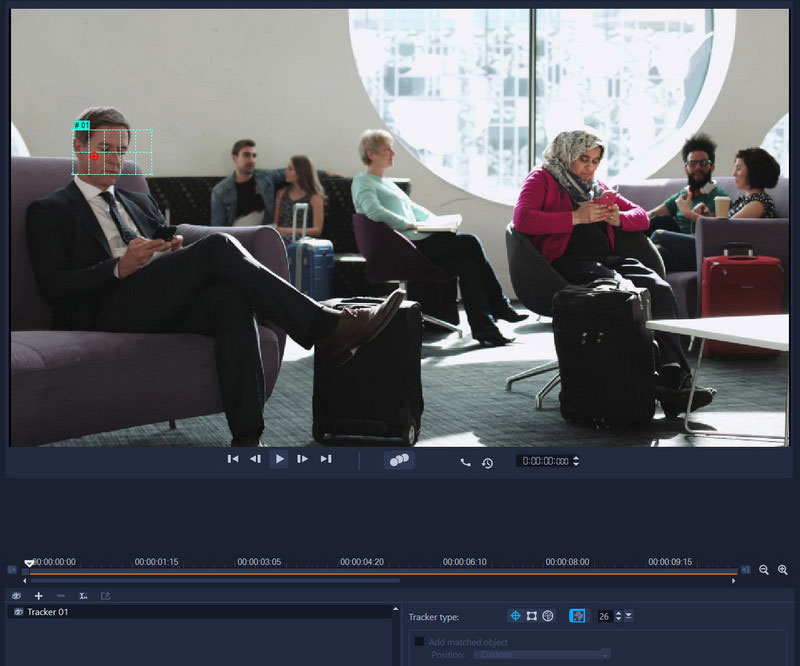
Pros and Cons:
- It offers 30-day free trial.
- Multi-point motion tracking is a great feature for blurring the moving objects.
- During the installation, users were still asked what TV system they were using - PAL or NTSC. It is a little bit superfluous and confusing.
- It takes an hour to install the program on the testing environment: 13th Gen Intel(R) Core(TM) i9-13900HX, RTX 4060 laptop.
Availability: Windows, Mac
Verdict: VideoStudio can be considered the top choice if you want to find a reliable video blur app for desktop. The blur video feature is more easy to use and more friendly than most of video editors.
1.3 CapCut - Best for TikToker
CapCut is an excellent choice for novice video editors. This free and user-friendly software offers a simplified interface, making it a breeze to navigate and learn. Unlike the more complex and paid Premiere Pro, CapCut is specifically tailored for editing videos for social media platforms. Blurring video is a common feature in CapCut. You can use it to blur an entire video, blur part of a video, and blur a video background. However, you also need to add keyframes manually to the mask in order for it to move.
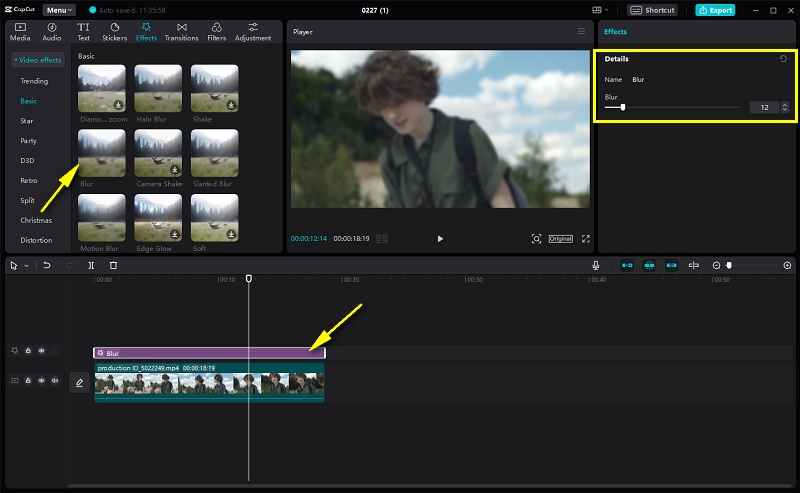
Pros and Cons:
- Straightforward interface, easy to use.
- Almost all features are free to use, including the blur effect.
- Trending templates, effects, AI filters, and transitions.
- It is a bit complicated to blur video on CapCut: you need to export the blurred video and add it to the timeline, then select mask to blur any part of the video, or cutout to blur the background.
- No motion track.
Availability: Windows, Mac
Verdict: The video blurring process on CapCut is a little bit fussy but easy to understand how to do it. It is perfect for blurring the non-moving objects in the video. However, when it comes to blurring moving objects, CapCut proves less accommodating due to the absence of a motion-tracking feature.
1.4 Final Cut Pro - Best for Mac Users
Final Cut Pro, Apple's professional and prosumer-level video editing software, targets both consumers who want more power for their video editing projects than iMovie offers and professionals who create content for movies and television. In its 2022 update, Final Cut Pro 10.6 introduced the Auto Object and Motion Tracker functions, which are helpful for blurring moving objects. The AI-powered face detection feature can automatically identify and track faces within a clip, streamlining the editing process and simplifying the addition of blur effects. Moreover, the software's object and people recognition capabilities can automatically identify and categorize objects and individuals within a scene.
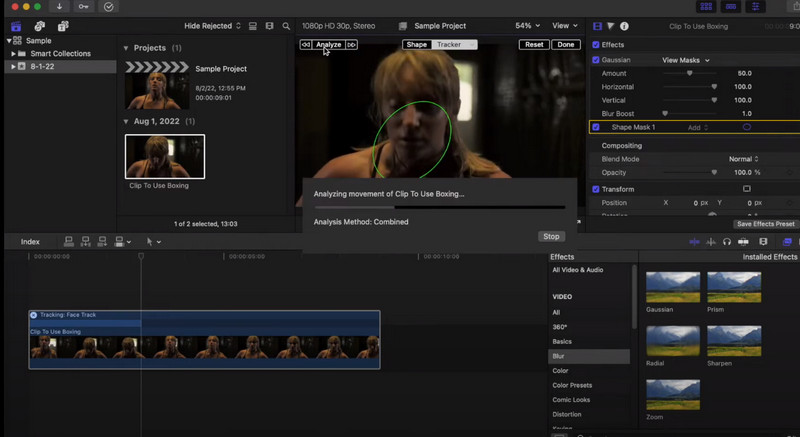
Pros and Cons:
- Auto analysis for faces and scenes, AI-based face, object, and people recognition.
- It’s a one-off fee and includes all future upgrades.
- Fast rendering speed.
- The nontraditional timeline can be quite challenging for those who have been accustomed to other platforms.
Availability: Mac
Verdict: The seamless integration of auto tracking and auto analysis significantly enhances the ease of video blurring, particularly for dynamic elements. Forget about manually setting tracking points or applying keyframes — the process is now more efficient and time-consuming. In conclusion, Final Cut Pro is undoubtedly the ideal blur video app for Mac users.
1.5 AVCLabs Video Blur AI - Dedicated AI-based Video Blur App
You may find that it is impossible to find a specialized blur app for desktop, instead, blurring video is as one of the common features integrated in the video editing software. Indeed, video blurring is crucial for safeguarding the privacy of both groups and individuals. Consequently, customers may deem a specialized blur application indispensable, serving various blurring needs, optimizing efficiency, and enabling the bulk blurring of videos. That's why AVCLabs Video Blur AI comes into place.
AVCLabs Video Blur AI uses AI to achieve the automatic video blurring process, so as to reduce the workload and improve working efficiency. The operational approach involves AI recognizing and tracking faces, background, and license plates within a video, followed by the blur effect with a single click. With the face blur feature, you have the option to automatically blur all faces or selectively blur specific faces. Additionally, the license plate blur feature ensures that all license plates in a video can be automatically blurred. Furthermore, users can anticipate the upcoming introduction of object tracking and auto object blur features.
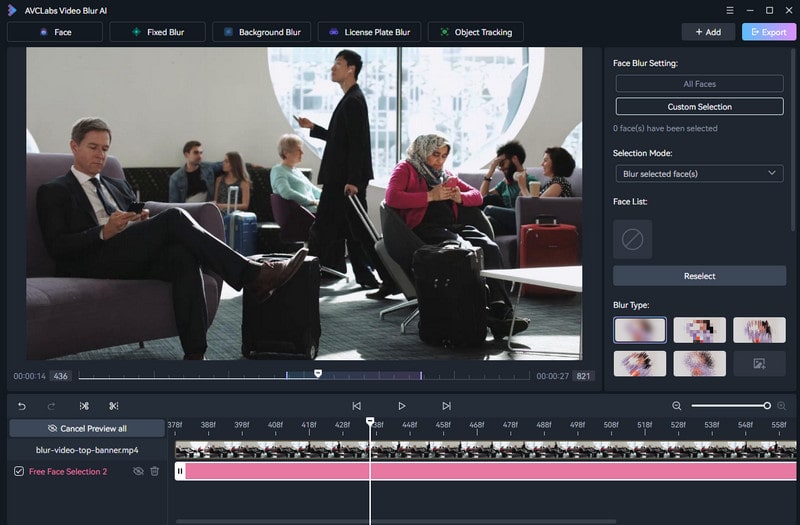
Pros and Cons:
- Dedicated video blur app specifically for various video blurring purposes.
- AI detection, recognition, and tracking, 100% automatically, time-consuming, and easy to use.
- High accuracy of face detection.
- No object tracking.
- The accuracy of background detection needs to be improved.
Availability: Windows, Mac
Verdict: AVCLabs Video Blur AI is a considerable blur video app for those who are going to dealing with substantial blur workloads. Imagine a bustling crowd where specific faces need blurring or a dynamic traffic scene requiring the blurring of all license plates. In such scenarios, especially when faces and licenses are in motion, AVCLabs Video Blur AI is unquestionably the go-to solution for a seamless and efficient blurring experience.
Download AVCLabs Video Blur AI right now to blur the moving things in seconds:
Conclusion: Which Blur Video App (Desktop Version) You Should Choose?
Here are 5 recommended blur video apps tailored for both Windows PC and Mac users. Notably, 4 of these recommendations fall under the category of comprehensive video editing software, where the blur effect is integrated as an individual function or an exceptional special effect.
For Windows Users:
With Adobe Premiere Pro leading the pack as a professional-grade editor, its video blurring feature is naturally not far behind. Premiere Pro has an effect called Fast Blur. Make a mask in that and it will attempt to track the object through the clip. It isn't perfect, and will probably still require some manual keyframing, but is much faster than keying every frame by hand.
Despite Corel VideoStudio playing second fiddle to Adobe Premiere Pro in the realm of classic video editing, the video blurring feature is surprising and more usable than most video editors.
Meanwhile, for self-media creators, CapCut emerges as an excellent choice, even though video blurring lags.
For Mac Users:
For Mac users, Final Cut Pro is not only a powerful video editing software, but also a reliable blur video app, thanks to its auto-tracking and auto-analysis.
Finally, when video blurring becomes a substantial workload and traditional video editing software falls short in reducing work time, it is time to take AVCLabs Video Blur AI into consideration, especially when you meet a situation like below:
I have about a 10 minute long video where people are walking around and moving. There’s one face I want to blur out of the video. I have tried to use a few different apps on my desktop, but the problem I keep running into is getting the blur to follow the persons face or I have the issue of the blur staying in parts of the video that I don’t want it to.
Video Tutorial: How to Automatically Blur Moving Things in Video with AI in 3 Steps?
Part 2: 5 Recommended Blur Video Apps for Android and iPhone
2.1 PowerDirector - Auto Mosaic
CyberLink’s PowerDirector is a versatile video editor available on multiple platforms including PC, iOS, and Android. It serves as a great start for video editing because of its intuitive interface and cost-effectiveness, particularly for those who may not have extensive experience with Adobe Premiere.
PowerDirector is an excellent choice for iOS and Android user who is seeking a blur video app. With its AI-based auto mosaic technology, PowerDirector offers an auto blur mode that effortlessly blurs faces in videos and tracks moving faces.
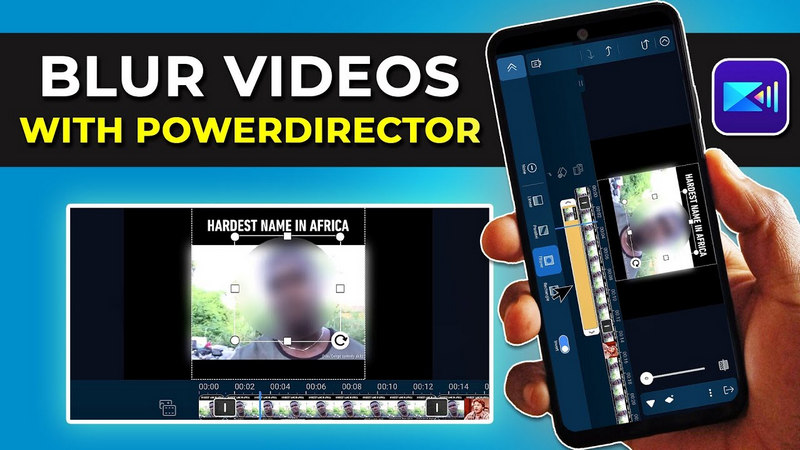
Pros and Cons:
- Auto blur mode simplifies the video blurring process on mobile phones.
- You may need to upgrade to the paid version to remove the ads.
Availability: Android, iOS
Verdict: If you frequently edit videos on a mobile phone and rely on the blurring feature, PowerDirector is an excellent choice. The blurring feature, particularly without an auto blur mode, can be challenging to figure out. With PowerDirector, you'll have a reliable and user-friendly blur video app at your disposal to achieve the desired blurring effects effortlessly.
2.2 CapCut - Best for Shorts
CapCut is a great option for creating short-format videos tailored for social media like TikTok and YouTube. While it offers a desktop version, mobile editing is where it truly excels. Adding the blur effect to a short video is a breeze since minimal editing is required.
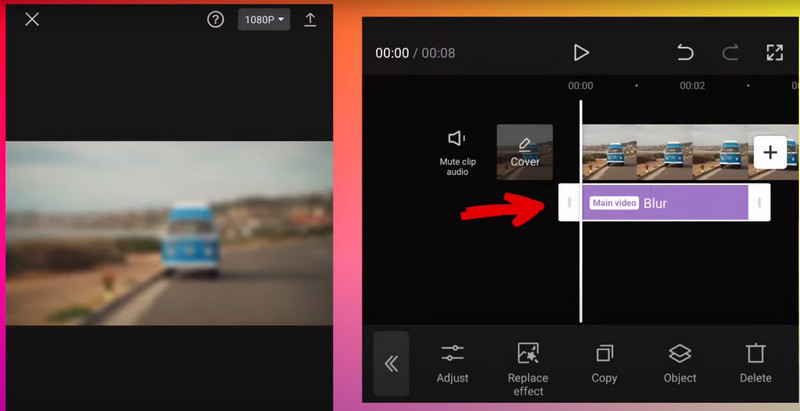
Pros and Cons:
- Free to use, powerful video editing capabilities on mobile phones.
- Support exporting video to TikTok directly.
- Adding the blur effect is a little bit tricky, and not straightforward at all.
Availability: Android, iOS
Verdict: CapCut is recommended as one of the best blur apps for mobile phones as it is the best option for short video editing. It's super easy and meant for people who aren't going to do much more than it does.
2.3 Blur-Video - Dedicated Blur App for iPhone
Blur-Video is a dedicated blur video app that is compatible with both iOS and macOS. Although it does not offer a wide range of functionalities, it serves as the ultimate choice if your sole purpose is to blur videos. Blurring stationary objects is a breeze with this app. However, if you wish to blur moving objects, although the process can still be tedious, Blur-Video simplifies it by providing an animated keyframe feature. So, whether you're looking to blur stationary or moving objects, Blur-Video is your best bet.

Pros and Cons:
- The best blur video app for iOS users, if their sole purpose is to blur video.
- The blur sometimes does not automatically stay with a face moving, and you need to manually adjust it.
- The auto tracking needs to be improved.
Availability: iOS, Mac
Verdict: The core function of Blur-Video is to blur video, so it is the best option for iOS users whose sole purpose is to blur video.
2.4 InShot - Add Blur Effect for Both Videos and Photos
InShot, a mobile photo and video editing app available on iOS and Android, offers a comprehensive editing experience all in one place. With its versatility as a photo and video editor, InShot caters to various editing needs, including video blurring, whether you want to blur an entire video, background, face, or even moving objects.
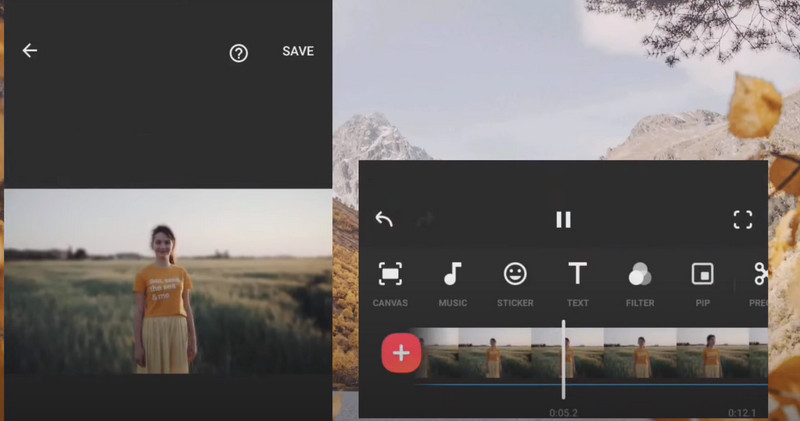
Pros and Cons:
- It is free to download and you can do most things for free.
- A powerful photo and video editing app with many built-in features that you won’t need to use any other apps.
- It's easy to blur an entire video, but cumbersome to blur the background (need to export the whole blurred video, then cutout to replace the subject).
Availability: Android, iOS
Verdict: InShot offers a comprehensive suite of photo and video editing features all in one place. As for the video blurring feature, while the keyframe proves helpful in blurring moving objects, it does require some manual adjustment to ensure that the blur stays synchronized with moving objects.
2.5 YouCam Video - Best Blur Video App for iPhone to Blur Video Background
As mentioned above, some of the blur video apps can not blur the video background in one step: you need to blur the entire video and save it, then replace, cutout, etc. Is there any blur video app that can auto-detect the video background and auto-apply the blur effects to it? Here YouCam Video is the one that uses AI to detect the background of the video. That means it can automatically blur video background by auto detecting and recognizing the subject accurately.
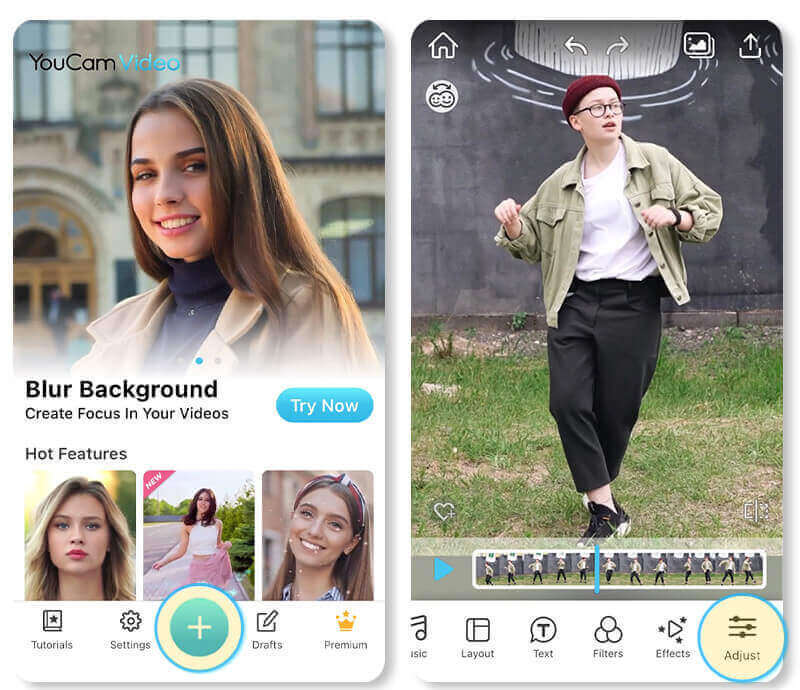
Pros and Cons:
- Automatically blur video background with AI.
- Support changing background color.
- You need to pay to unlock most of the features.
Availability: Android, iOS
Verdict: YouCam Video is the best blur video app for both Android and iOS users to automatically blur video background with AI. Compared with InShot and CapCut, which need to cutout and replaced so as to blur video background, YouCam Video's auto background blurring is more time-efficient.
Conclusion: Which Blur Video App is Best for Mobile Phone
In this part, different types of blur video apps for mobile have been covered. Which one is the best?
Blur-Video is a dedicated blur video app for iPhone, especially for those whose sole purpose is to blur video. YouCam Video is the best to blur video background.
If you want a video editing app with a decent built-in video blurring feature, PowerDirector and InShot are great ways to go.