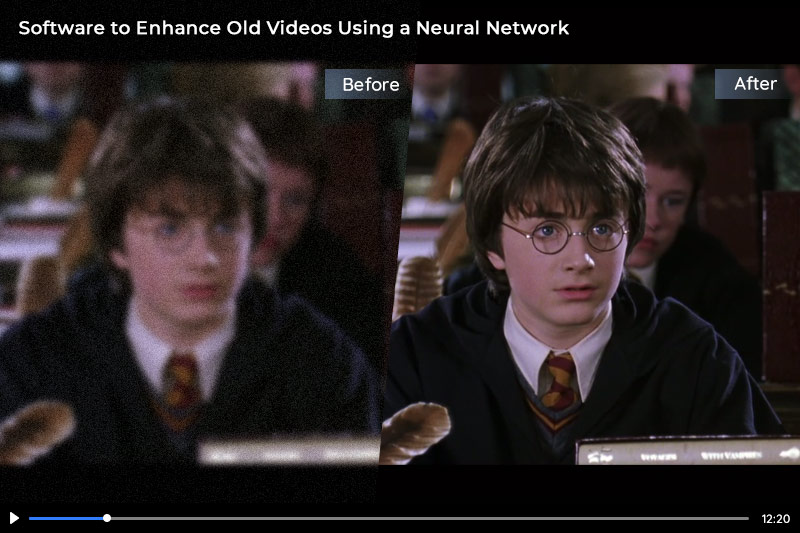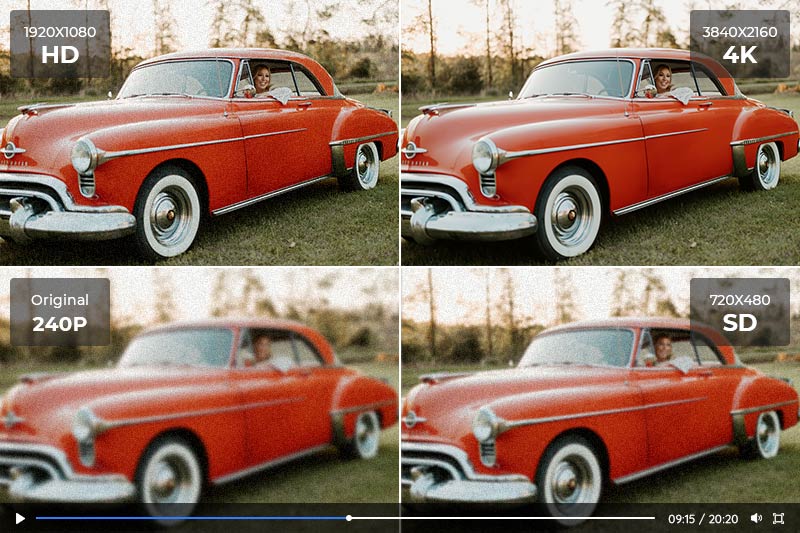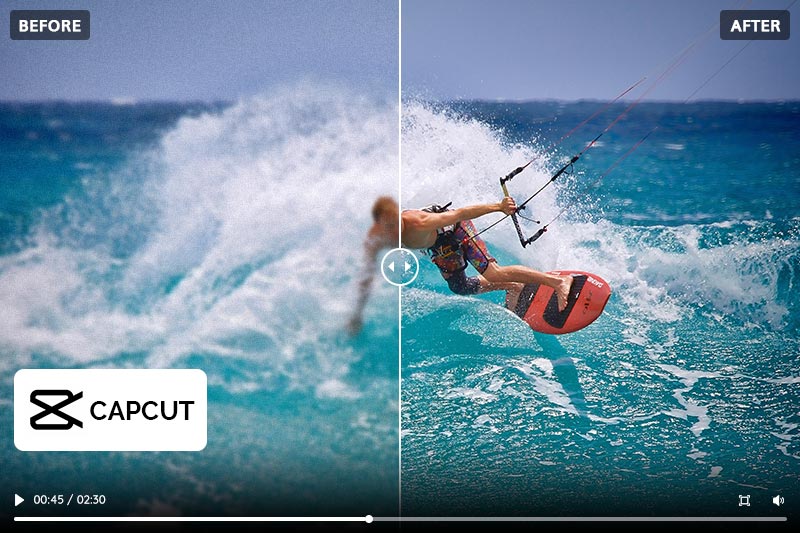8 Best Video Enhancers to Enhance and Improve Video Quality
Videos are a great way to capture memories and moments, but what happens when your videos aren't as high quality as you would like them to be? Don't worry - there are a number of video enhancers that can help enhance and improve the quality of your videos. In this blog post, we will discuss the 8 best video enhancers available on the market today. We'll also provide tips on how to use these video enhancers to get the best video quality. So, whether you're dealing with old, low-res videos or just want to enhance their overall quality, these video enhancers can definitely help!
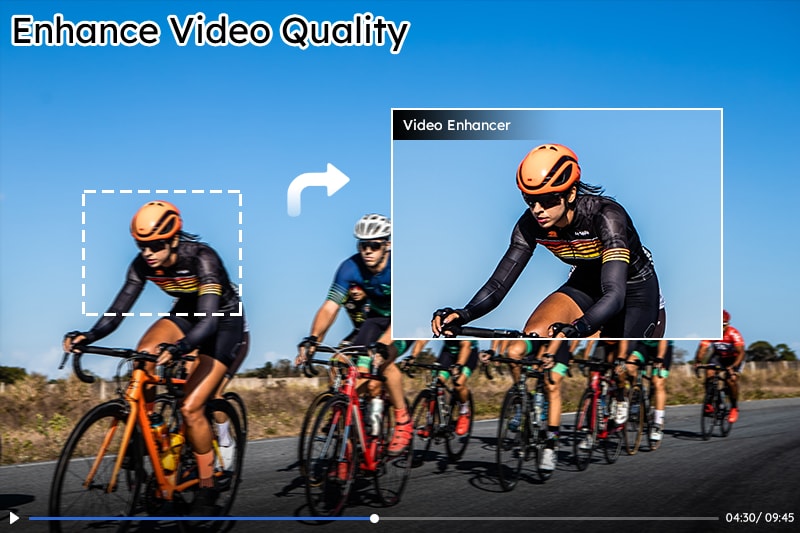
Part 1: Why Should You Use a Video Enhancer?
There are a lot of features that come with video enhancers. You can expect things like upscaling video resolution, improved lighting, and stability in addition to de-noising which makes for cleaner footage without any noise or grainy spots on it! There are also brightness adjustments so you get just what's needed when viewing at night time, as well as cropping, rotating, flipping, adding special effects and filters, etc.
Here are the important and general ways to enhance and improve video quality:
Basic video editing includes rotating, cropping, flipping, applying transitions, filters, and visual effects, and adding texts, sound, music, subtitles, and watermarks (video converter, and video editor);
Adjust contrast, brightness, and saturation (AI-powered video enhancer, video converter, and video editor);
Upscale the resolution of video without losing any quality (AI-powered video enhancer);
Adjust frame rate, codec, aspect ratio, and bitrate (video converter);
Remove or reduce noise and grain from the video (AI-powered video enhancer and video editor);
Sharpen to fix the blurry footage (AI-powered video enhancer and video editor);
Fix shaky videos to reduce the flickers (AI-powered video enhancer and video editor);
Restore & recover faces and enhance facial details (AI-powered video enhancer );
Deinterlace to make the video progressive (AI-powered video enhancer, video and converter).
Part 2: Best Video Quality Enhance Tool Powered by AI
Enhancing video quality can be very difficult work for most people because they know little about video editing skills. While enhancing the video quality with video editing tool is a complicated process that requires knowledge of color correction, filter installation, and specific parameters settings; there's now an AI-powered tool (AVCLabs Video Enhancer AI) that automatically enhances your video quality without any need for fine-tuning.
This AI-powered video enhancer can enhance video quality without any of the hassles you would face when trying to improve them on your own. You won't have to be concerned with correcting color or adding filters, as this program does it all for you!
Key Features of AVCLabs Video Enhancer AI
- Enhance video quality with multi-frame
- AI Upscale video to HD, 4K and even 8K
- Remove noise to make the video clearer
- Recover and enhance facial details with AI
- Colorize B&W videos to bring them to life
AVCLabs Video Enhancer AI can get your bad-quality videos enhanced with only a few clicks and without any fine-tuning. Special machine learning algorithms let it can improve video quality intelligently and automatically. Let's look at how to enhance and improve the quality of your old, low-res video with AVCLabs Video Enhancer AI.
Before starting, please check the system and hardware requirements of AVCLabs Video Enhancer AI.
Steps to Enhance Video Quality with AVCLabs Video Enhancer AI
Step 1: Import your low-res, old or bad-quality video
First of all, you need to download AVCLabs Video Enhancer AI on your computer. After installing, launch it and you will see the intuitive interface shown below.
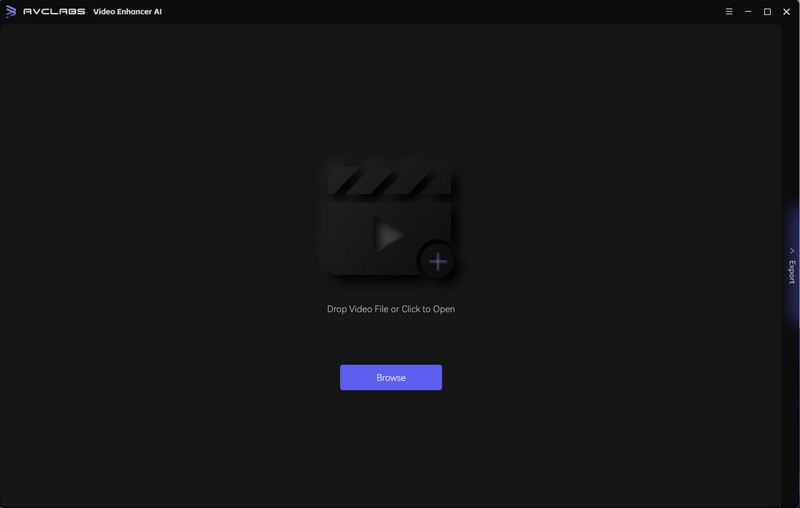
Then click the Browse button to import low-res, old or bad-quality video to the program.
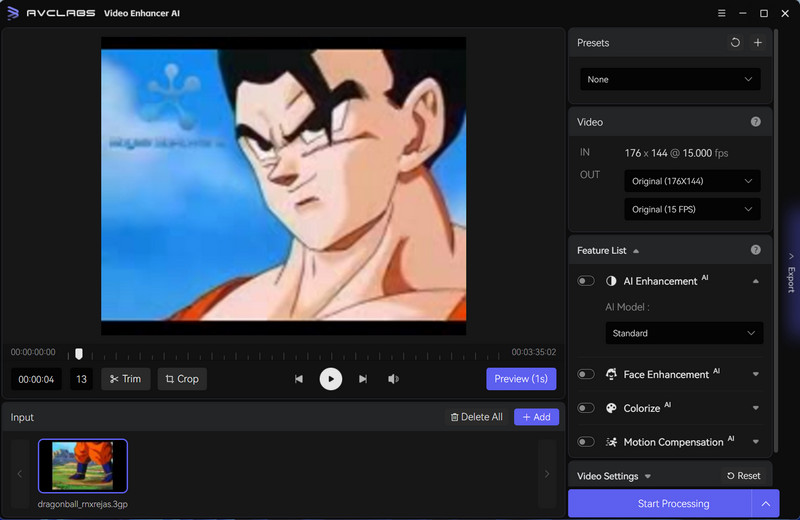
Step 2: Choose AI model and output resolution
In this step, you need to select the proper AI Model and configure it for different videos, and manually adjust the Video Settings to enhance the video quality further.
1) Select AI Feature: At the right panel of interface, you can choose the AI Model as 'AI Enhancement' from the Feature List.
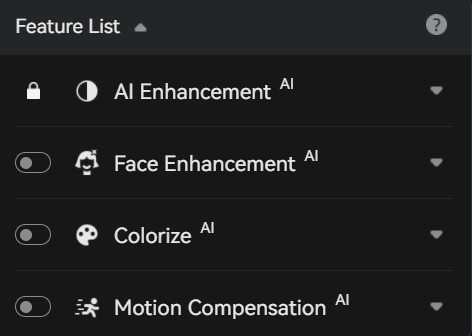
2) Set Output Resolution: In the video section, the IN part shows the original size and frame rate, and the OUT part is where you can set the output frame rate and output size with a range from 200% upscaled, SD to 4K and 8K.
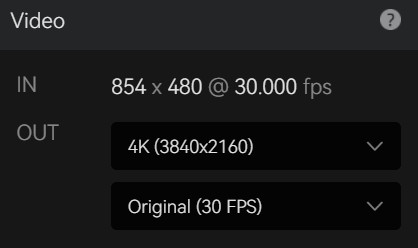
3) Video Editing: AVCLabs Video Enhancer AI also supports cropping video with different aspect ratios, and trimming to delete unwanted parts of the video to save the processing time.

Step 3: Configure output settings
1) Video Settings: Under the Video Settings option, you can manually adjust Brightness, Contrast, and Saturation, and select the options like "crop to fill the frame" and "deinterlacing".

2) Output Settings: the section where you can set the output video format(MKV, MP4, AVI, MOV, WEBM), the encoder (H.264, H.265, VP9 Good, VP9 Best, AV1), bitrate, audio settings, and output path.
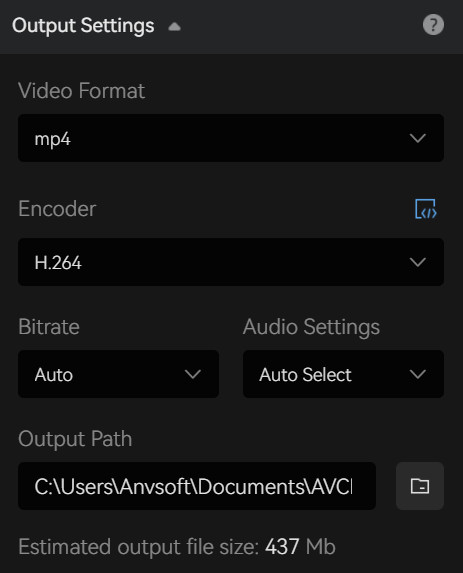
Step 4: Preview the AI-processed video and start processing
Before starting to enhance the video quality with different AI Model configurations, you can click the 'Eye' button to preview the original and AI-processed video.
If you are satisfied with the result after previewing, you can click the 'Start Processing' button to start enhancing the video quality by upscaling the real resolution, denoising, sharpening, face recovering, stabilizing, deinterlacing, adjusting Brightness, Contrast, and Saturation.
Now let's preview the effects processed by AVCLabs Video Enhancer AI.
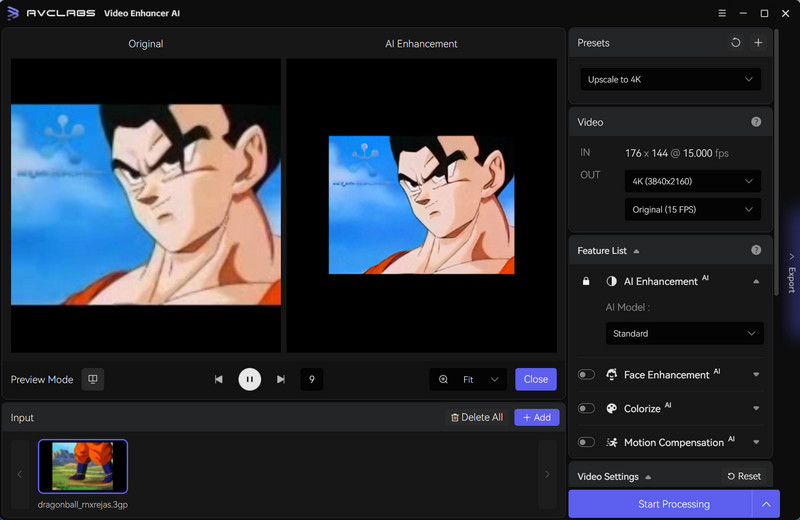
Is it easy to use AVCLabs Video Enhancer AI to enhance a bad-quality video? You can download and try it first to check whether AVCLabs Video Enhancer AI can enhance and improve your video quality as you wish. If you don’t know any video editing skills and don’t want to do so much fine-tuning work, why not try AVCLabs Video Enhancer AI now?
Side-by-side Comparison: Enhanced Video with AVCLabs Video Enhancer AI
Part 3: Enhance Video Quality with the Help of Video Editing Tools
To enhance and improve the quality of your videos, you can use video editors. These applications allow users to crop and rotate clips while editing in different ways like brightness, contrast adjustments, and adding filters are also available for when it’s needed most!
Adobe Premiere Pro is one such program that might be more difficult than others because there's a lot going on under the surface with its complex workflows but if someone has experience using this type then they'll find themselves having no problem enhancing their video just by knowing how much manipulation options exist out right away without having to spend time figuring out which buttons do what.
3.1 Adobe Premiere Pro
Adobe Premiere Pro is a powerful video editing software as well as a video enhancer that includes various tools to enhance your video quality. For example, you can use the presets for brightness contrast hue, and other settings which are great at correcting common issues with footage or making them look better by fixing green cast noise and excessive bright spots on the screen. There are also filters in places such as motion blur added style or color saturation giving special effects like those found in stylized animated movies.
What Adobe Premiere Pro can do to enhance video quality?
1) Fix out-of-focus video by using the 'Sharpen' effect;
2) Fix shaky video by using the 'Warp Stabilizer' effect;
3) Fix overexposed video by going to the Lumetri Color section, then lowering the Exposure;
4) Fix the noisy video by using the 'NOISE & GRAIN ' effect.

3.2 Final Cut Pro X
Final Cut Pro X is another popular video editing software that comes with a variety of video enhancement tools. These tools are helpful for fixing common video issues, like a green cast, excessive noise, and low frame rate. Final Cut Pro X has a wide selection of presets for adjusting brightness, contrast, hue, and other video settings. These presets are great for quickly correcting common video issues and can also be customized to suit your preferences. Final Cut Pro X also has an advanced correction tool that lets you manually adjust the brightness and other video settings to fix specific issues. If your video has a low frame rate, Final Cut Pro X has a frame rate feature that lets you increase it to a standard rate. This feature is helpful for improving the look of low frame-rate videos and can also be used to fix a low frame-rate issue.
How to enhance and improve video quality with Final Cut Pro X?
1) Correct shaky video & stabilize footage;
2) Reduce video noise & grain with Noise Reduction filter;
3) use keyframes to adjust the degree of blur in previously taken footage;
4) increase frame rate to fix a low frame rate issue.

3.3 PowerDirector
PowerDirector is a comprehensive video editing software that can help improve the quality of your videos. It offers a wide range of features to help you edit your videos, including the ability to trim and crop clips, add effects and transitions, and more. PowerDirector also includes a powerful video stabilization tool to help reduce camera shake and improve video quality. In addition, PowerDirector supports 4K and 360-degree video editing, so you can create stunning immersive videos. Whether you're a beginner or a pro, PowerDirector can help you improve the quality of your videos.
What PowerDirector Pro can do to enhance video quality?
1) Remove backgrounds to create Hollywood-style special effects;
2) To create a better view of the natural landscape, it can enhance or completely replace your sky;
3) To make sure that your videos are balanced and look their best, match them up with a color palette.

3.4 Pinnacle Studio Pro
If you're looking for powerful video editing software that can help you improve video quality, Pinnacle Studio Pro is a great option. It's designed to make the video editing process smooth, and it comes with a wide range of features that can help you achieve professional-looking results. For example, Pinnacle Studio Pro includes a range of built-in filters and effects that can help you improve the look of your videos.
What Pinnacle Studio Pro can do to enhance video quality?
1) Reset the white balance, and correct color to make your video a cinematic masterpiece;
2) Boost the brightness and the contrast to bring out extra detail and make your videos clear and easy to watch;
3) Support Video Stabilization, Keyframe Controls, and Motion Tracking.
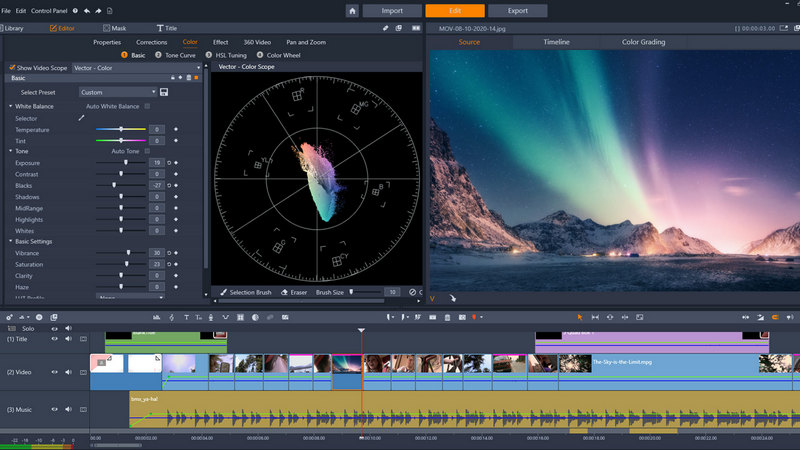
3.5 Avidemux
If you're looking for a free and easy way to improve the quality of your video files, Avidemux is a great option. This open-source video editor can be used on Windows, Mac, and Linux computers, and it offers features to improve the quality of your video. One of the most useful features is the ability to improve low-resolution video. With Avidemux, you can take a video that is blurry or pixelated and improve it by increasing the resolution. You can also use Avidemux to stabilize videos by correcting the shaky recordings. This results in a neater and nicer video overall.
What Avidemux can do to enhance video quality?
1) Resize via percentage or by the actual pixel size of the video;
2) A variety of filters that will affect the look of your final video;
3) Adjust the colors, saturation, hue, and more;
4) Stabilization & Sharpness.
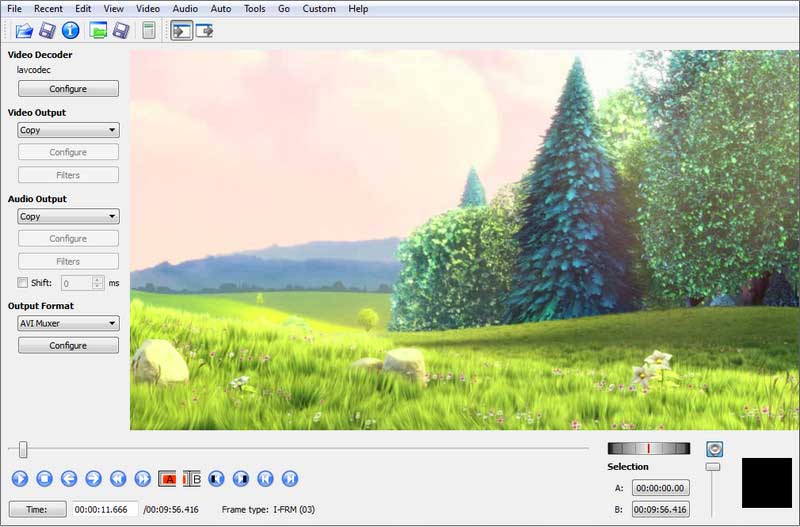
Part 4: Enhance Video Quality with Online Video Enhancer
Neural.love is an online video enhancement tool that uses neural networks to improve the quality of your video. This online video enhancer is easy to use and works great for quickly improving the visual quality of your video. If you want to make your videos stand out from the rest, then upload them and choose AI filters like 4K or 120fps. These will give a more exciting feel with colorization effects that are sure not only look good but sound too! You can even slow down time in certain parts of a video for creative effect - this is called "slow motion".
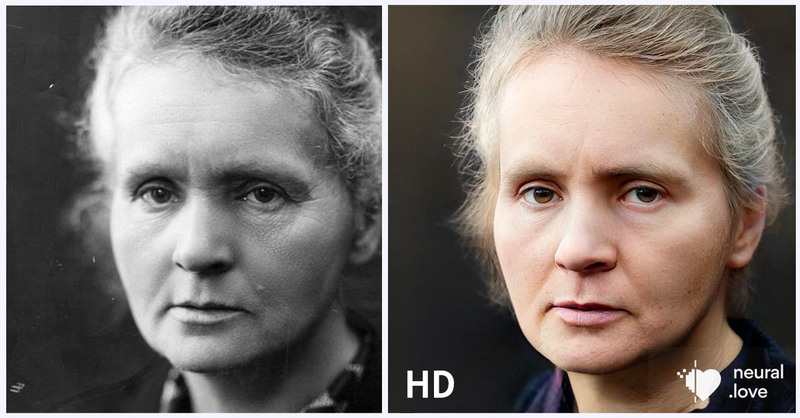
Part 5: Enhance Video Quality with Online Video Enhancer
Video converters can be used as video enhancers that will help improve your footage in many different ways. Some of these enhancements include increasing resolution, bitrate, and frame rate; applying color grading, or changing the brightness/contrast ratio to the shot you want to be enhanced with better quality than before. Other features include adding filters or stabilizing footage so that it's easier on the eyes when watching back later.
5.1 Any Video Converter
Another way to enhance video quality is by converting it to a much more stable video format that is often used in recording and distributing high-definition video. When your video was converted with this format, its quality gets stable even after it was uploaded on the World Wide Web. Plus, this format will also make the video clip ready to be burned on a DVD for later usage. You can try Any Video Converter. It is a comprehensive and free video conversion program that lets you convert any video you have stored on your hard drive to a more stable format.
What Any Video Converter can do to enhance video quality?
1) Convert video to another format such as MP4, MP3, MKV, AVI, and other common used formats;
2) Support changing the video resolution, bitrate, frame rate, constant quality, and video quality to enhance the video quality;
3) Support clipping, cropping, flipping, merging, trimming videos and adding audio filters;
3) Support adjusting the colors of videos such as brightness, contrast, and saturation.
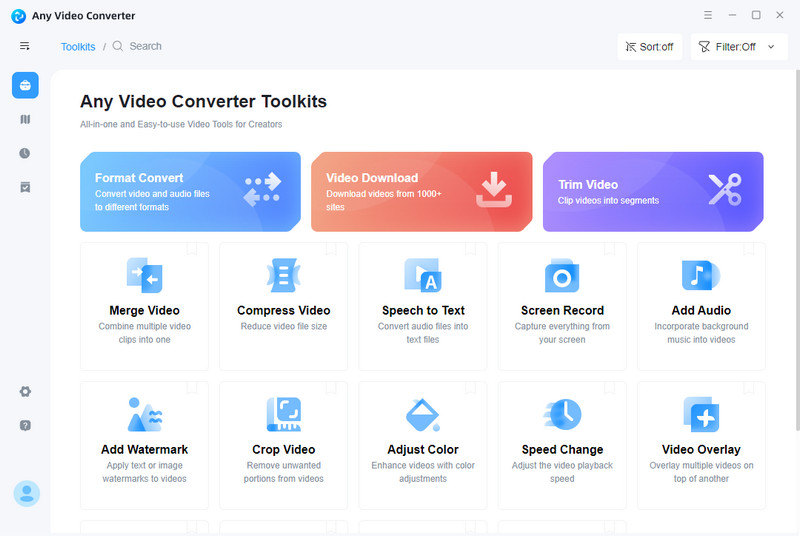
5.2 Any Video Converter
VideoProc Converter is an all-in-one video converting software that has many ways to increase your videos' quality. It can change resolutions and upscale 1080p footage into 4K using today's Interpolation Algorithm, use next-generation codecs for high-definition output options as well as provide users with tools such as adjusting bitrates or fps rate which will make any video come out looking better than ever before!
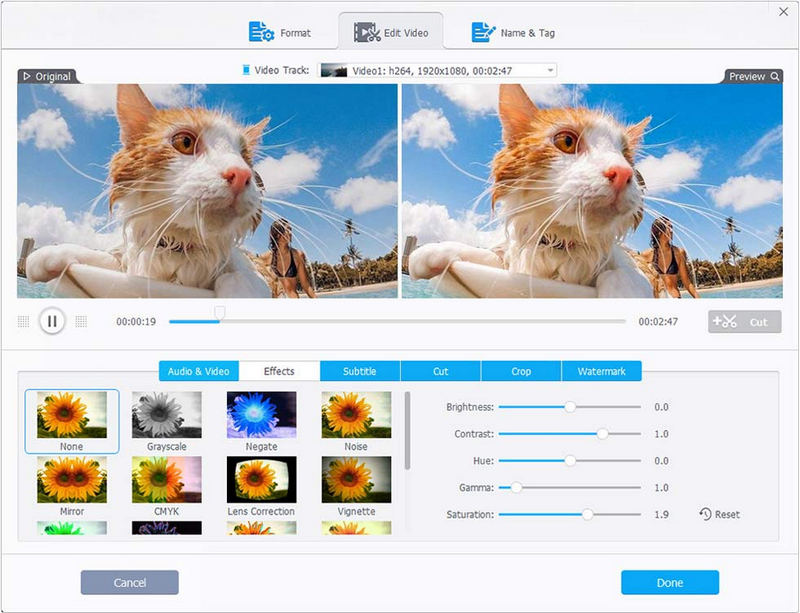
Conclusion
Here are some possible solutions that can be used to enhance and improve the quality of videos. One important factor for a good video experience is the resolution, which determines how detailed an image will look when displayed on your TV or mobile device. If you are not familiar with video editing, then the AI Video Enhancer- AVCLbas Video Enhancer AI, is the best choice no-doubtlessly.