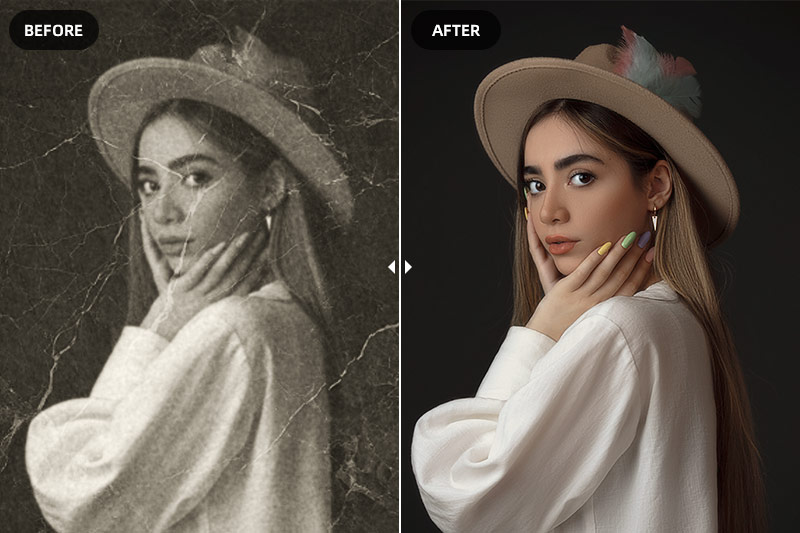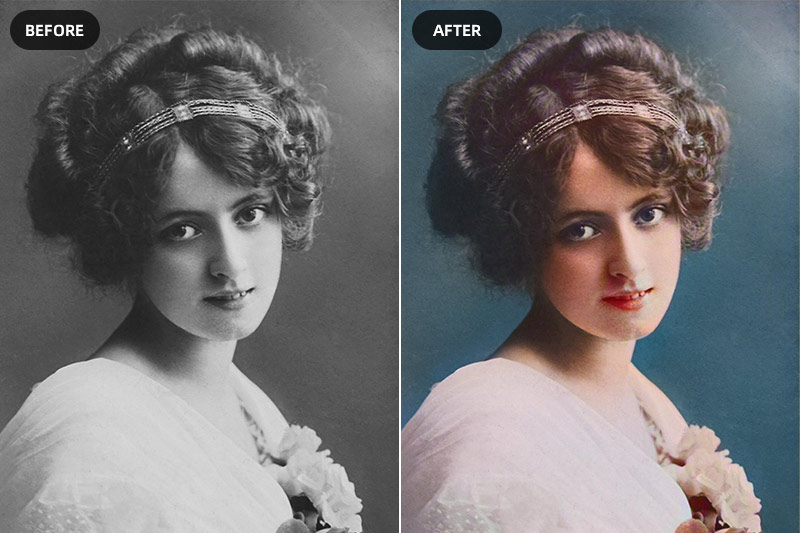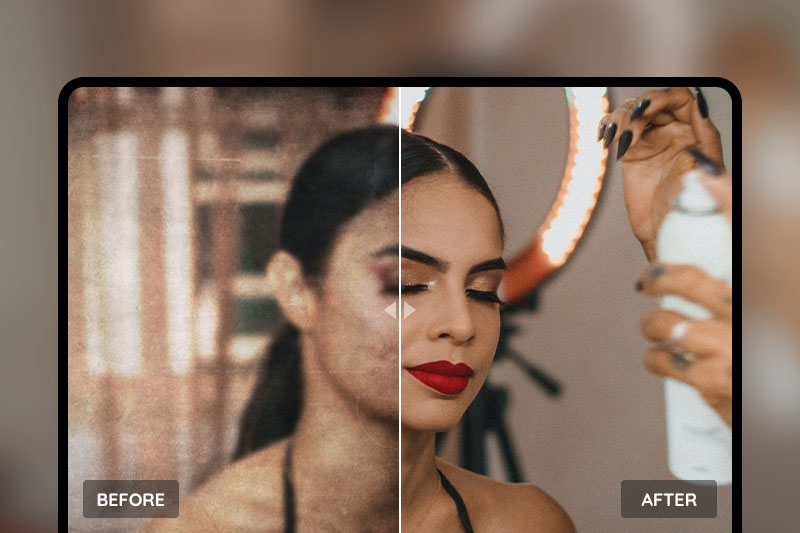Free to Upscale And Enhance Images Online and Offline
"Does anyone have an upscaled image of the WAW map pack 2 images? Wanted to print it. What is the best image Upscaler to do this?"
You may also have the same demand to increase the resolution of photos and look for a better way. In this article, the AI image upscalers - AVC.AI and AVCLabs PhotoPro AI desktop are provided to upscale and increase the image resolutionand quality, and a PhotoShop solution is also provided. Let's get started.

Part 1: How Does AI Image Upscaling Work
Upscaling is a simple process in which an algorithm (sometimes stored in software, sometimes in the hardware like in many Blu-ray players) interpolates (that is, guesses the contents of the extra pixels). Since it doesn't actually have the data the best it can do is guess. This process traditionally cannot add detail to an image but it can make it appear sharper/more defined, which is why some people say it improves the image quality until researchers have discussed breakthroughs they’ve made in increasing image resolution.
The scientists used a machine learning model to turn a low-res photo into a detailed high-res picture. It’s part of a growing trend of using AI image upscaling technology to improve images. AI image upscaling is used to create pixels in between existing ones and the content of the new pixels makes the resulting image looks perfect.
Al upscaling involves creating new pixels of image information to add detail where there wasn’t any before, filling in the gaps to recreate a higher-resolution image, all the while using machine learning to improve the result. AI solution is the best way currently found to increase the image resolution perfectly.
Part 2: How to Upscale Images with Online AI Image Upscaler
Applying an online image upscaler is more reliable and convenient. AVC.AI is a free online image upscaler that is to upscale and improve the resolution of your images and photos without losing quality. Its AI engine will enlarge and enhance pictures automatically.
Follow these steps to free enlarge images with AI Image Upscaler online.
Step 1: Visit this free online AI Image Enhancer and Upscaler
Open the Online AI Image Upscaler in your default browser. A good network condition will make the whole process fluently.
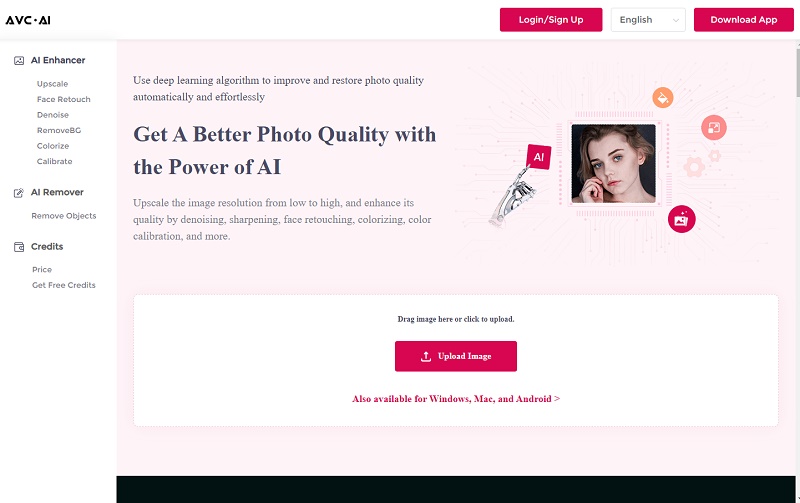
Step 2: Upload the image you want to upscale
Click on the "Upload Image" button, browse your computer, choose the image from your computer and click on “Open” to upload the image.
Currently supported input formats are *.png, *.jpg, *.jpeg, *.bmp, *.jfif, and *.webp.
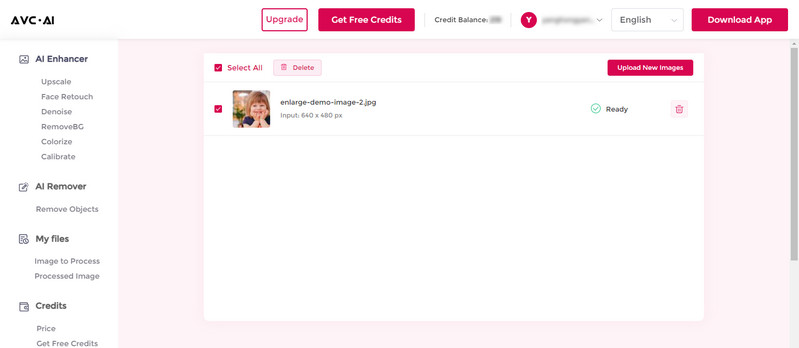
Step 3: Choose the AI Model and start the process
When the photo is uploaded successfully, you can see the image is ready on the panel.
Then you can choose the AI Models, scale size, face refinement, etc. In this guide, we just choose the "Upscale” model and set the scale size as 200%. Turn on the "Face Refinement". And if you also want to upscale the image to a larger size, it offers 300% and 400% options too.
Choosing the AI model option is according to your needs. And please note that the larger size you choose, the more time it will cost.
Then click on the Start Processing button at the bottom right corner to start the enhancing process. When it finishes, there will be a prompt hint on the tab "Processed Image".
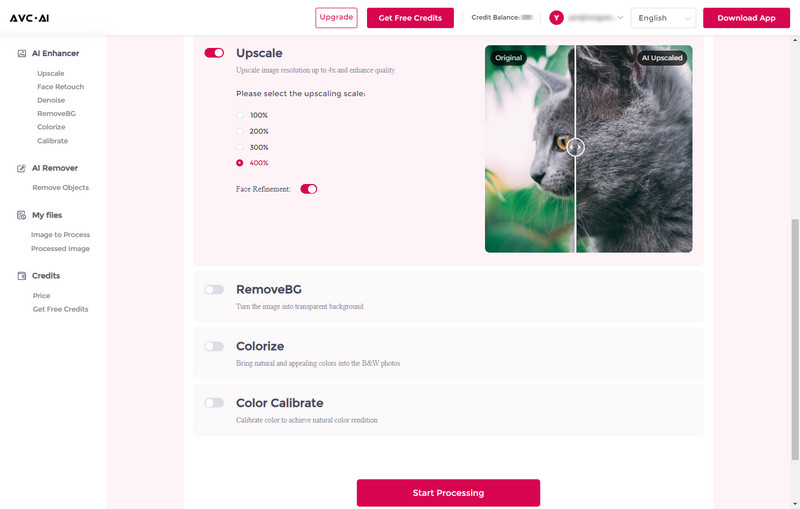
Step 4: Preview and Download Images
Switch to the tab Processed Image when the enhancement is finished. Click on the Preview button to check the enhanced result. Move the cursor on the image and you can have a comparison view of both the original photo and the enhanced one.
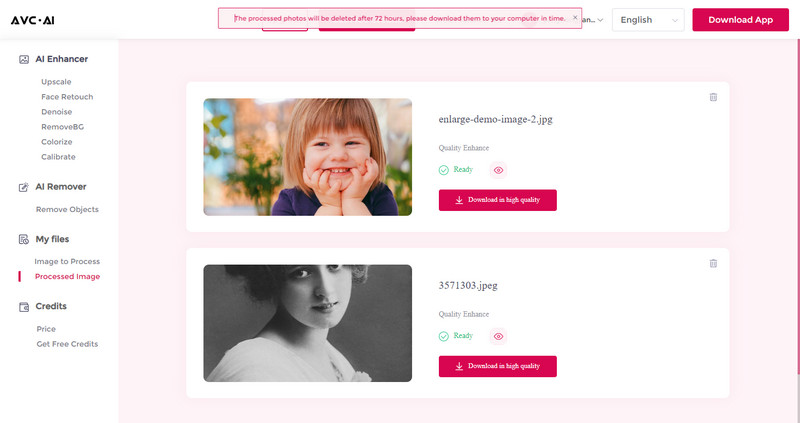
If you are satisfied with the final effect, just click the "Download Image" button to save it to your computer. The output format is *.jpg. If you want to try other settings, just switch back to the tab Image To Process to apply other settings.
Note: For privacy purposes, all the uploaded photos will be removed within 3 days and the link for downloading the enhanced photo is valid for 9 hours.
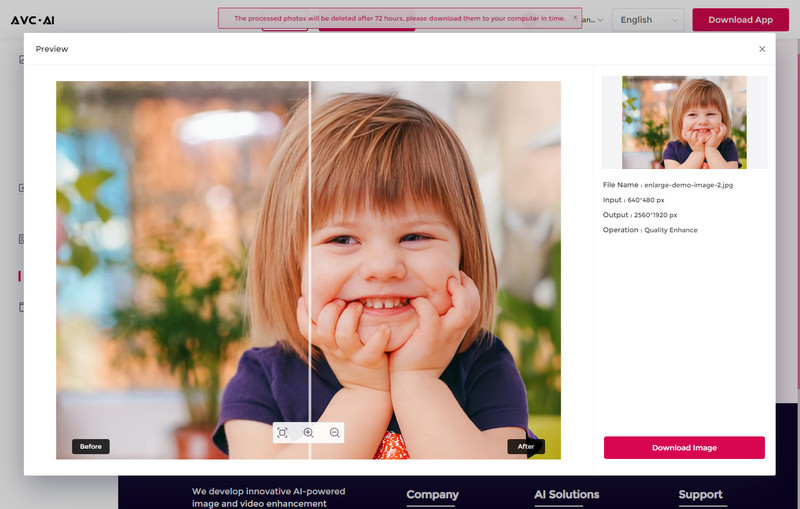
Part 3: How to Upscale Images with AVCLabs PhotoPro AI
If you mind uploading your personal photo to the website, using an AI image upscaler desktop app will help a lot. Featured by AI Super Resolution technology, AVCLabs PhotoPro AI allows you to upscale images without reducing quality through learning millions of details and performing complex adjustments. It can fix blurry images by detecting the blurred space automatically. That means the lost pixels, colors, textures and details can be recovered. And the image quality increaser can refine face automatically to retouch low-resolution photos and upgrade those photos to higher resolution easily.
Key Features of AVCLabs PhotoPro AI
- Clear up blurry photos with advanced technology
- Cutout image to make the background transparent
- Remove unwanted objects, people, watermarks
- Change the style of image to create unique look
- Colorize B&W photos to make it come to life again
- Upscale photos up to 3x, 4x without losing quality
Steps to Upscale Images with AVCLabs PhotoPro AI
Please follow these steps to upscale images' resolution and quality by using the AI image upscaler.
Step 1: Download and Install AVCLabs PhotoPro AI
Click on the button below to download and install the program on your computer.
You can use AVCLabs PhotoPro AI to upscale photos for free. And for the trial version, there is a program watermark on the exported photo.
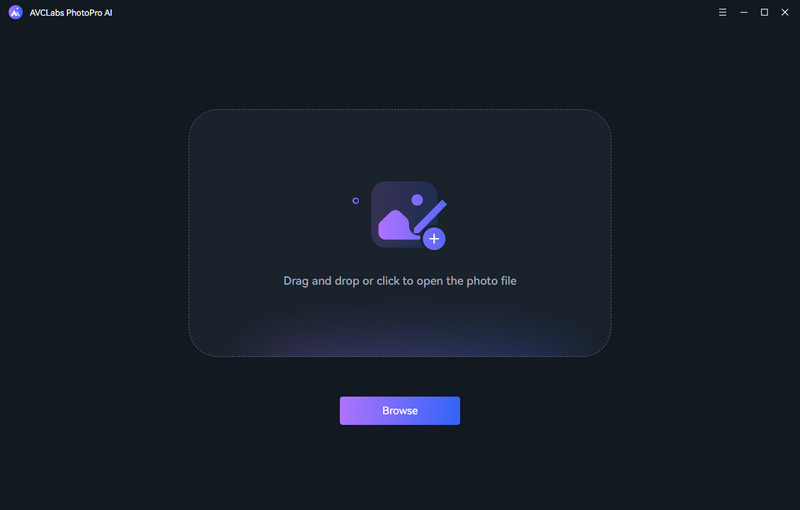
Step 2: Open the program and import the image
Double-click the icon to launch the program and click the Browse button to import an image to the program.
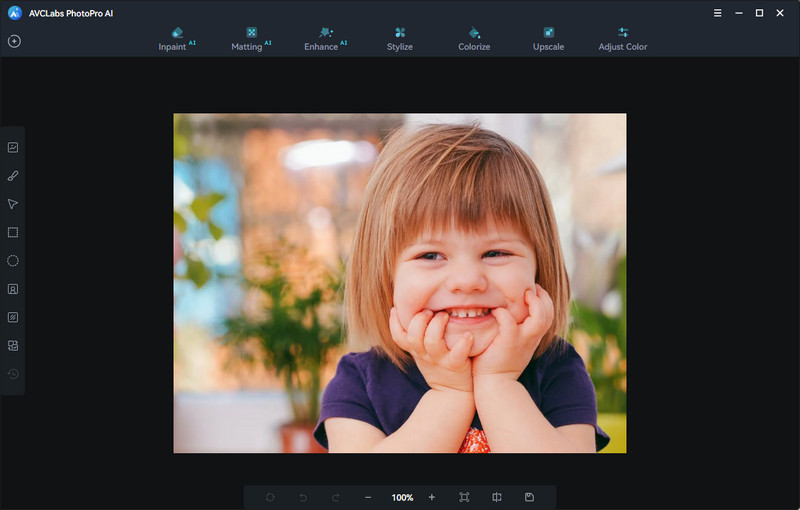
Step 3: Select the Upscale Tool
To upscale the image on your computer, simply select the Upscale model on the top menu bar of the interface. There are four magnification levels from 1X, 2X, 3X, and 4X available. Just select the 4X.
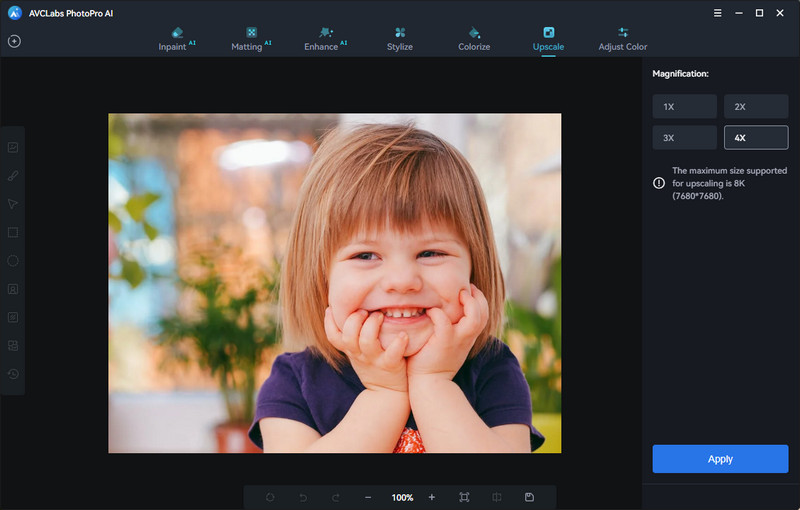
Step 4: Preview the effect and export upscaled image
Now you just need to click on the Apply button to start upscaling the image. If you want to view a compare result in the program, you can click the Contrast button. Then the program will generate the optimized image for the current photo and you can view the comparing effect of the original and the enhanced image.
Finally, when finishing these settings you can choose the output format. The AVCLabs PhotoPro AI supports exporting photos in the formats of png, jpg, jpeg, and bmp, you can set the format in the Settings of the program. Then click on the Save button, and the program begins to remove the blur of the photo(s) and save to the defined folder automatically.
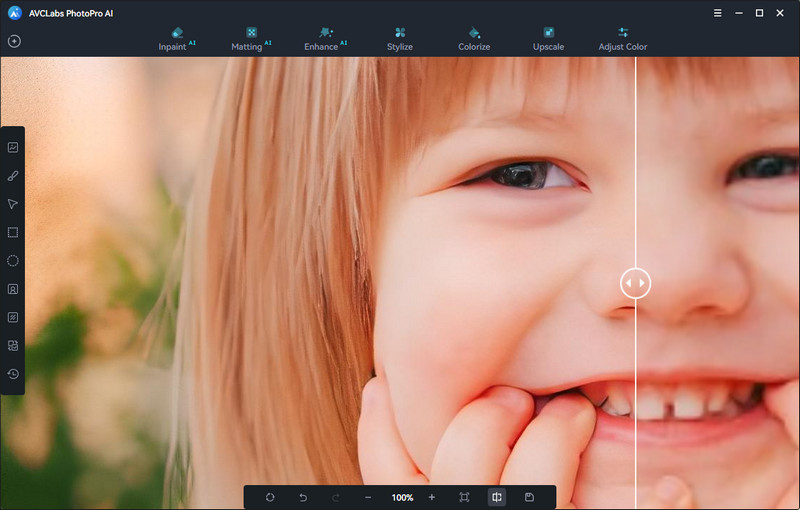
Part 4: How to Upscale Images in Photoshop
Photoshop is a powerful photo editor. If you have Adobe Photoshop on your computer? You can also use Photoshop to upscale the photo. That changes things just a bit. You still won't be able to (and probably shouldn't) enlarge your image to drastic proportions Just follow these steps:
How to Upscale Images in Photoshop
Step 1: Open your image in Photoshop.
Step 2: Go to the "Image Size" dialog, check the resample, and select "Preserve Details" in the corresponding dropdown menu.
Step 3: Make sure the Resolution is set to 300 Pixels/Inch.
Step 4: Set Width and Height to inches and adjust to enlarge your image. (Remember, you probably don't want to go beyond twice the size of your original image!)
Step 5: Save the now enlarged image as a "Smart Object" if you haven't already.
Step 6: Duplicate the layer and set the blend mode to "soft light."
Step 7: Apply a "High Pass" filter.
Step 8: Create an enhanced edge by adjusting the preview.
It can enlarge the image but it seems a little complex and you should learn to know what is the command meaning and result in PhotoShop and the basic skills of adjusting the "Layer" of a photo. It is not friendly for any new user.
Conclusion
If you are troubled by the small, old, and blurred photography, enlarging the images would bring it new life. And the above provides the best AI solutions, including AVC.AI or AVCLabs PhotoPro AI to enhance and increase your images to ultra-high resolution. You are able to upscale your different types of images by up to 200%, 300%, and 400% while perfectly maintaining the highest image quality. Simply select an image and choose a zoom factor. It is as easy as one click. Why not have a try?