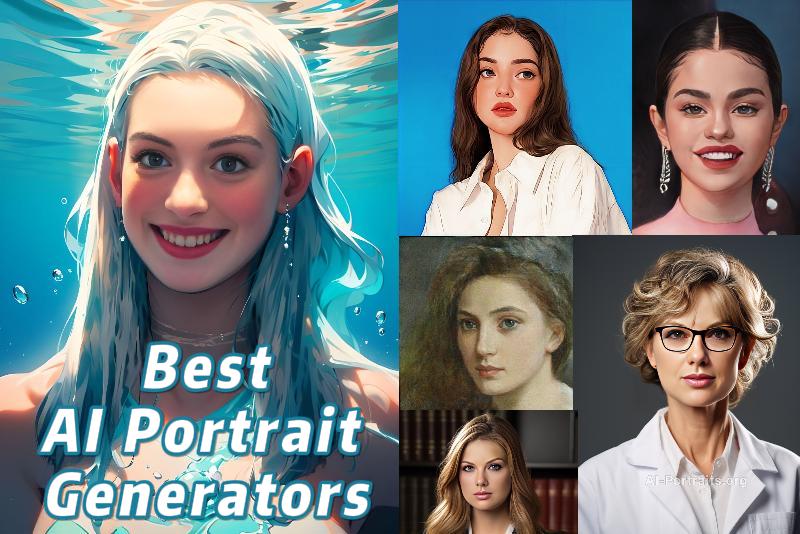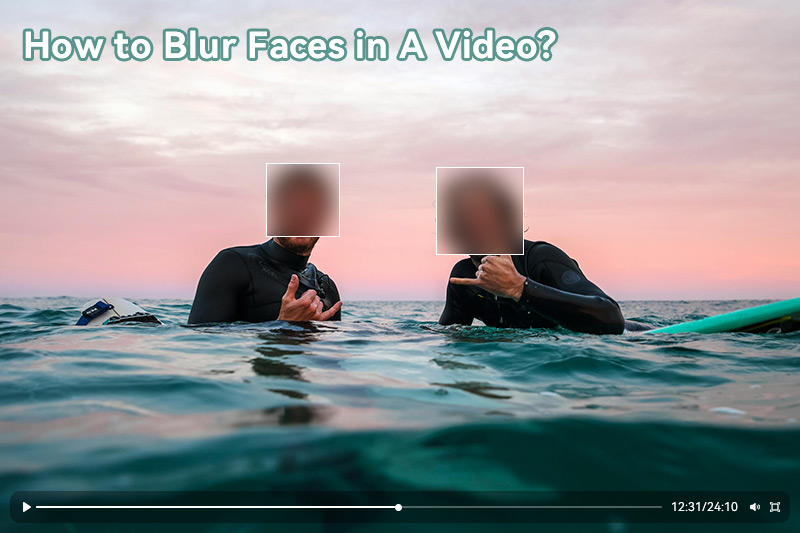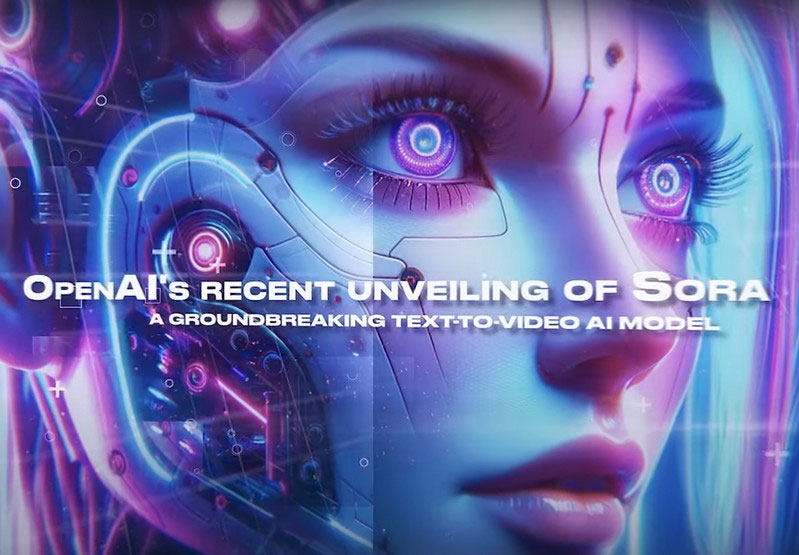Best AI Video Editing Software to Speed Up and Simplify Your Editing (100% Working)
There is no doubt that AI is changing the way we work and live, from the application in the medical domain, bioscience, aerospace, meteorology, finance, and entertainment to the practice in computer science, we witnessed AI's explosive blooming. We may fear it but are more eager to become receptive and adaptive, especially with the rise of ChatGPT, Soar AI, and other image and video generative tools.
In video production and video editing, AI is playing a more and more important role and changing the game for film and video creation & editing, such as script, generation, speech-to-text, editing, color, captioning, adjustment, and more.
Whether you are professionals who work on feature-length film production, or amateurs who work on content creation for entertainment on social media, AI video editing software, or specific AI-powered video editing tools in professional video editing software like Adobe Premiere, can speed up and simply the miscellaneous and toilsome video editing workflows. Let's look at what these AI video editing software are and how they work.
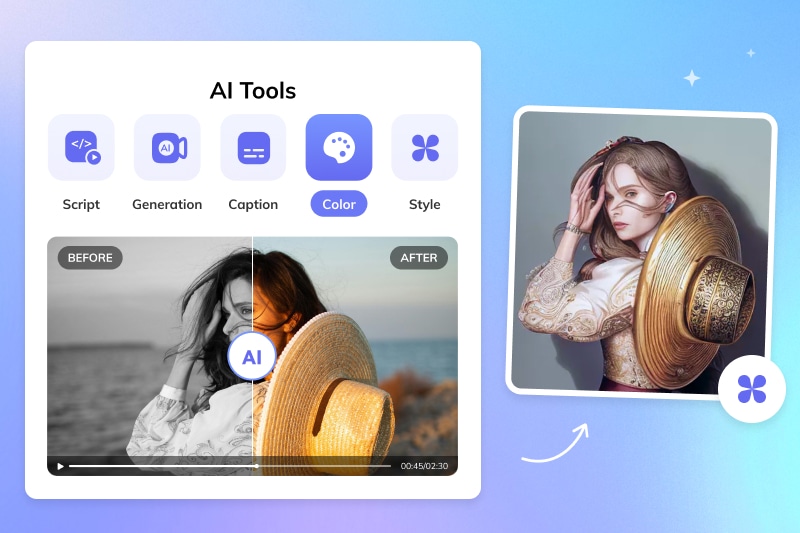
- Part 1: The Applications of AI in Video Editing Purposes: Strengths and Weaknesses
- Part 2: What Are the Best AI Tools that Truely Boost Video Editing Productivity
- Part 3. Best AI Video Editing Software that Features AI Video Editing Capabilities
2.2 Best AI Text to Voice Generator
2.3 Best Video Blurring Software
2.4 Best AI Video Background Remover
3.1 Adobe Premiere Pro (Big Time Saving for Professionals)
Part 1: The Applications of AI in Video Editing Purposes: Strengths and Weaknesses
Before getting started, there is a need to figure out the specific video editing area in which AI technologies have been widely applied, and divide these AI video editing software or tools into different application purposes and fields.
1.1 AI Script Generator
When it comes to ChatGPT, you must not be unacquainted. Yes, it is one of the AI script generators that can instantly generate compelling video scripts based on a few text prompts. The use cases for script generation can range from video production to video ads, and story writing.
Strength: You do not need to spend much more time writing the scripts by yourself anymore, because the AI script generator can generate most of the content as you need.
Weakness: AI can not always accurately understand what you are thinking. What's more, sometimes the AI-generated content is sparse, boring, and does not make some sense. You need to optimize your prompt until you get the better result, or manually revise the content to make it engaging.
1.2 AI Video Generator
Soar AI shocked us when it first appeared, although it is not yet available to the public, only for the invited users. Compared with former AI video generation tools, Soar AI can generate 60s length video, with better quality, more smooth, and more vivid effects.
Strength: AI video generator can process a large number of video materials relatively quickly and efficiently, especially for the automation of certain routine tasks.
Weakness: The generated video is length-limited, and the content lacks creativity. Sometimes, AI can not understand the real world and generates preposterous video content.
1.3 AI Speech to Text
You can upload .mp3, .mp4, .mpeg, .mpg, .m4a, .wav, and .webm audio files and AI will instantly turn audio files into text with 95% accuracy, and translate it into different languages.
Strength: Most systems have undergone extensive training with vast datasets, enabling them to transcribe text to words with a high level of accuracy.
Weakness: The drawback of voice transcription is also in its accuracy. The voice recognition model is not always perfect, so you may find that some words are misinterpreted or some sentences are duplicated. What's more, these voice recognition models can only transcript English with high accuracy, but not that perfect for minor languages.
1.4 AI Text to Speech
AI text-to-speech tools can convert text to speech and create natural AI voices instantly in any language. This is perfect for YouTube video creators who do not want their voice to be heard on the internet or who are not confident with their pronunciation.
Strength: The AI voice generators help generate clean and clear voices and mimic human speech patterns, inflections, and intonations, keeping audiences focused on your content.
Weakness: It is difficult for them to convey complex emotions with depth and subtlety. They might have some glitches like mispronunciations, unnatural pauses, or robotic intonation.
1.5 Auto Blurring Video
Out of the concern for individual privacy and sensitive information protection, blurring video must be a heavy workload for those who work on television stations, video studios, and there is no exception for YouTube content creators. Imagine that there are hundreds or even thousands of moving faces that need to be blurred out, you may think that it is ridiculous and impossible. Now you can find some API service providers or specialized AI video blurring software to help you reduce nearly 90% blurring workload.
Strength: The AI face, license plates, and object-tracking technologies make the blurring task easier than ever, thus eliminating tedious manual labor in the video editing process.
Weakness: AI tracking is not always in high accuracy and precision due to the model's imperfections. You need to do some manual adjustments in certain frames where AI failed to track and blur.
Try AI blurring video software to blur any part of a video with one click:
1.6 Auto Caption Generator
If you are a long video content creator, you may feel that it is time-consuming to write captions manually. Auto caption generators can get this job done quickly, without sacrificing accuracy. They use advanced speech recognition tech to transcribe audio into text and generate subtitles that can be embedded into the video.
Strength: Time-saving, cost-effective, and increased accessibility.
Weakness: The generated content might be similar and lack creativity sooner or later. It should be viewed as a source of support rather than an alternative to writing your captions altogether.
1.7 AI Image Generator
You may not be unfamiliar with Midjourney AI which set off a big wave in 2023. It is the most famous AI image generator which can create high-quality images from text prompts.
Strength: AI can generate images faster and easier than traditional methods, and eliminate tedious manual labor, allowing designers to focus on unique and creative designs. For those who are not good at graphic design, they can easily get the images they want.
Weakness: It is a little difficult for AI-generated images to convey the real intentions of human beings, so they are not ideal for being used for advertisement and promotion purposes up to now. Actually, the AI-generated images can be easily recognized at a glance.
1.8 AI Video Enhancement
Sometimes, we need to turn some old, poor-quality videos into HD or SD quality, then we can watch these videos on modern wide screens or make some old classics reproduced on the film. Super-resolution is one of the earliest areas that deep learning algorithms applied, so now it is a proven application. Topaz Video AI and AVCLabs Video Enhancer AI are the top AI video enhancement software you can use to increase the quality and resolution of your videos.
Strength: Most AI video enhancement software or online tools can do this job well.
Weakness: These AI video enhancement tools can not process all types of footage perfectly. The video footage is older, the worse the output quality. So the providers need to do some intensive training to develop a better model for older footage.
1.9 AI Background Removal
Remove the video background used to require complex and fiddly techniques like chroma-keying and greenscreens. Now with the AI background removal tool, you can 100% automatically isolate the human portraits from the background, without green screen backdrops.
Strength: AI algorithms help users to instantly, automatically, and efficiently remove and replace backgrounds.
Weakness: While AI increases efficiency, it can sometimes result in less precision, especially in complex images where the AI might struggle to distinguish between the subject and the background. In such complex image cases, you might need to opt for manual editing techniques.
1.10 Super Slow Motion
Slow motion is one of the cinematography techniques used in action movie film making. It makes the shot captured and played back at a slower speed than it was recorded, thus slowing down the actions to make viewers see more details in fast movements and create an effect that is both visually striking and dramatically potent. Now AI can automatically make more breathtaking slow-motion effects, time-saving and high efficiency.
Strength: AI can create 4x, 8x, and 16x slow motion with a more natural result because the algorithms can predict the consistency between two consecutive frames and generate new frames.
Weakness: Sometimes, the generated frames are not always harmonious with the whole frames. Creating slow-motion effects may result in new glitches, like blocks appearing in the frames, worse output quality, etc.
Part 2: What Are the Best AI Tools that Truely Boost Video Editing Productivity
In the previous section, we summarized all kinds of AI tools that might be used in video production and editing. What is worth mentioning is that most of these AI tools can be only used as mighty supports, not thorough alternatives. There's no escaping it: some technologies are more and more mature and have a good shot. In the following part, we will introduce you to some useful AI tools that we have used and can truly increase the efficiency in video editing.
2.1 Best AI Script Generator
ChatGPT is undoubtedly the largest and most robust syntactic language model in the world, as it has undergone extensive and sophisticated training with a large-scale database. Regarding as designed for user-friendly and accessibility, Japser AI is one of the best we have ever used. As the content-generated tool, Japser AI is divided into different templates, such as blog post, eBook/podcast outline, content improver, content rewriter, social media posts and ads, TikTok caption, video script, video description, video outline, and more. When you lack the inspiration to think of some ideas, outlines, and content, you can resort to Jasper AI or other content generators to help you create content.
The content generated by Jasper AI or even any other content generators occasionally generate repetitive content or nonsense, you need to revise it before official use. So one of best points in Jasper is you can let it rewrite and improve your content to make it more engaging.
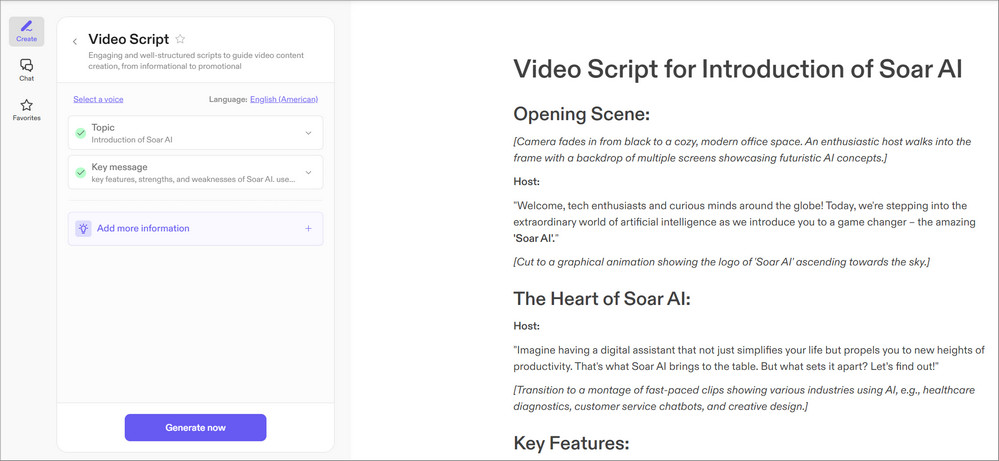
2.2 Best AI Text to Voice Generator
LOVO AI is the easy-to-use voice generator we have used for years because of its free benefits, free downloads, and fast converting speed. With a free account, you can convert 5000 characters per download and 3 free downloads per month. Although you need to join the membership to access its professional voices, you can select a good and realistic-sounding voice from the free ones.
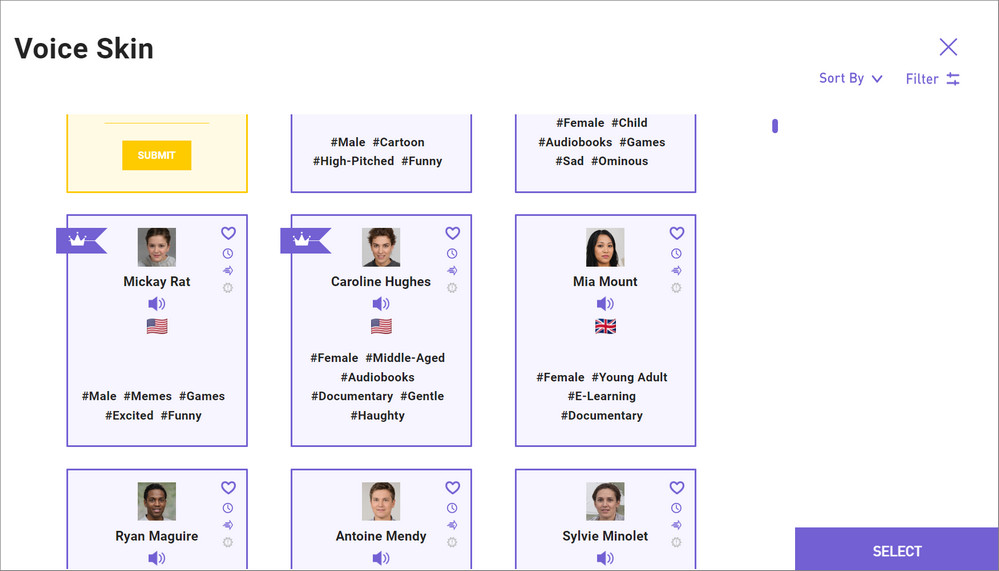
2.3 Best Video Blurring Software
A good video blurring software can eliminate the blurring workload up to 90% and higher. AVCLabs Video Blur AI is unique in this round. To cover every respect of the blurring projects during video editing, and to reduce the tedious blurring tasks to the largest extent, AVCLabs Video Blur AI provides users with 4 video blurring features, including Face Blur, Background Blur, Fixed Blur, and License Plate Blur.
Face Blur: You can not only select all faces in a video to add blur effects on them 100% automatically, but also select certain faces to add blur the blur effect to them. The face detection and tracking precision can be up to 97%.
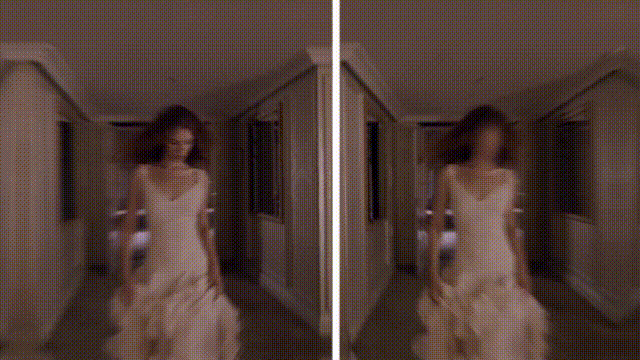
Background Blur: Intelligently detect foreground and background, and isolate the objects or portraits from their background, thus blurring the background with a high level of precision.

Fixed Blur: Fixed Blur is a non-AI-based blurring feature, designed to help users manually blur some frames when AI blurring does not work properly.
License Plate Blur: Automatically blur all license plates by virtue of the auto license plate recognition and tracking.

Objects Blur: Auto-tracking and blurring any other objects in a video is available soon, just stay tuned.
2.4 Best AI Video Background Remover
unscreen is an online video background removal tool that can automatically remove the background from videos and GIFs. It will automatically process the video after uploading, without any manual clicking or selection of pixels. After processing, you can preview the original and the clip that was removed background and download the processed video as a GIF. It also offers a plugin for Adobe Premiere Pro and After Effects.
Note: Most AI video background removers can not handle the complex scenes in a video, so you need to use traditional ways like keyframe and greenscreen to help you remove background precisely and clearly from certain frames.
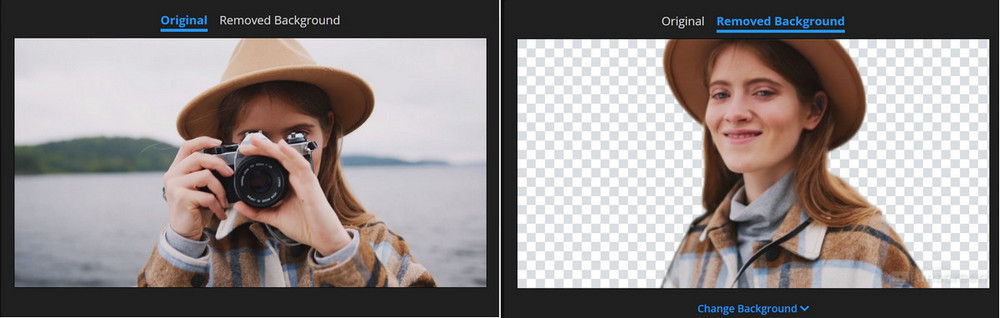
Part 3. Best AI Video Editing Software that Features AI Video Editing Capabilities
We have mentioned 4 AI video editing tools that can be used as a support or supply during video editing, in this part, we will focus on helping you find the best AI video editing software (desktop version or online) that features AI video editing capabilities or plugins.
3.1 Adobe Premiere Pro (Big Time Saving for Professionals)
Adobe Premiere Pro, a leading video editing software for experienced video editors with decades of pro experience, has been introducing many AI-powered editing features and plugins that aim to remove some of the tedious legwork required to complete editing tasks and improve editing both in terms of speed and quality. In this part, we will discover the main AI video editing features available in Adobe Premiere Pro.
Premiere Pro actually comes built-in with five AI tools that are powered by Adobe Sensei and what they call their machine learning and AI Adobe. Let’s show you how some of them work.
(1) Auto Reframe
If you want to edit a vertical 9:16 aspect ratio video for publishing on a social media platform, but the original footage was shot horizontally at a 16:9 aspect ratio. Keyframe motion edits are required to keep moving subjects visible. To keep the frame following the subject throughout and the focal point of action visible, we can go to effects and search for Auto Reframe.
Step 1: Go to "Effects" and search for "Auto Reframe".
Step 2: Double-click and apply it to the clip, or drag the effect onto the clip you wish to reframe, and it does the work for you magically keeping the most important content in the frame.
Step 3: Go to "Effect Controls" -> "Adjust Position" -> "Overwrite generated keyframes", you can see that Adobe Sensei generated all these keyframes to auto reframe and the horizontal frame to the vertical frame to make sure that the subject stays in the frame. So this can be very useful for action shots when people are dancing or skateboarding.
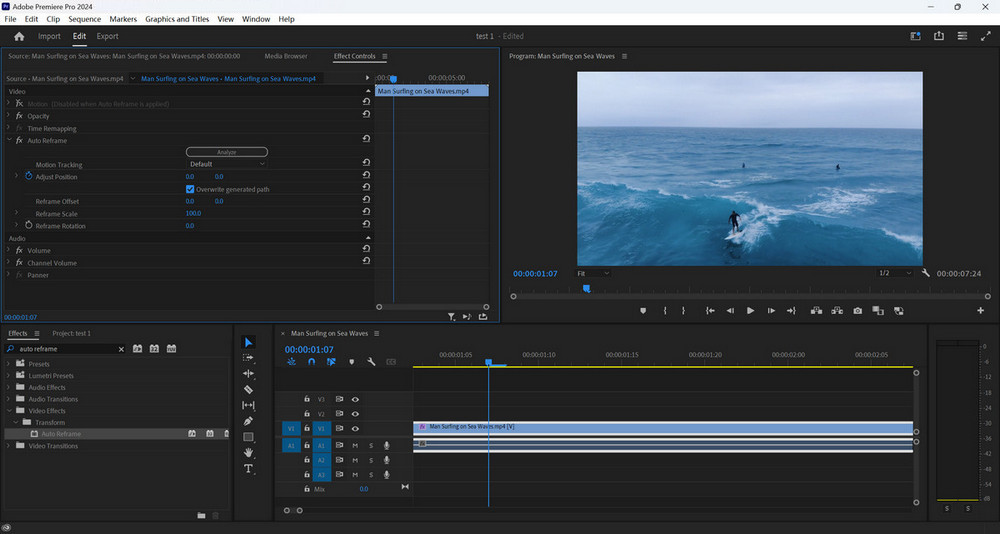
(2) Auto Color
Essentially, color correction is the most important part of the whole color-grading process because if you do not get the color correction correct you can not then build a stylized grade on top of it to give the mood and style to the video that you want to. With color grade you can style however you want to depending on what mood you want to create, this is how all cinema and TV is done every movie that you watch is originally shot in log and it's then color-corrected and then color graded to add a certain style and give a certain mood.
Now with the smart Auto Color feature from Lumetri Color, you can make the basic corrections like exposure, contrast, and white balance faster than ever.
Step 1: After importing video footage that you want to correct the color, click the "Workspaces" icon at the top-right corner and select "Color".
Step 2: On the Lumetri Color panel, unfold "Basic Correction", then click on "Auto" and increase the intensity slightly, it will move the color and light controls to what Adobe Sensei AI intelligently detects as the best lighting and color for this shot.
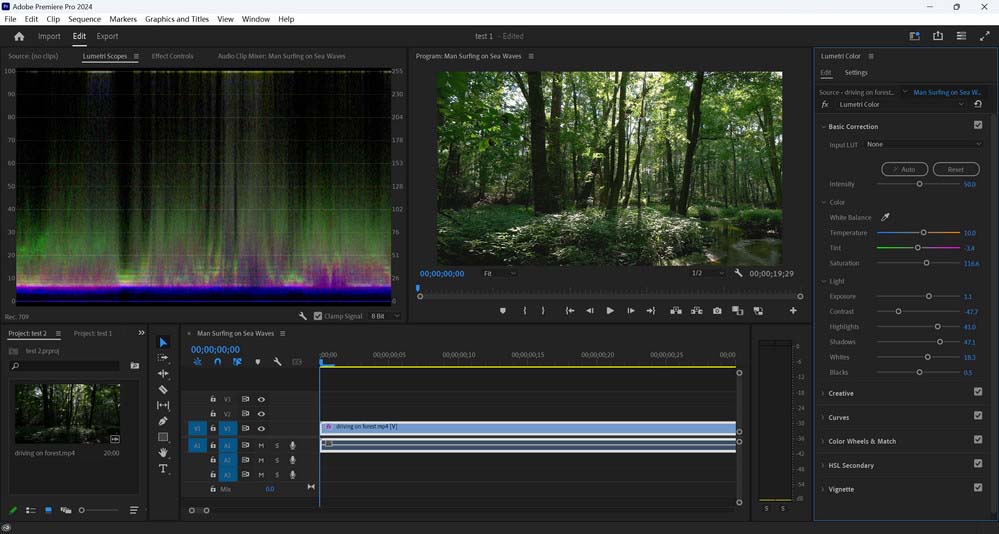
(3) Speech to Text Auto Transcription
Creating captions and transcripts used to be a time-consuming task. Now Adobe Premier Pro's Speech to Text (Auto Transcription) feature makes transcribing and captioning your videos a piece of cake. This AI-based feature can automatically generate accurate transcripts in over 18 languages, distinguish between speakers, and create captions that match the cadence and speech patterns in the video.
Step 1: Click the "Workspaces" icon at the top-right corner and select "Captions and Graphics".
Step 2: Click "Transcribe" to start the automatic transcribing process. All these words are time-coded. When you click them it will show you where that is spoken in the timeline and once you edit the transcript you can go up captions and then click "Create captions from transcription".
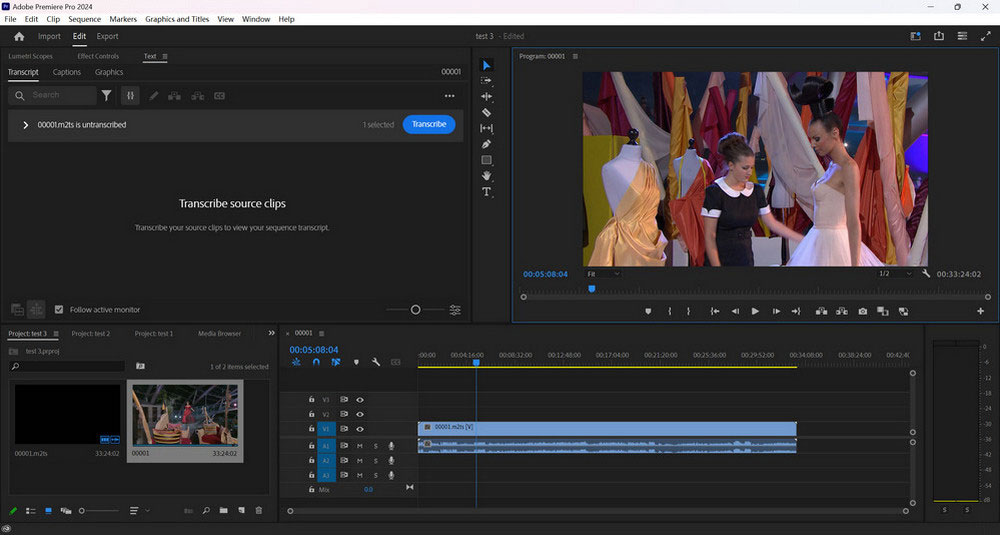
(4) Remix
If the music track is not as long as the actual video clip and you want to maintain that natural ending right, instead of duplicating it and adding cross-fades. You can use the Remix tool on Premiere Pro to extend or stretch a song out without making it sound like a squeaky chipmunk sound.
Select "Essential Sound", and then go to "Music" -> underneath "Duration" -> check "Remix", and then put in your new Target Duration to let AI extend the track.
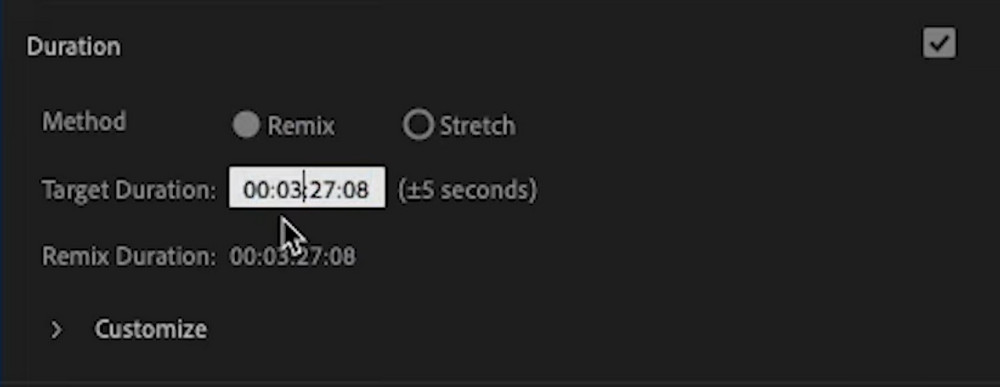
(5) Auto Ducking
Adding music is a great way to set the tone or vibe of your video, but the trick is not to let the music drown out your voice. If you want your voice to stand out over the music, the best way to achieve this is to use the Auto Ducking feature.
Step 1: Go to the "Essential Sound" panel, then select whatever clips you want to use as the source for adjusting the volume of other clips in the timeline.
Step 2: After selecting all the dialog clips, click "Dialogue" in the Essential Sound panel. This "labels" all selected clips.
Step 3: Go down to "Ducking" and turn it on. You can duck it against the dialogue clips that you just labeled, and click "Generate Keyframes". Keyframes are instantly added, based upon where dialog starts and stops, using the values you just set.
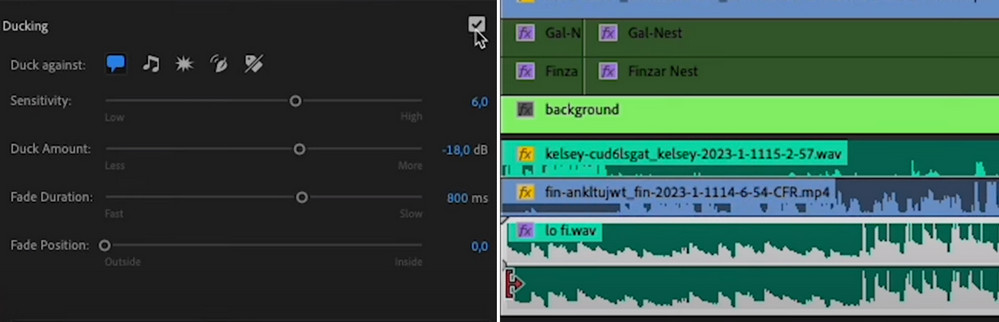
(6) Enhance Speech
Enhance Speech is the same technology behind Adobe podcast as now inside Essential Sound. This tool uses AI to remove noise making it sound as if your dialogue was recorded in a professional studio.
Go to "Essential Sound" and select "Dialogue". Go ahead and click "Enhance Speech".
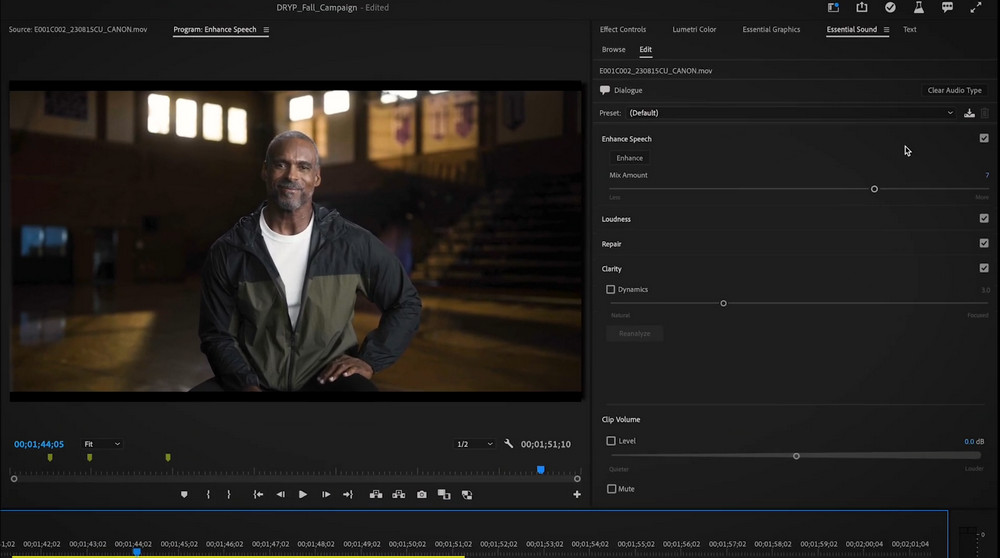
Verdict:
Most AI video editing tools in Adobe Premiere Pro are useful because they can help you do some tedious work and save big time in intensive video editing. It is believed that there are more and more AI features will be available soon in the future to reduce your workload further.
3.2 CapCut (Auto Generate Video with AI Script)
CapCut is an all-in-one and easy-to-use video editing tool accessible on desktop, online, and mobile, and it offers a number of AI tools with it. Some of these AI video editing features are free and some of them are only available in CapCut Pro. Following are the steps on how to use CapCut's AI features to automatically generate and edit videos.
Step 1: AI Script (Auto Generate Script)
First, you have to type a slash, and describe how does a camera work. Then click "Generating", a script of the video is generated here. Please note that AI is not always perfect so you need to double-check the info you get.
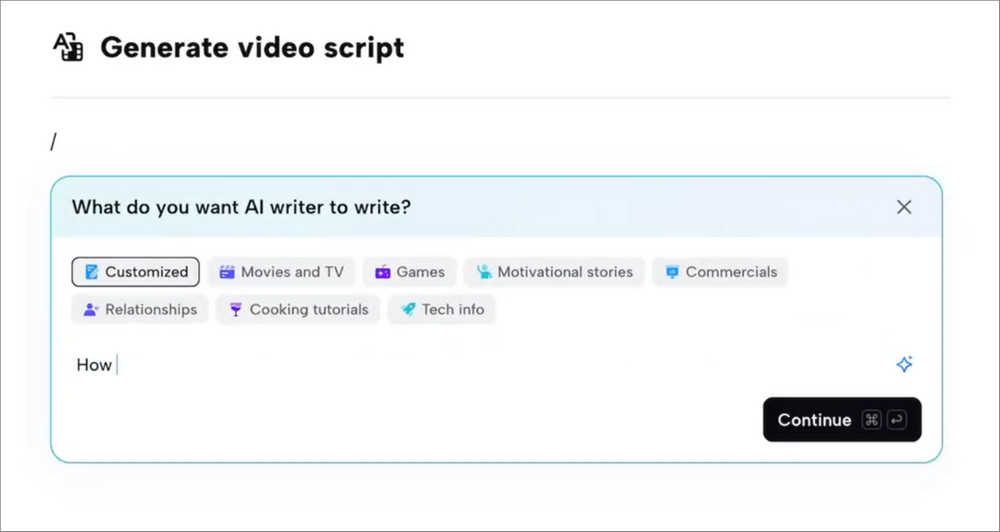
Step 2: Script to Video (Auto Generate Video Based on the Script)
Once you have your script you can actually take it a step further if you want CapCut to generate a video based on that script. All you have to do now is click "Use Script", then select an aspect ratio, voice, and "Custom generation" or "Smart generation" to start generating a video.
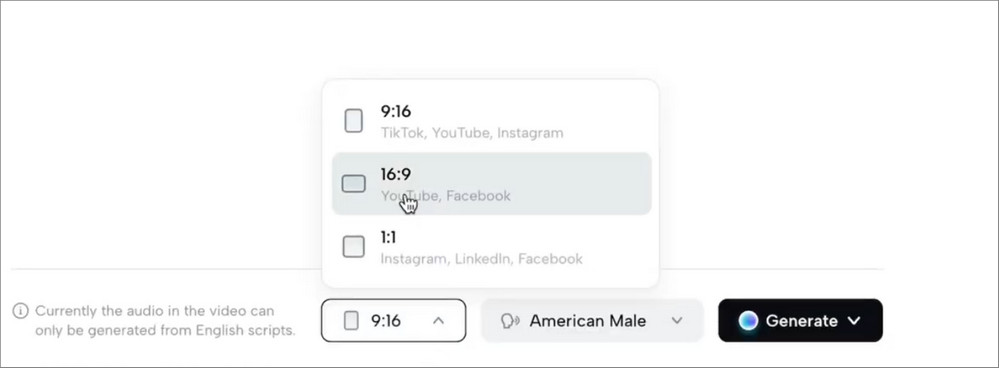
Step 3: Auto Captions (Auto Generate Captions)
Now there you go a simple video with voiceover. You can continue to do whatever you want like adding captions. Writing captions, especially for a long video, is horrible and time-consuming before. Now the auto-captions can help you generate the caption with just one click. Once the captions are generated, you can edit them, add animations, or whatever you want.
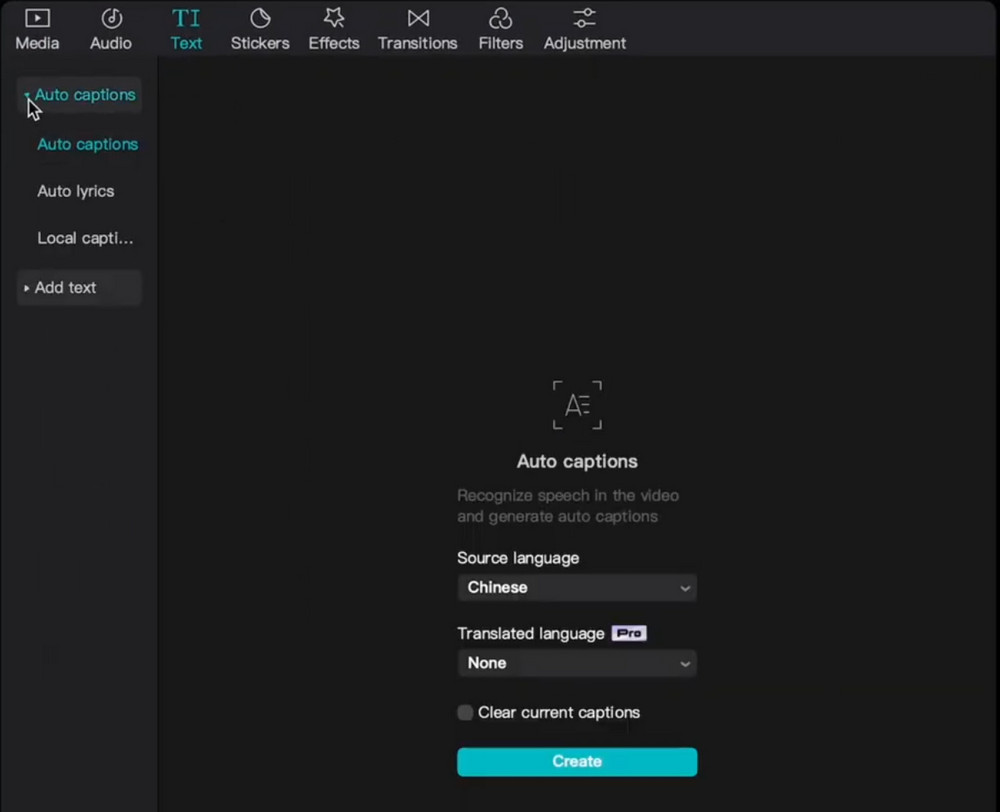
Step 4: Remove Pauzes & Filler Words
These two features will identify the filler words and pauses, and remove them with one click.
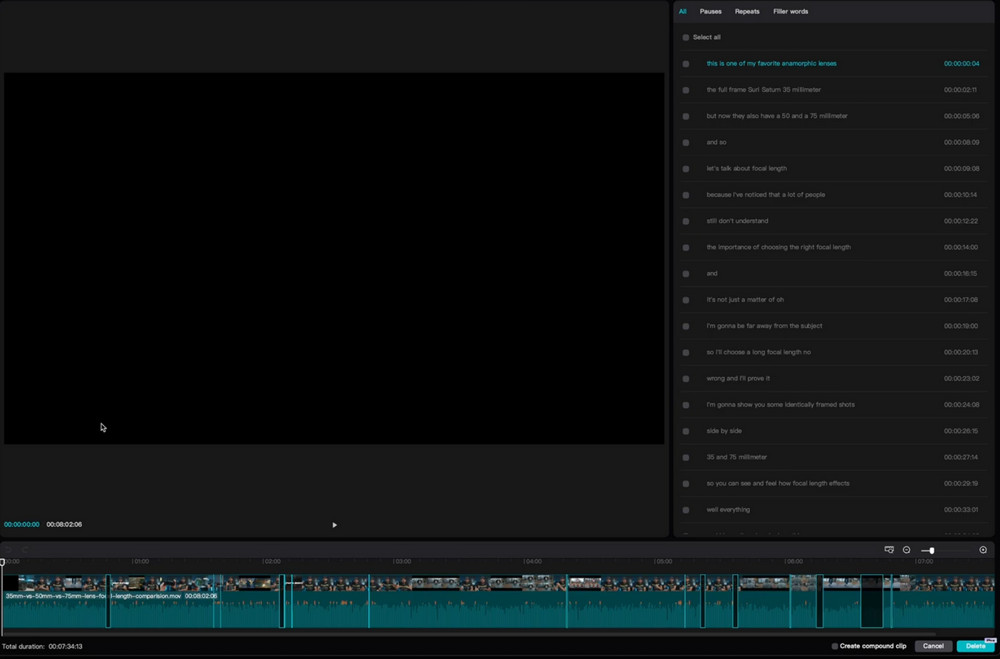
Step 5: Enhance
CapCut will automatically detect faces throughout your video and then you can apply the enhancement to those faces.
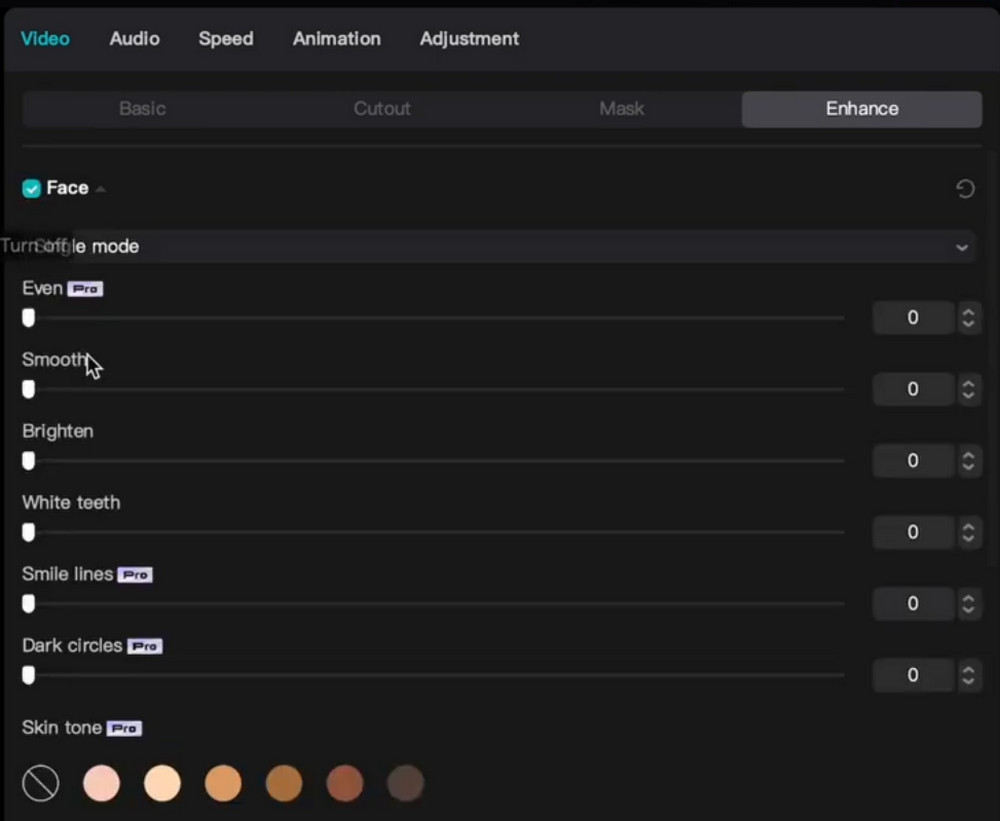
Step 6: Auto Adjust
Auto adjust will automatically correct contrast, color, and exposure based on the information it gets from the original footage. For example, you have a bunch of different clips and they do not match of course you do not want to adjust every clip manually.
Just check "Auto adjust" and slide the bar to lever up or lower down the strength. After you use the auto-adjust, check all your footage to see if there is nothing weird going on.
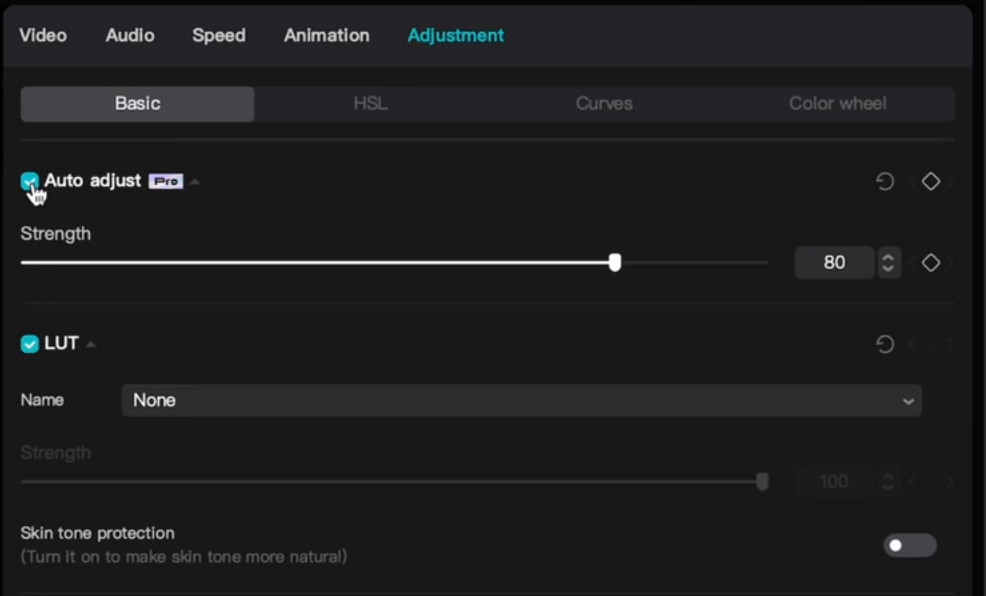
Step 7: Enhance Image Quality
If you are editing an HD or Ultra HD video but you have some low-resolution footage in 720P, then CapCut can enhance that footage to make it match the HD or Ultra HD footage better.
Of course, you do not expect CapCut to magically transform 720P footage into perfect Ultra HD, so turn to the dedicated video enhancement software to do this.
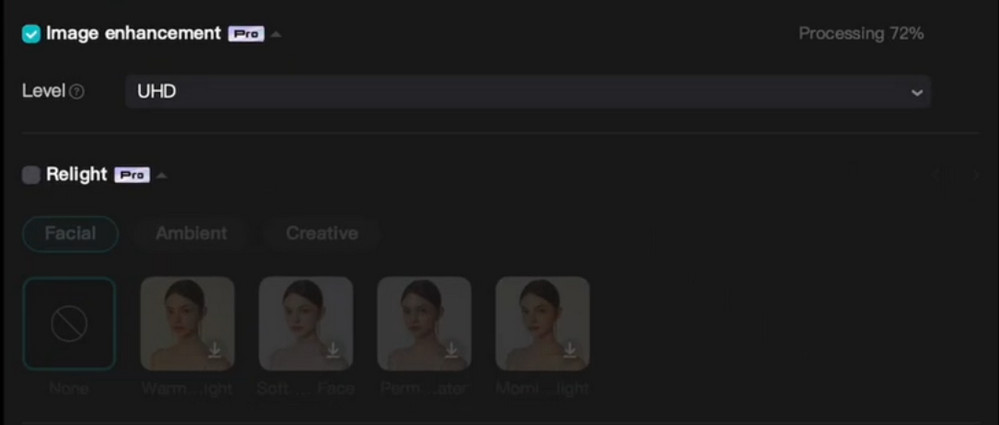
Step 8: Reduce Noise & Flickering
Sometimes you get some flickering in your footage because the lights are weird or maybe there is a lot of noise because your camera can not handle low light very well. Then you can reduce noise or flickers super simple in CapCut.
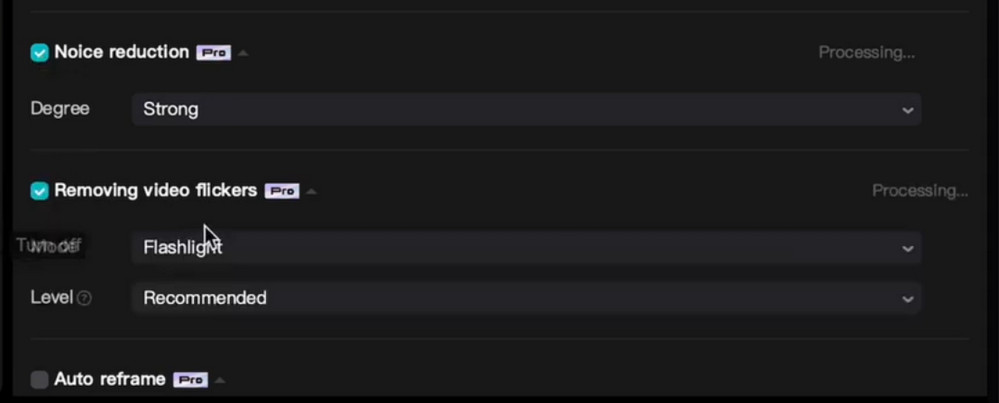
Verdict
That's all AI video editing features available in CapCut, though you do not need all of them, it depends on what kind of creator you are, at least one of these will probably be useful.
3.3 Clipchamp (Make Life Videos Stand Out on Social Media)
Clipchamp is a free online AI video editor that allows users to upload photos and videos, and then pick a video style to let AI create a professional-looking video. This feature is good for casuals to turn their memories of life events, travel, or holiday vlogs into videos to make them outstanding on social media.
(1) Auto Compose
The auto-compose feature is great for those who have no idea on how to arrange their media and make eye-catching videos. This AI video generative tool can generate multiple videos according to the selected style.
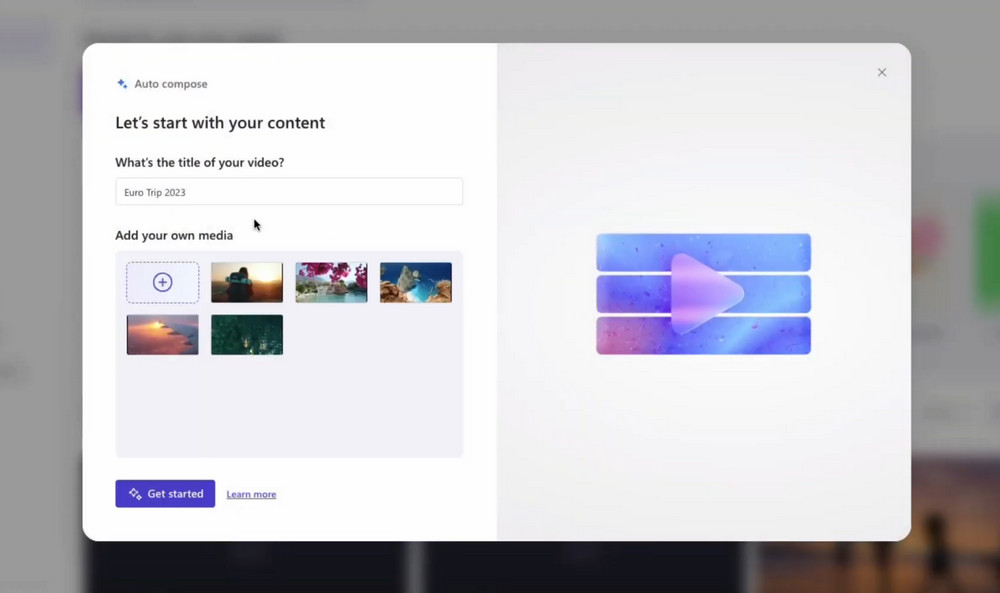
(2) Speaker Coach
Users who record video and audio with the screen and webcam, online webcam recorder, screen recorder, and audio recorder, can use the Speaker Coach feature to get real-time feedback to improve their presentation skills, become a more confident presenter, and create engaging videos. This feature uses AI to filter words, detect repetitive language, and provide feedback on the pitch and pace of the speech.
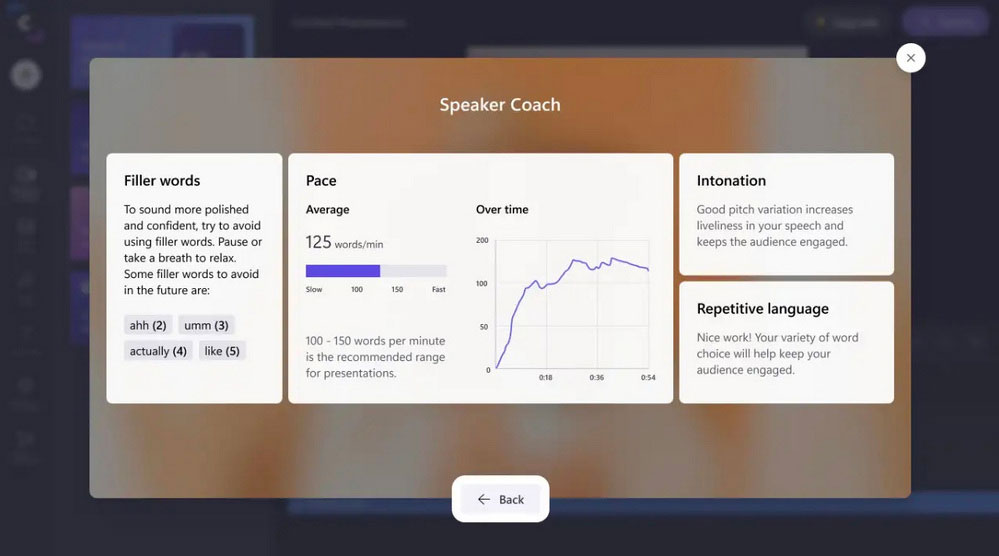
(3) Autocaptions
If you want to add subtitles to a YouTube video, slideshow presentation, or demo video, you do not need to spend time and money creating transcripts. The Autocaptions feature can generate captions and a downloadable SRT file and upload it to social media platforms like YouTube. The index of timestamps also can be created to help you navigate and edit your video faster.
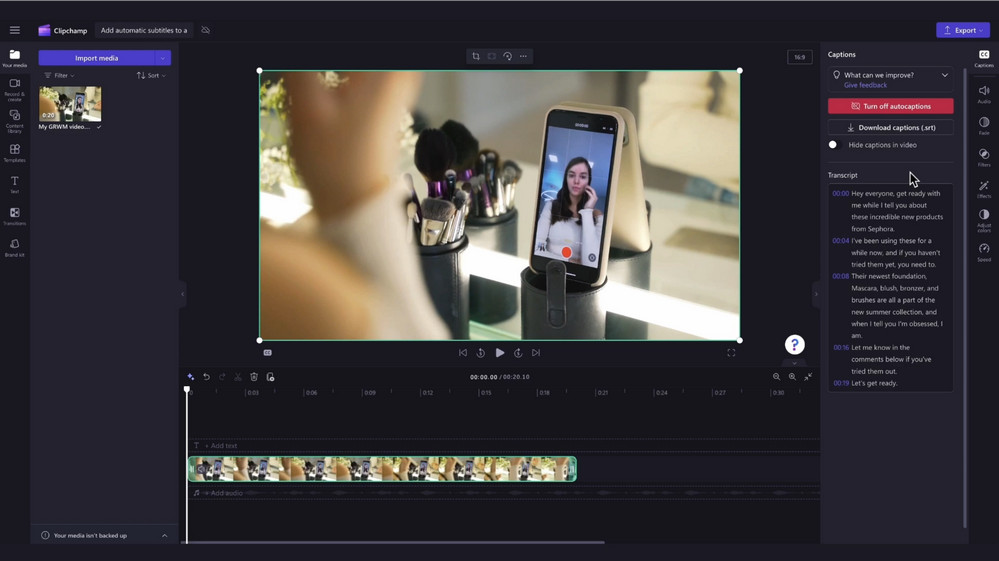
(4) Text to Speech
Voiceovers are one of the most important parts of the video editing process used by creators. Now with AI Voiceovers, you do not need to waste time recording your voices, or hire dubbers. This text-to-speech feature can automatically generate professional voices with natural sounding voices in neutral, feminine, and masculine tones, multilingual, and AI-generated sounds, and interpret the voices into over 80 different languages.
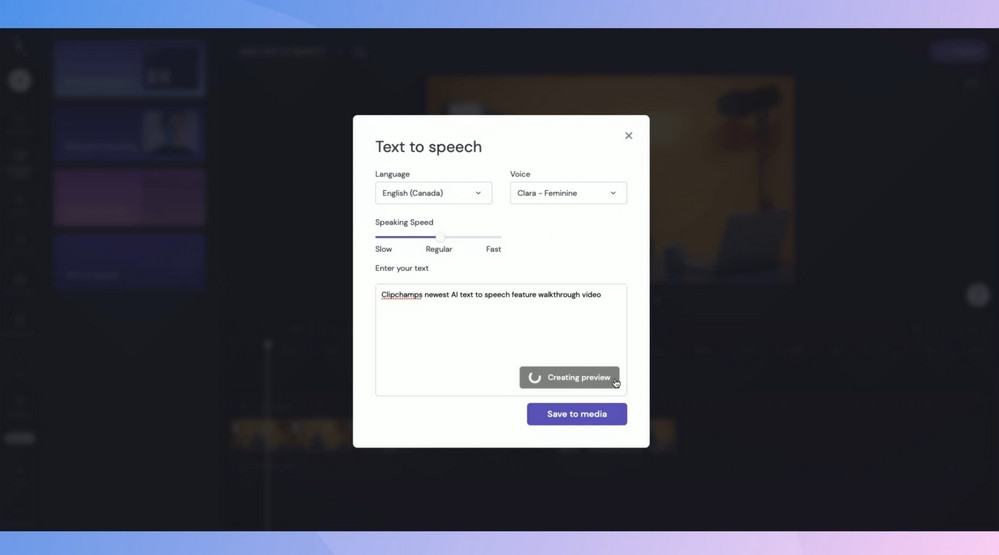
Verdict
The auto-compose feature in Clipchamp does not work that magically, but it is free to use, as well as good for those who want to create entertaining or presentation videos with ease.
Conclusion: Can You Rely on AI Video Editing Tools or Software?
After survey and comparison, it's not too difficult to spot that AI has limited applications in video editing yet. Most AI video editing tools and software have almost the same AI features, such as auto script, auto-generation, auto-captions, text-to-speech, speech-to-text, auto color, auto adjust, auto enhancement, noise removal, etc. Maybe you do not need all of these available AI features, but at least one of them can play a subsidiary role in video editing purposes. For example, auto video blurring software, plugins, or APIs have been acknowledged as the most useful AI tools that allow most video editors to escape from time-consuming and boring blurring workloads.
Try AI video blurring software right now to save time/cost and boost efficiency: